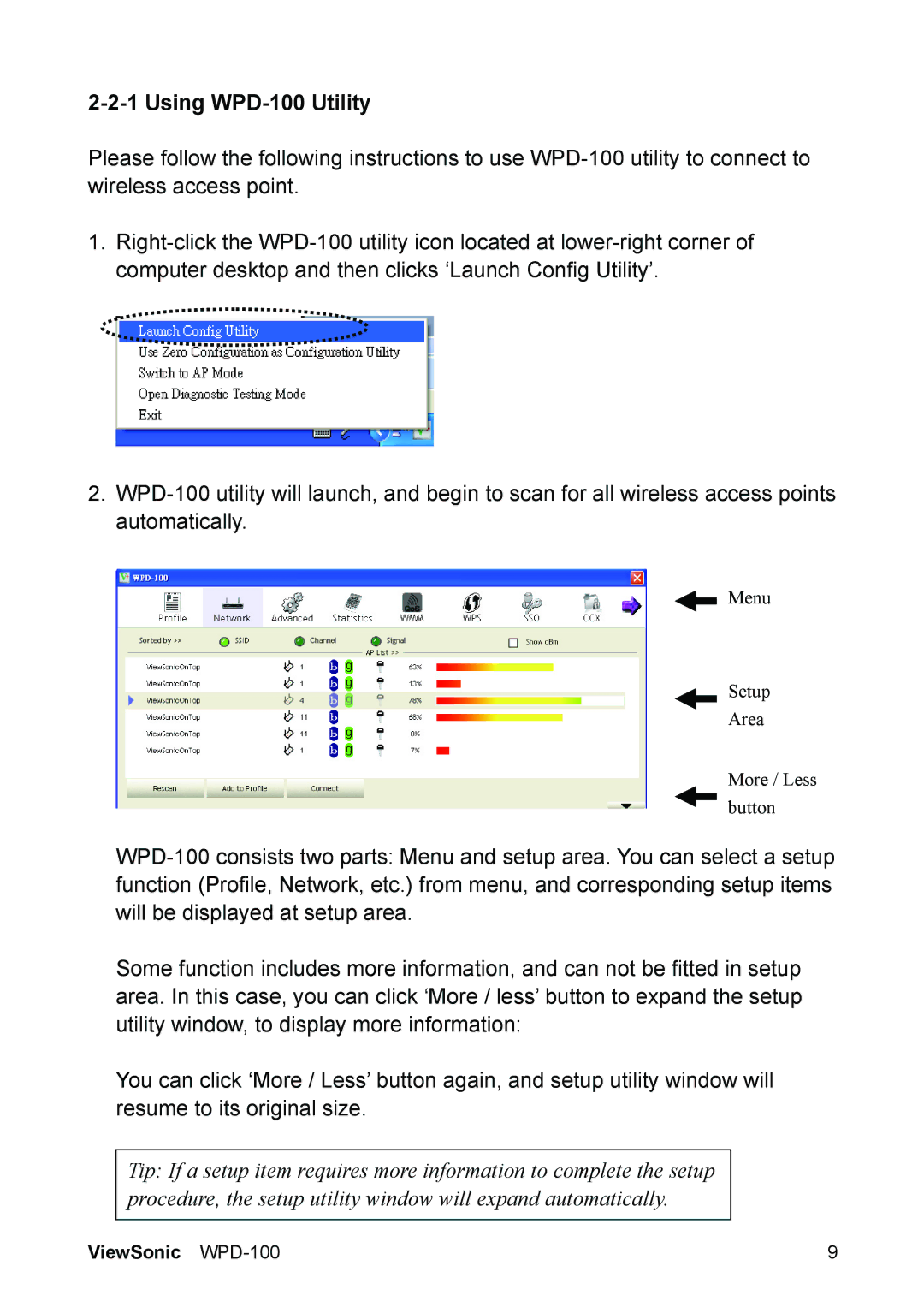2-2-1 Using WPD-100 Utility
Please follow the following instructions to use
1.
2.
Menu
Setup
Area
More / Less button
Some function includes more information, and can not be fitted in setup area. In this case, you can click ‘More / less’ button to expand the setup utility window, to display more information:
You can click ‘More / Less’ button again, and setup utility window will resume to its original size.
Tip: If a setup item requires more information to complete the setup procedure, the setup utility window will expand automatically.
ViewSonic | 9 |