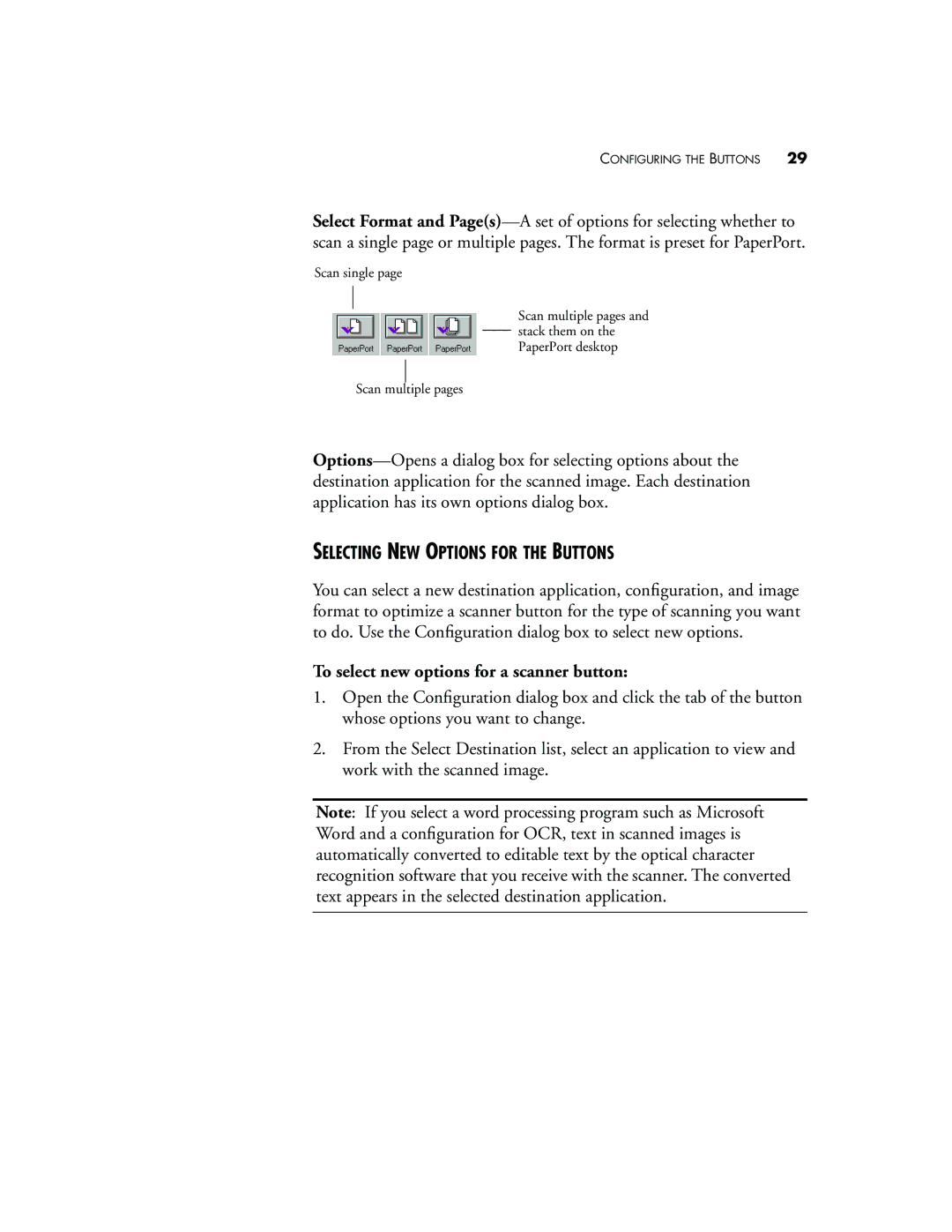CONFIGURING THE BUTTONS 29
Select Format and
Scan single page
Scan multiple pages and stack them on the PaperPort desktop
Scan multiple pages
SELECTING NEW OPTIONS FOR THE BUTTONS
You can select a new destination application, configuration, and image format to optimize a scanner button for the type of scanning you want to do. Use the Configuration dialog box to select new options.
To select new options for a scanner button:
1.Open the Configuration dialog box and click the tab of the button whose options you want to change.
2.From the Select Destination list, select an application to view and work with the scanned image.
Note: If you select a word processing program such as Microsoft Word and a configuration for OCR, text in scanned images is automatically converted to editable text by the optical character recognition software that you receive with the scanner. The converted text appears in the selected destination application.