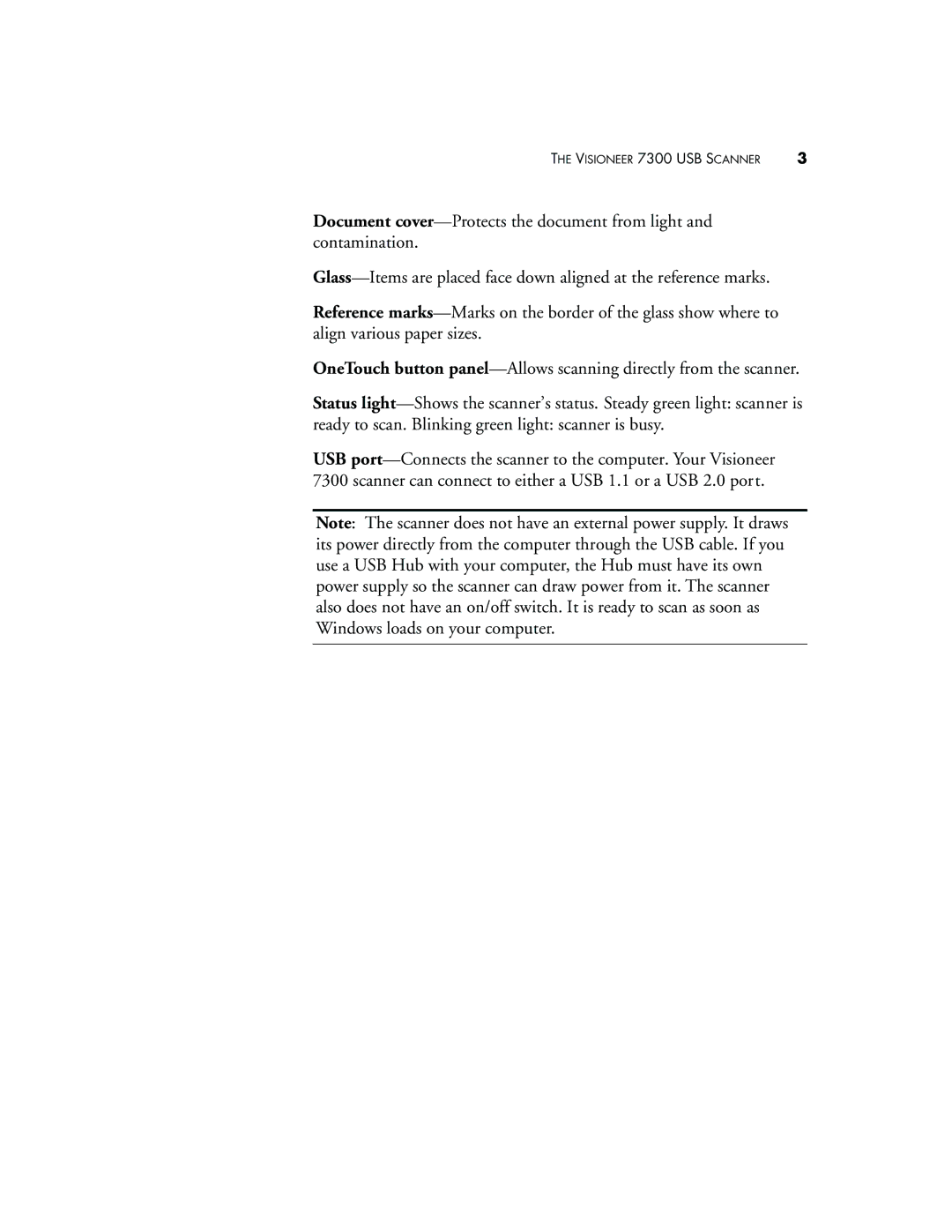THE VISIONEER 7300 USB SCANNER | 3 |
Document
Reference
OneTouch button
Status
ready to scan. Blinking green light: scanner is busy.
USB
Note: The scanner does not have an external power supply. It draws its power directly from the computer through the USB cable. If you use a USB Hub with your computer, the Hub must have its own power supply so the scanner can draw power from it. The scanner also does not have an on/off switch. It is ready to scan as soon as Windows loads on your computer.