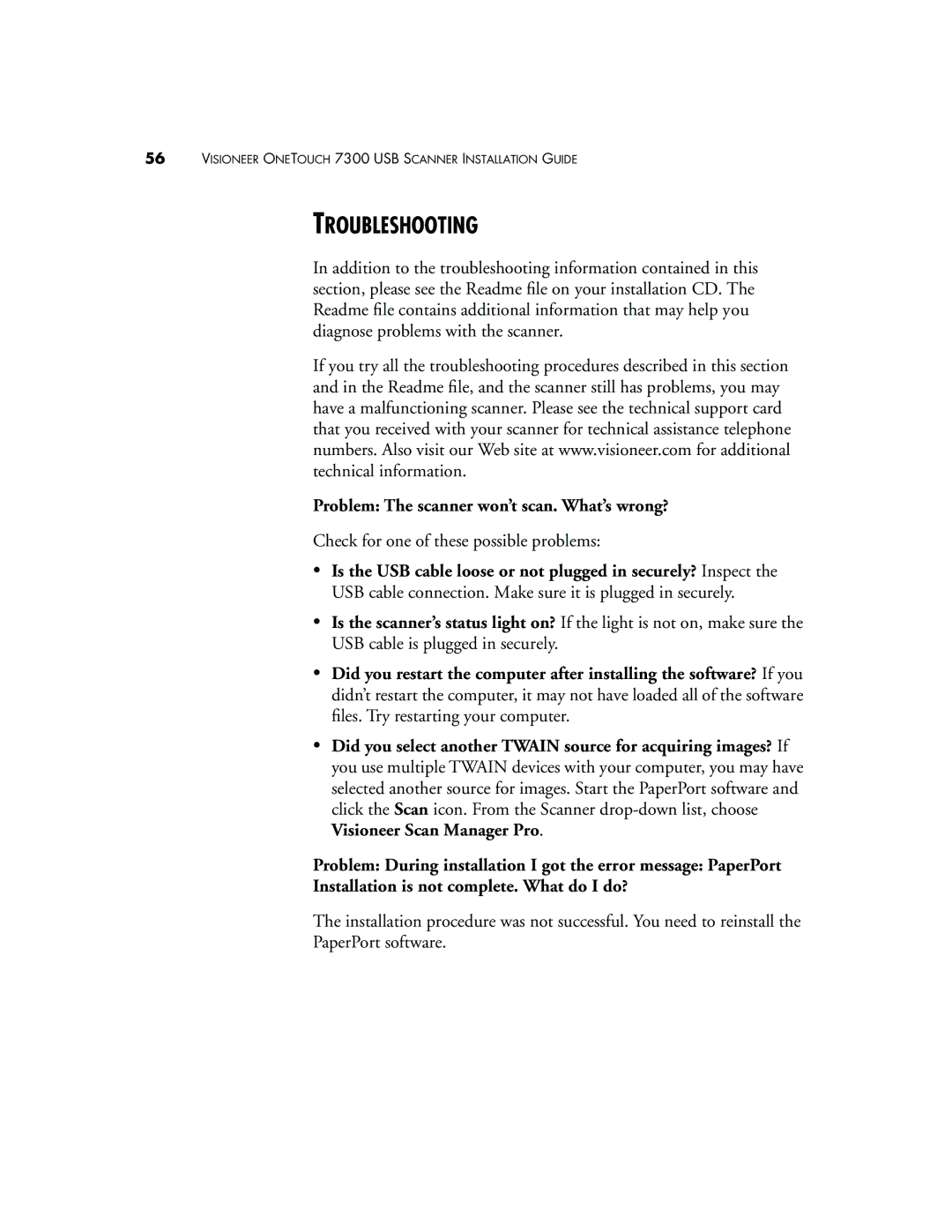56VISIONEER ONETOUCH 7300 USB SCANNER INSTALLATION GUIDE
TROUBLESHOOTING
In addition to the troubleshooting information contained in this section, please see the Readme file on your installation CD. The Readme file contains additional information that may help you diagnose problems with the scanner.
If you try all the troubleshooting procedures described in this section and in the Readme file, and the scanner still has problems, you may have a malfunctioning scanner. Please see the technical support card that you received with your scanner for technical assistance telephone numbers. Also visit our Web site at www.visioneer.com for additional technical information.
Problem: The scanner won’t scan. What’s wrong?
Check for one of these possible problems:
•Is the USB cable loose or not plugged in securely? Inspect the USB cable connection. Make sure it is plugged in securely.
•Is the scanner’s status light on? If the light is not on, make sure the USB cable is plugged in securely.
•Did you restart the computer after installing the software? If you didn’t restart the computer, it may not have loaded all of the software files. Try restarting your computer.
•Did you select another TWAIN source for acquiring images? If you use multiple TWAIN devices with your computer, you may have selected another source for images. Start the PaperPort software and click the Scan icon. From the Scanner
Problem: During installation I got the error message: PaperPort
Installation is not complete. What do I do?
The installation procedure was not successful. You need to reinstall the
PaperPort software.