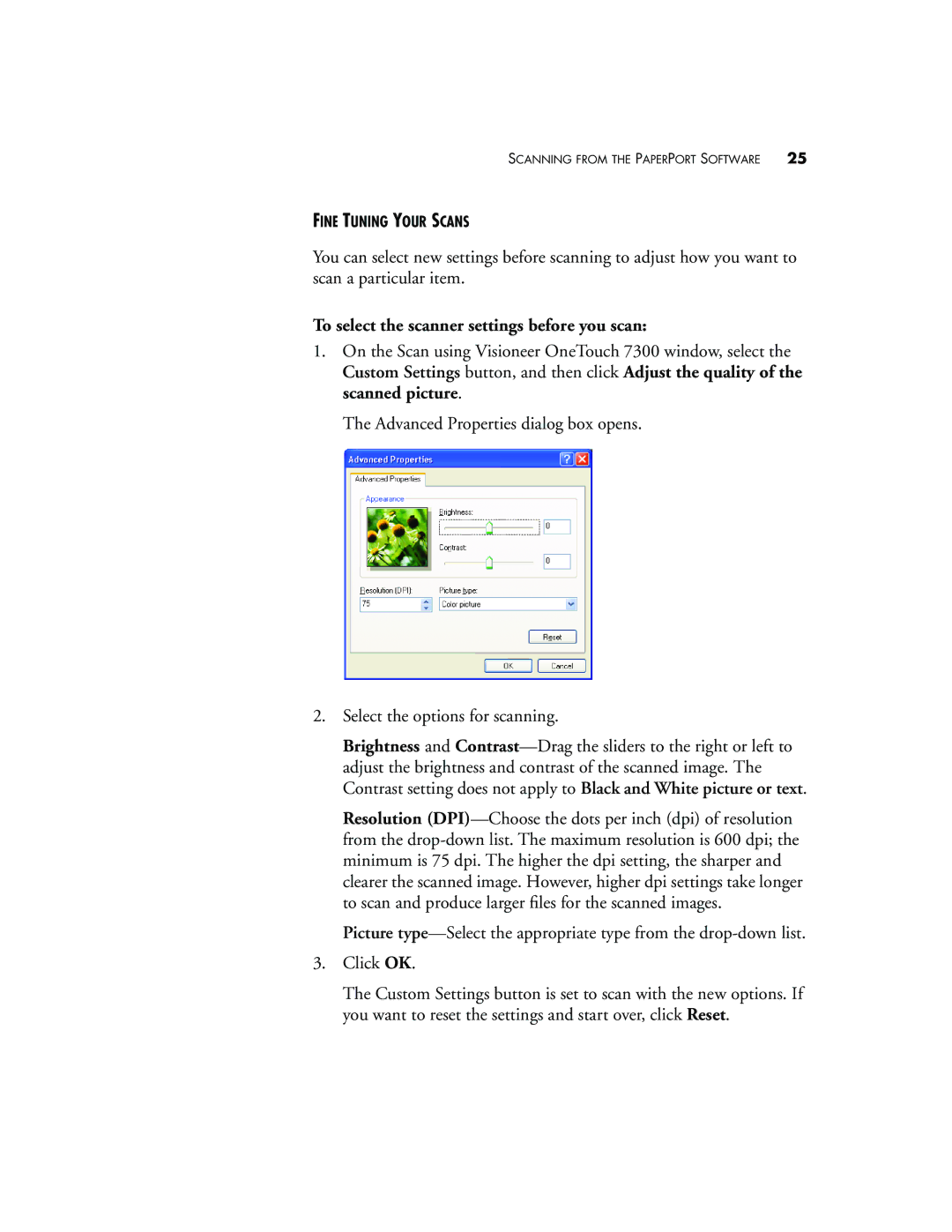SCANNING FROM THE PAPERPORT SOFTWARE | 25 |
FINE TUNING YOUR SCANS
You can select new settings before scanning to adjust how you want to scan a particular item.
To select the scanner settings before you scan:
1.On the Scan using Visioneer OneTouch 7300 window, select the Custom Settings button, and then click Adjust the quality of the scanned picture.
The Advanced Properties dialog box opens.
2.Select the options for scanning.
Brightness and
Resolution
Picture
3.Click OK.
The Custom Settings button is set to scan with the new options. If you want to reset the settings and start over, click Reset.