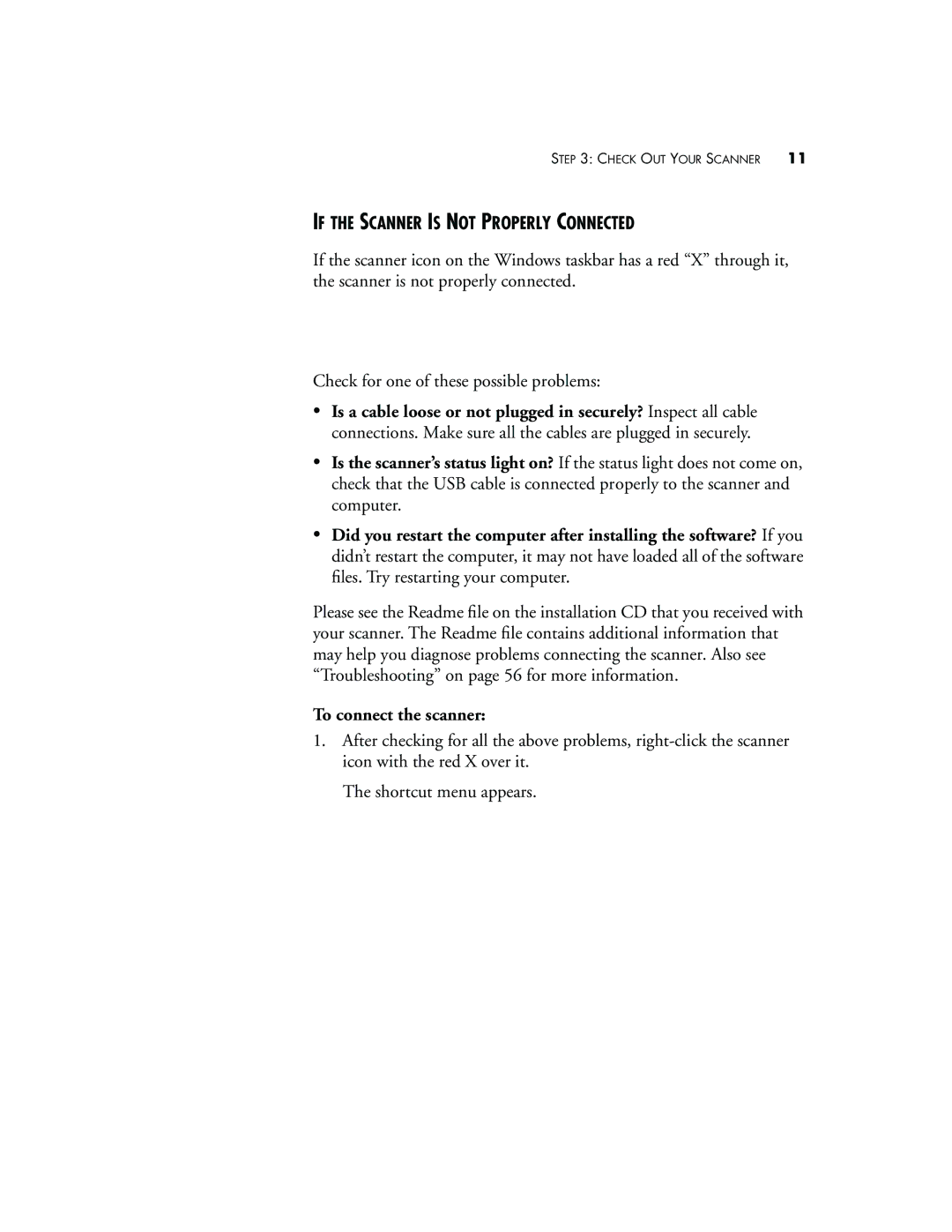STEP 3: CHECK OUT YOUR SCANNER 11
IF THE SCANNER IS NOT PROPERLY CONNECTED
If the scanner icon on the Windows taskbar has a red “X” through it, the scanner is not properly connected.
Check for one of these possible problems:
•Is a cable loose or not plugged in securely? Inspect all cable connections. Make sure all the cables are plugged in securely.
•Is the scanner’s status light on? If the status light does not come on, check that the USB cable is connected properly to the scanner and computer.
•Did you restart the computer after installing the software? If you didn’t restart the computer, it may not have loaded all of the software files. Try restarting your computer.
Please see the Readme file on the installation CD that you received with your scanner. The Readme file contains additional information that may help you diagnose problems connecting the scanner. Also see “Troubleshooting” on page 56 for more information.
To connect the scanner:
1.After checking for all the above problems,
The shortcut menu appears.