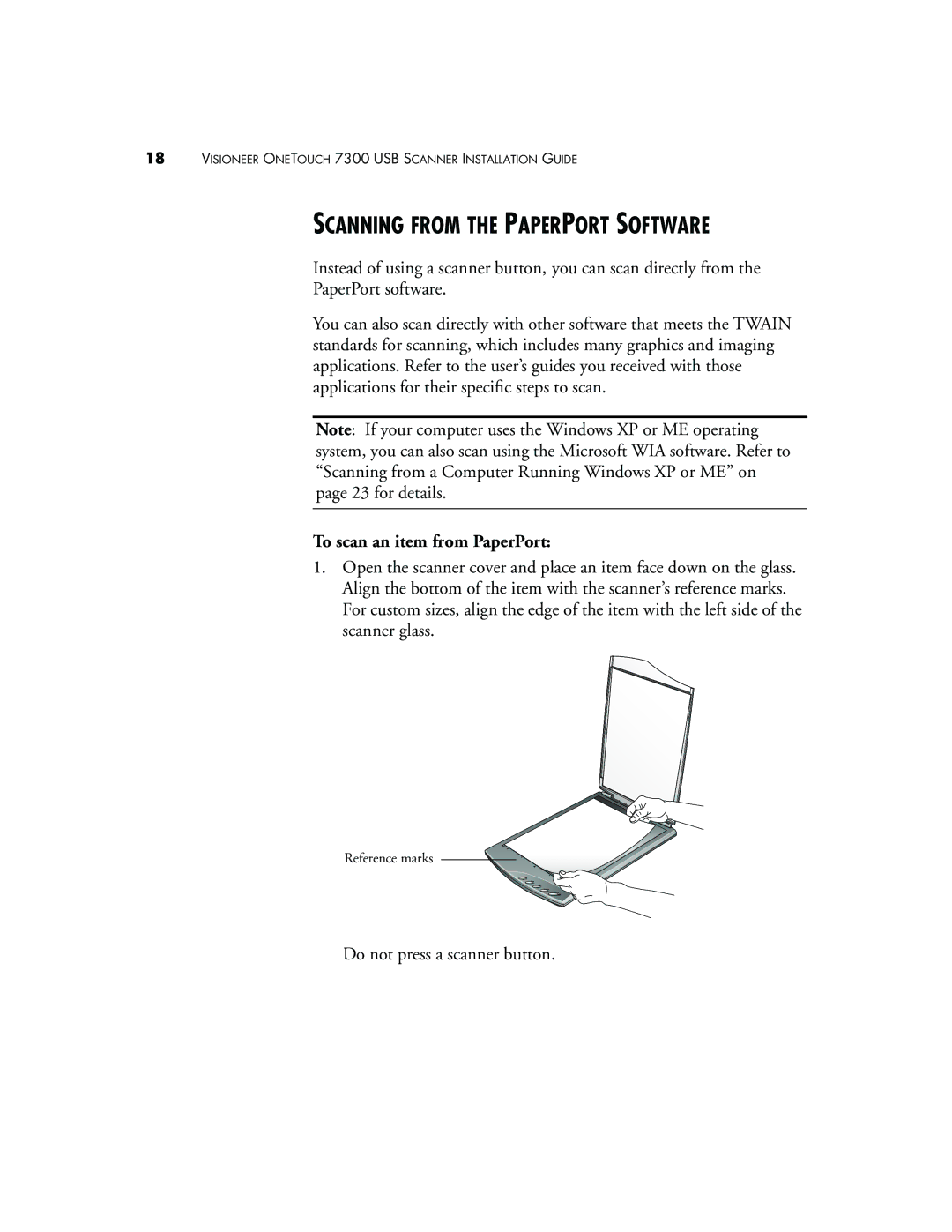18VISIONEER ONETOUCH 7300 USB SCANNER INSTALLATION GUIDE
SCANNING FROM THE PAPERPORT SOFTWARE
Instead of using a scanner button, you can scan directly from the
PaperPort software.
You can also scan directly with other software that meets the TWAIN standards for scanning, which includes many graphics and imaging applications. Refer to the user’s guides you received with those applications for their specific steps to scan.
Note: If your computer uses the Windows XP or ME operating system, you can also scan using the Microsoft WIA software. Refer to “Scanning from a Computer Running Windows XP or ME” on page 23 for details.
To scan an item from PaperPort:
1.Open the scanner cover and place an item face down on the glass. Align the bottom of the item with the scanner’s reference marks. For custom sizes, align the edge of the item with the left side of the scanner glass.
Reference marks
Do not press a scanner button.