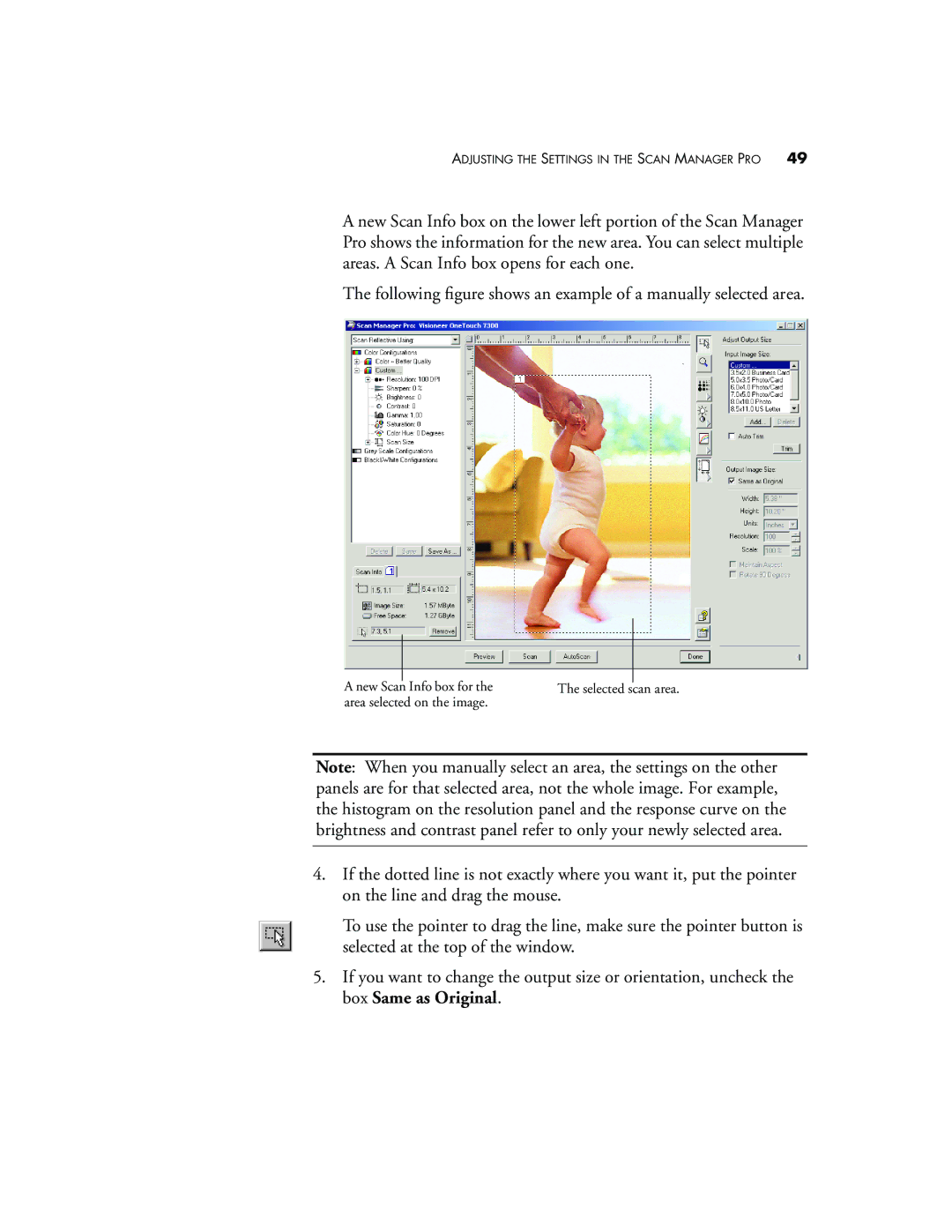ADJUSTING THE SETTINGS IN THE SCAN MANAGER PRO | 49 |
A new Scan Info box on the lower left portion of the Scan Manager Pro shows the information for the new area. You can select multiple areas. A Scan Info box opens for each one.
The following figure shows an example of a manually selected area.
|
|
|
|
|
|
|
|
A new Scan Info box for the | The selected | scan area. | |
area selected on the image. |
|
| |
Note: When you manually select an area, the settings on the other panels are for that selected area, not the whole image. For example, the histogram on the resolution panel and the response curve on the brightness and contrast panel refer to only your newly selected area.
4.If the dotted line is not exactly where you want it, put the pointer on the line and drag the mouse.
To use the pointer to drag the line, make sure the pointer button is selected at the top of the window.
5.If you want to change the output size or orientation, uncheck the box Same as Original.