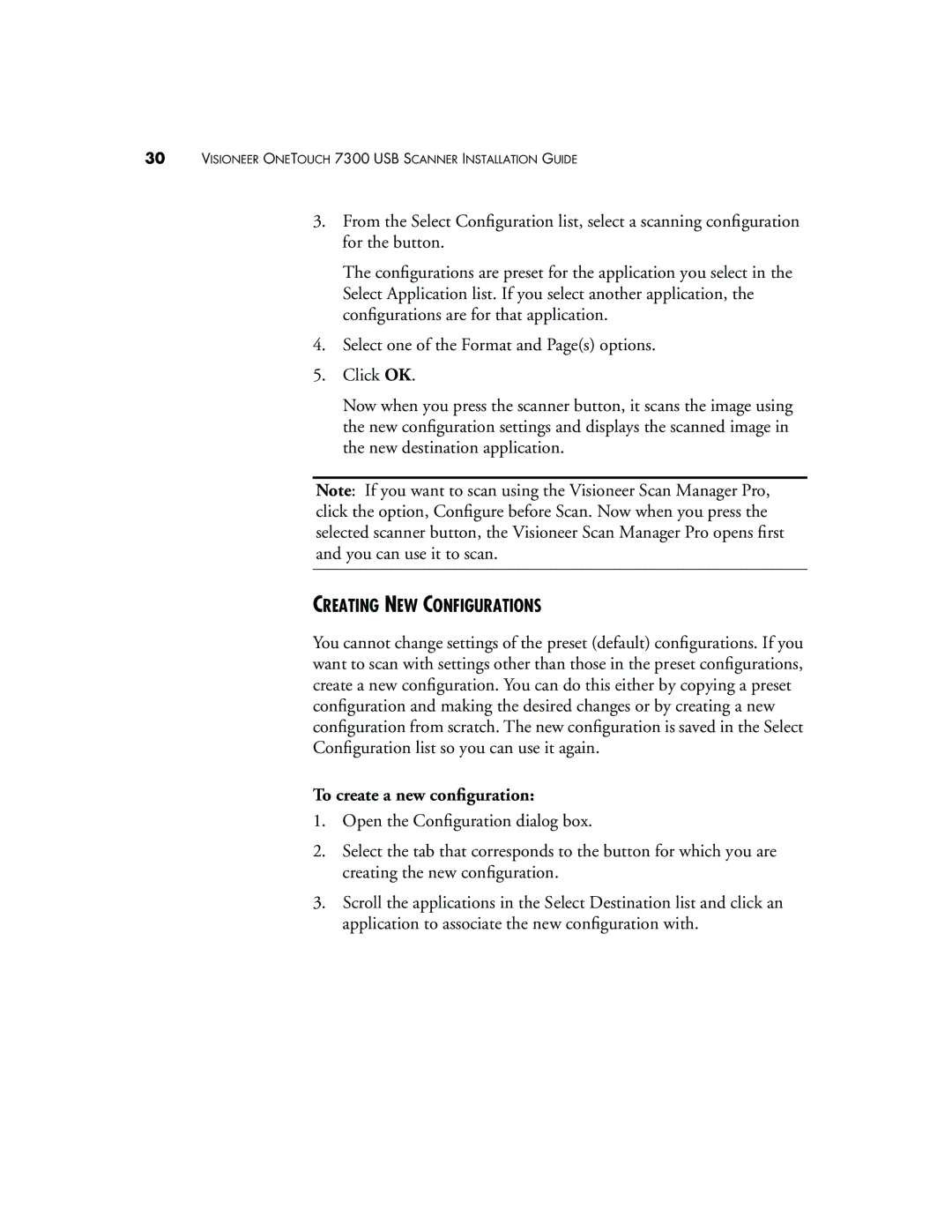30VISIONEER ONETOUCH 7300 USB SCANNER INSTALLATION GUIDE
3.From the Select Configuration list, select a scanning configuration for the button.
The configurations are preset for the application you select in the Select Application list. If you select another application, the configurations are for that application.
4.Select one of the Format and Page(s) options.
5.Click OK.
Now when you press the scanner button, it scans the image using the new configuration settings and displays the scanned image in the new destination application.
Note: If you want to scan using the Visioneer Scan Manager Pro, click the option, Configure before Scan. Now when you press the selected scanner button, the Visioneer Scan Manager Pro opens first and you can use it to scan.
CREATING NEW CONFIGURATIONS
You cannot change settings of the preset (default) configurations. If you want to scan with settings other than those in the preset configurations, create a new configuration. You can do this either by copying a preset configuration and making the desired changes or by creating a new configuration from scratch. The new configuration is saved in the Select Configuration list so you can use it again.
To create a new configuration:
1.Open the Configuration dialog box.
2.Select the tab that corresponds to the button for which you are creating the new configuration.
3.Scroll the applications in the Select Destination list and click an application to associate the new configuration with.