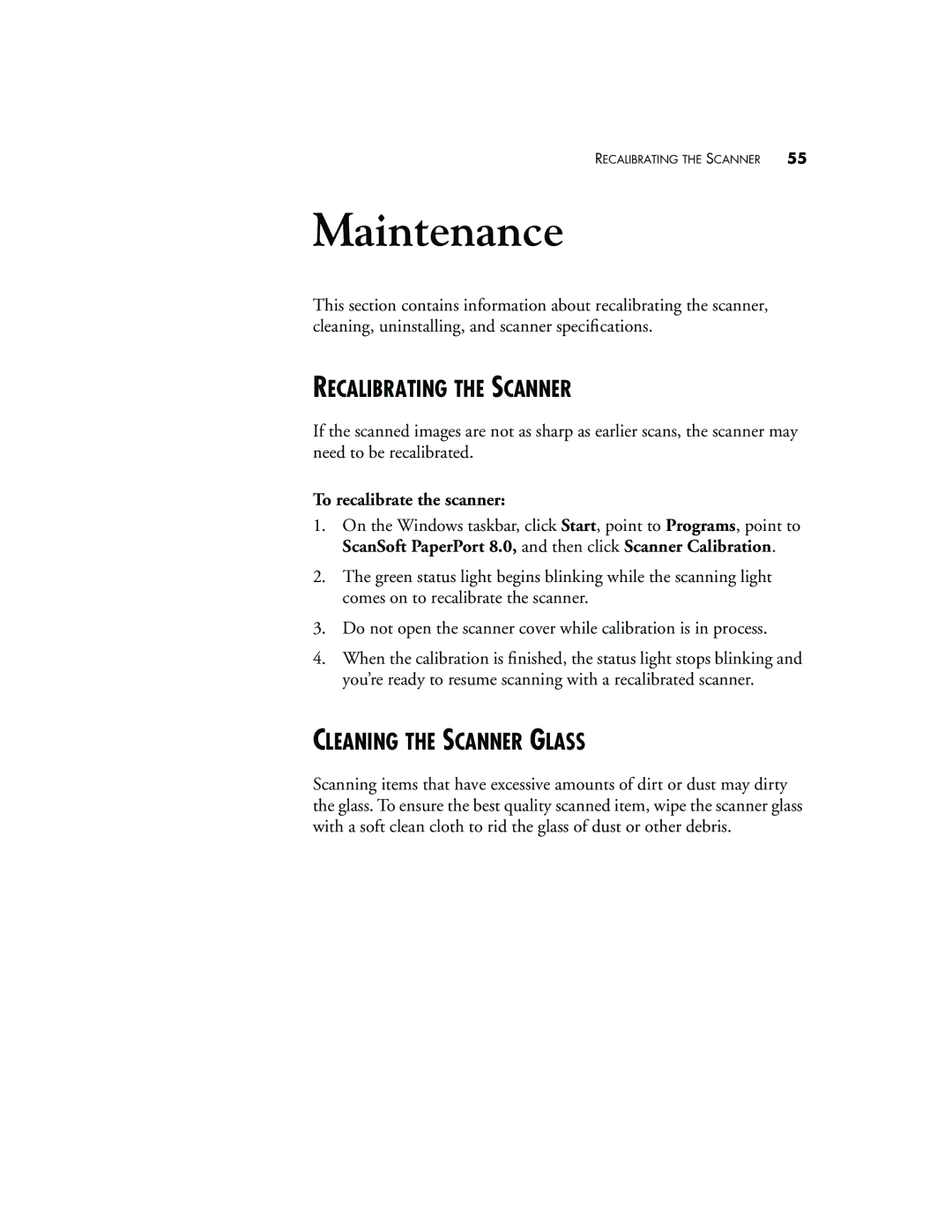RECALIBRATING THE SCANNER | 55 |
Maintenance
This section contains information about recalibrating the scanner, cleaning, uninstalling, and scanner specifications.
RECALIBRATING THE SCANNER
If the scanned images are not as sharp as earlier scans, the scanner may need to be recalibrated.
To recalibrate the scanner:
1.On the Windows taskbar, click Start, point to Programs, point to ScanSoft PaperPort 8.0, and then click Scanner Calibration.
2.The green status light begins blinking while the scanning light comes on to recalibrate the scanner.
3.Do not open the scanner cover while calibration is in process.
4.When the calibration is finished, the status light stops blinking and you’re ready to resume scanning with a recalibrated scanner.
CLEANING THE SCANNER GLASS
Scanning items that have excessive amounts of dirt or dust may dirty the glass. To ensure the best quality scanned item, wipe the scanner glass with a soft clean cloth to rid the glass of dust or other debris.