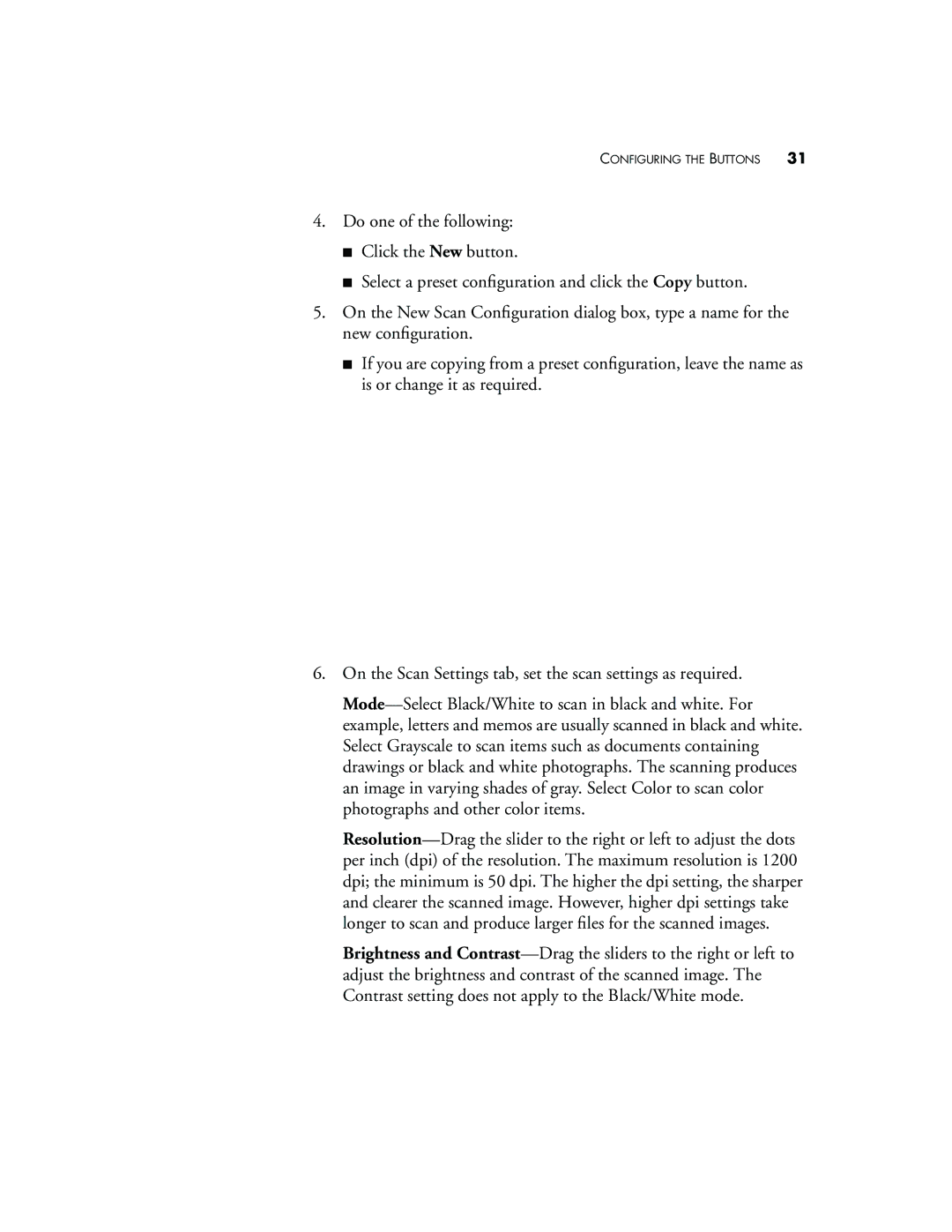CONFIGURING THE BUTTONS 31
4.Do one of the following:
■Click the New button.
■Select a preset configuration and click the Copy button.
5.On the New Scan Configuration dialog box, type a name for the new configuration.
■If you are copying from a preset configuration, leave the name as is or change it as required.
6.On the Scan Settings tab, set the scan settings as required.
Mode—Select Black/White to scan in black and white. For example, letters and memos are usually scanned in black and white. Select Grayscale to scan items such as documents containing drawings or black and white photographs. The scanning produces an image in varying shades of gray. Select Color to scan color photographs and other color items.
Resolution—Drag the slider to the right or left to adjust the dots per inch (dpi) of the resolution. The maximum resolution is 1200 dpi; the minimum is 50 dpi. The higher the dpi setting, the sharper and clearer the scanned image. However, higher dpi settings take longer to scan and produce larger files for the scanned images.
Brightness and Contrast—Drag the sliders to the right or left to adjust the brightness and contrast of the scanned image. The Contrast setting does not apply to the Black/White mode.