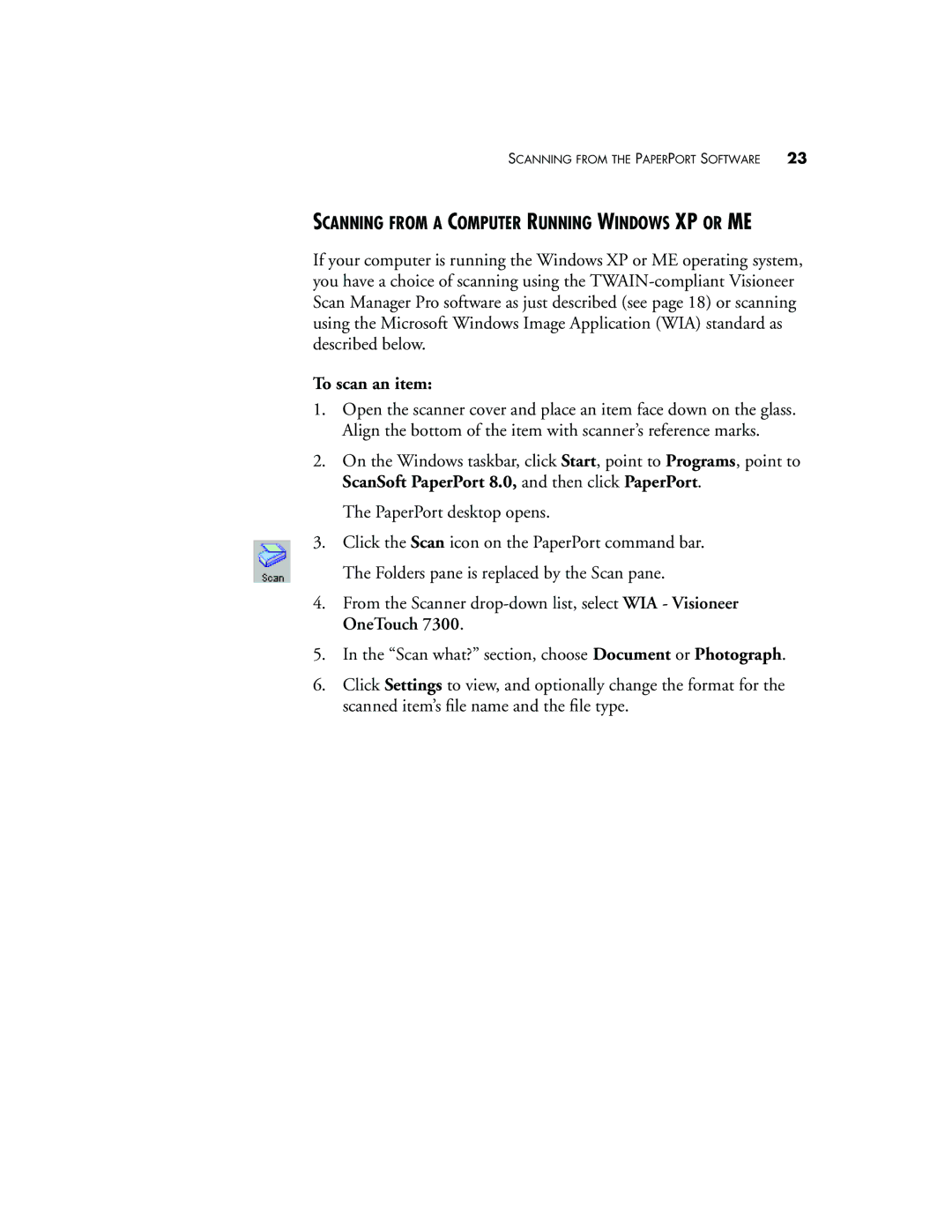SCANNING FROM THE PAPERPORT SOFTWARE | 23 |
SCANNING FROM A COMPUTER RUNNING WINDOWS XP OR ME
If your computer is running the Windows XP or ME operating system, you have a choice of scanning using the
To scan an item:
1.Open the scanner cover and place an item face down on the glass. Align the bottom of the item with scanner’s reference marks.
2.On the Windows taskbar, click Start, point to Programs, point to ScanSoft PaperPort 8.0, and then click PaperPort.
The PaperPort desktop opens.
3.Click the Scan icon on the PaperPort command bar. The Folders pane is replaced by the Scan pane.
4.From the Scanner
5.In the “Scan what?” section, choose Document or Photograph.
6.Click Settings to view, and optionally change the format for the scanned item’s file name and the file type.