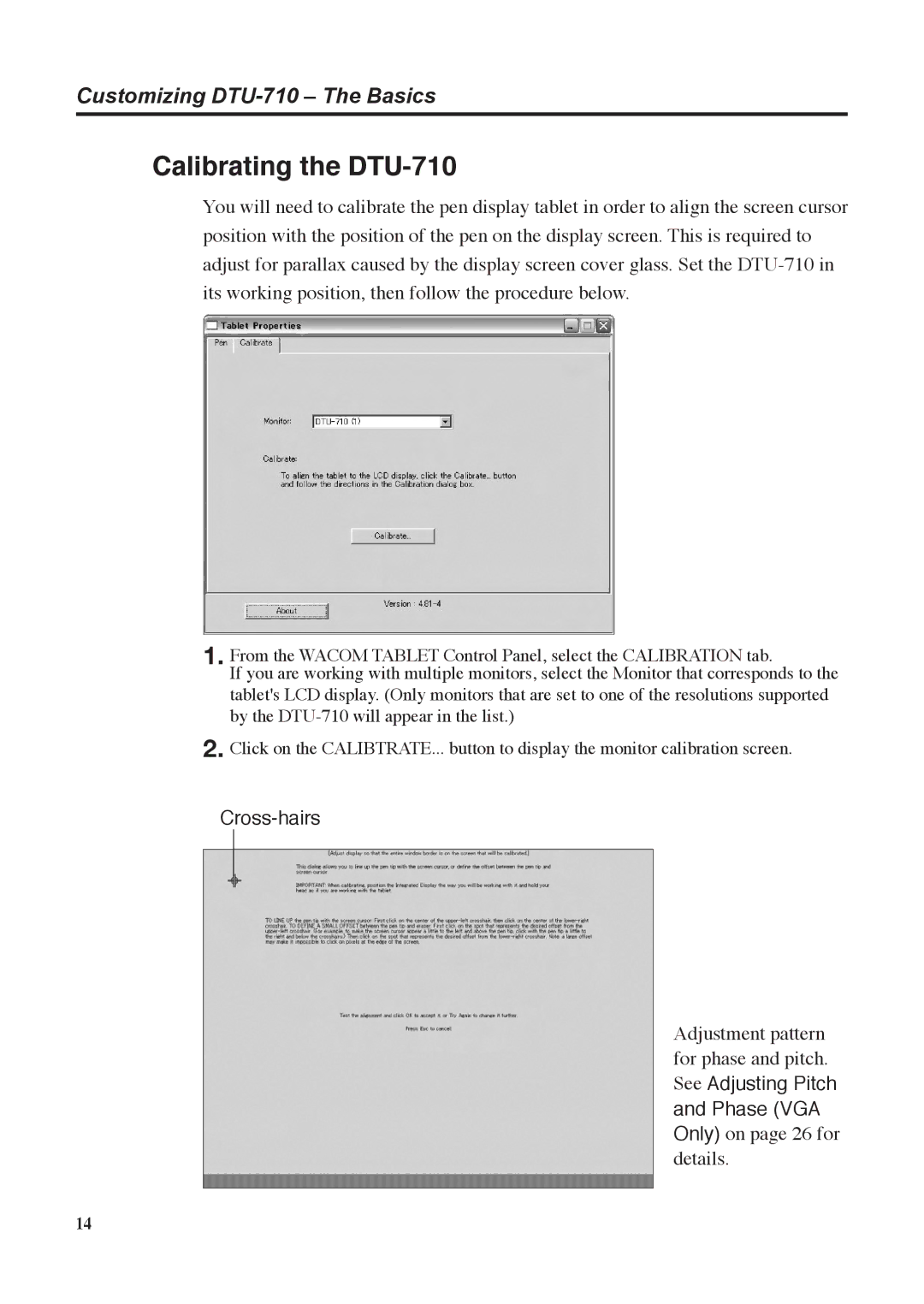Customizing
Calibrating the DTU-710
You will need to calibrate the pen display tablet in order to align the screen cursor position with the position of the pen on the display screen. This is required to adjust for parallax caused by the display screen cover glass. Set the
1. From the WACOM TABLET Control Panel, select the CALIBRATION tab.
If you are working with multiple monitors, select the Monitor that corresponds to the tablet's LCD display. (Only monitors that are set to one of the resolutions supported by the
2. Click on the CALIBTRATE... button to display the monitor calibration screen.
Cross-hairs
Adjustment pattern for phase and pitch. See Adjusting Pitch and Phase (VGA Only) on page 26 for details.
14