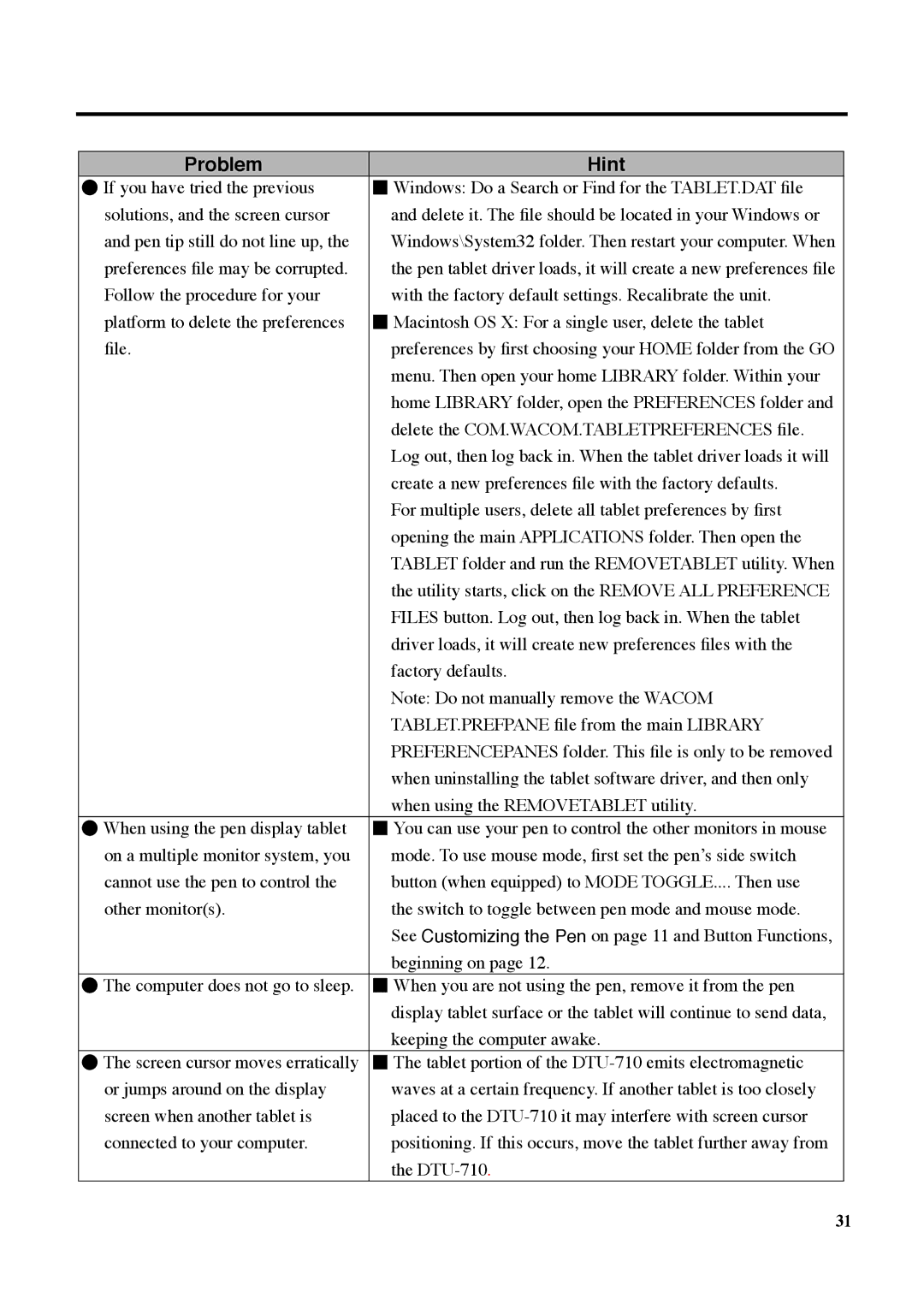Problem | Hint |
●If you have tried the previous ■ Windows: Do a Search or Find for the TABLET.DAT file
solutions, and the screen cursor | and delete it. The file should be located in your Windows or |
and pen tip still do not line up, the | Windows\System32 folder. Then restart your computer. When |
preferences file may be corrupted. | the pen tablet driver loads, it will create a new preferences file |
Follow the procedure for your | with the factory default settings. Recalibrate the unit. |
platform to delete the preferences ■ Macintosh OS X: For a single user, delete the tablet | |
file. | preferences by first choosing your HOME folder from the GO |
| menu. Then open your home LIBRARY folder. Within your |
| home LIBRARY folder, open the PREFERENCES folder and |
| delete the COM.WACOM.TABLETPREFERENCES file. |
| Log out, then log back in. When the tablet driver loads it will |
| create a new preferences file with the factory defaults. |
| For multiple users, delete all tablet preferences by first |
| opening the main APPLICATIONS folder. Then open the |
| TABLET folder and run the REMOVETABLET utility. When |
| the utility starts, click on the REMOVE ALL PREFERENCE |
| FILES button. Log out, then log back in. When the tablet |
| driver loads, it will create new preferences files with the |
| factory defaults. |
| Note: Do not manually remove the WACOM |
| TABLET.PREFPANE file from the main LIBRARY |
| PREFERENCEPANES folder. This file is only to be removed |
| when uninstalling the tablet software driver, and then only |
| when using the REMOVETABLET utility. |
●When using the pen display tablet ■ You can use your pen to control the other monitors in mouse
on a multiple monitor system, you | mode. To use mouse mode, first set the penʼs side switch |
cannot use the pen to control the | button (when equipped) to MODE TOGGLE.... Then use |
other monitor(s). | the switch to toggle between pen mode and mouse mode. |
| See Customizing the Pen on page 11 and Button Functions, |
| beginning on page 12. |
●The computer does not go to sleep. ■ When you are not using the pen, remove it from the pen display tablet surface or the tablet will continue to send data,
keeping the computer awake.
●The screen cursor moves erratically ■ The tablet portion of the
or jumps around on the display | waves at a certain frequency. If another tablet is too closely |
screen when another tablet is | placed to the |
connected to your computer. | positioning. If this occurs, move the tablet further away from |
| the |
31