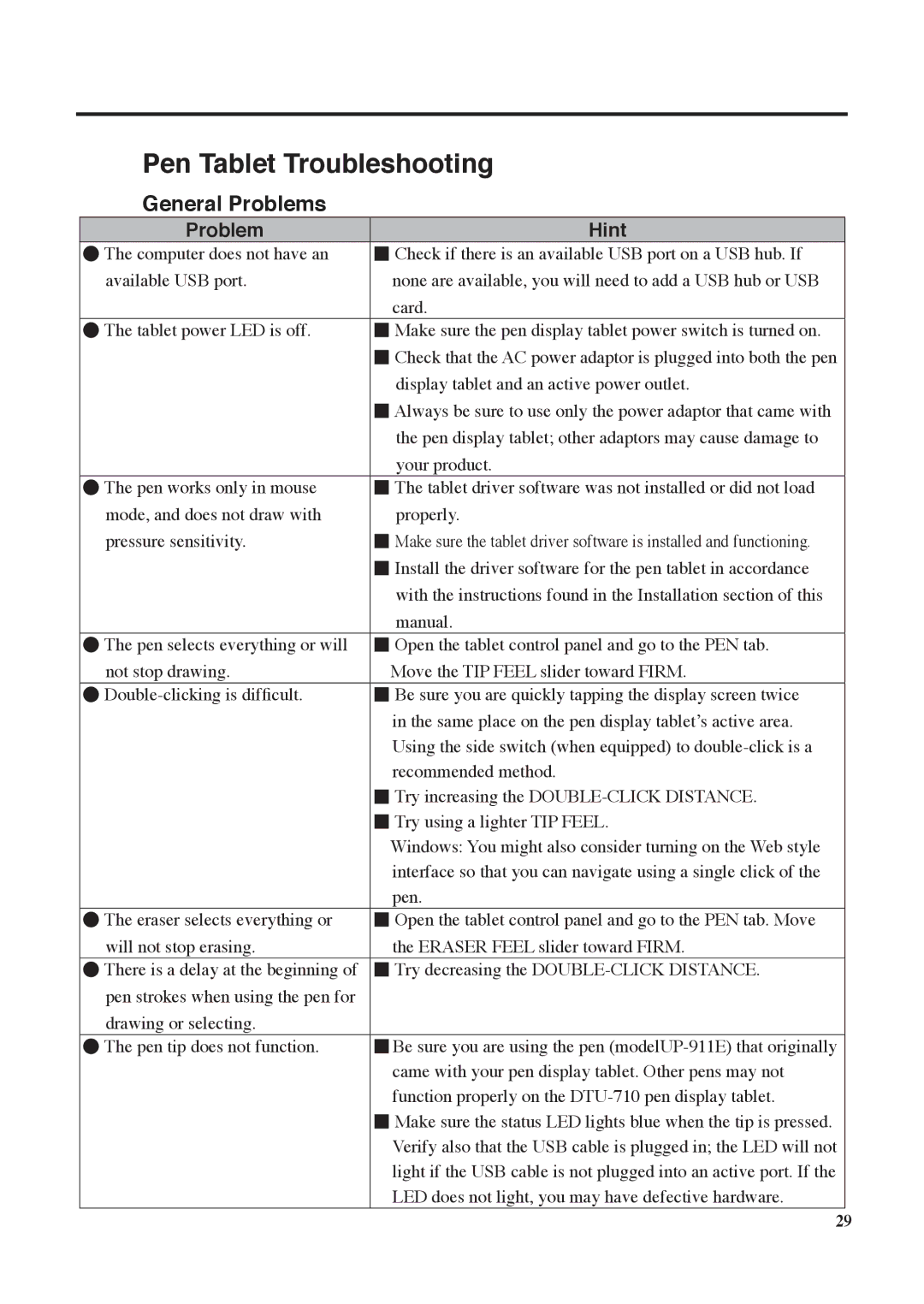Pen Tablet Troubleshooting
General Problems
Problem | Hint |
●The computer does not have an ■ Check if there is an available USB port on a USB hub. If
available USB port. | none are available, you will need to add a USB hub or USB |
| card. |
●The tablet power LED is off. ■ Make sure the pen display tablet power switch is turned on.
■Check that the AC power adaptor is plugged into both the pen display tablet and an active power outlet.
■Always be sure to use only the power adaptor that came with the pen display tablet; other adaptors may cause damage to
your product.
●The pen works only in mouse ■ The tablet driver software was not installed or did not load
mode, and does not draw with | properly. |
pressure sensitivity. | ■ Make sure the tablet driver software is installed and functioning. |
■Install the driver software for the pen tablet in accordance with the instructions found in the Installation section of this manual.
●The pen selects everything or will ■ Open the tablet control panel and go to the PEN tab.
not stop drawing. | Move the TIP FEEL slider toward FIRM. |
●
■Try increasing the
■Try using a lighter TIP FEEL.
Windows: You might also consider turning on the Web style interface so that you can navigate using a single click of the pen.
●The eraser selects everything or ■ Open the tablet control panel and go to the PEN tab. Move
will not stop erasing. | the ERASER FEEL slider toward FIRM. |
●There is a delay at the beginning of ■ Try decreasing the
drawing or selecting.
●The pen tip does not function. ■ Be sure you are using the pen
■Make sure the status LED lights blue when the tip is pressed. Verify also that the USB cable is plugged in; the LED will not light if the USB cable is not plugged into an active port. If the LED does not light, you may have defective hardware.
29