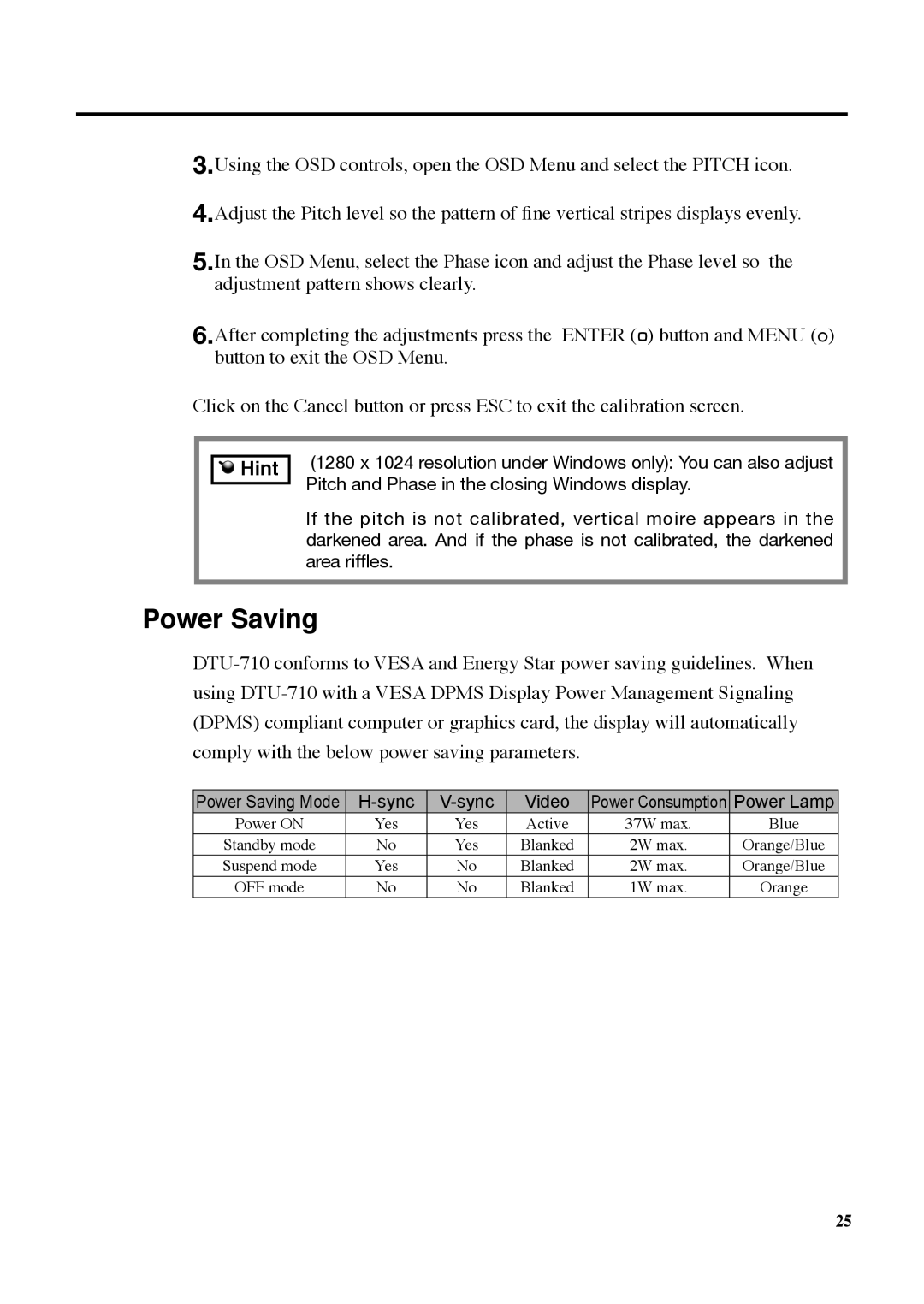3.Using the OSD controls, open the OSD Menu and select the PITCH icon.
4.Adjust the Pitch level so the pattern of fine vertical stripes displays evenly.
5.In the OSD Menu, select the Phase icon and adjust the Phase level so the adjustment pattern shows clearly.
6.After completing the adjustments press the ENTER (![]() ) button and MENU (
) button and MENU (![]() ) button to exit the OSD Menu.
) button to exit the OSD Menu.
Click on the Cancel button or press ESC to exit the calibration screen.

 Hint
Hint
(1280 x 1024 resolution under Windows only): You can also adjust Pitch and Phase in the closing Windows display.
If the pitch is not calibrated, vertical moire appears in the darkened area. And if the phase is not calibrated, the darkened area riffles.
Power Saving
Power Saving Mode | Video | Power Consumption | Power Lamp | ||
Power ON | Yes | Yes | Active | 37W max. | Blue |
Standby mode | No | Yes | Blanked | 2W max. | Orange/Blue |
Suspend mode | Yes | No | Blanked | 2W max. | Orange/Blue |
OFF mode | No | No | Blanked | 1W max. | Orange |
25