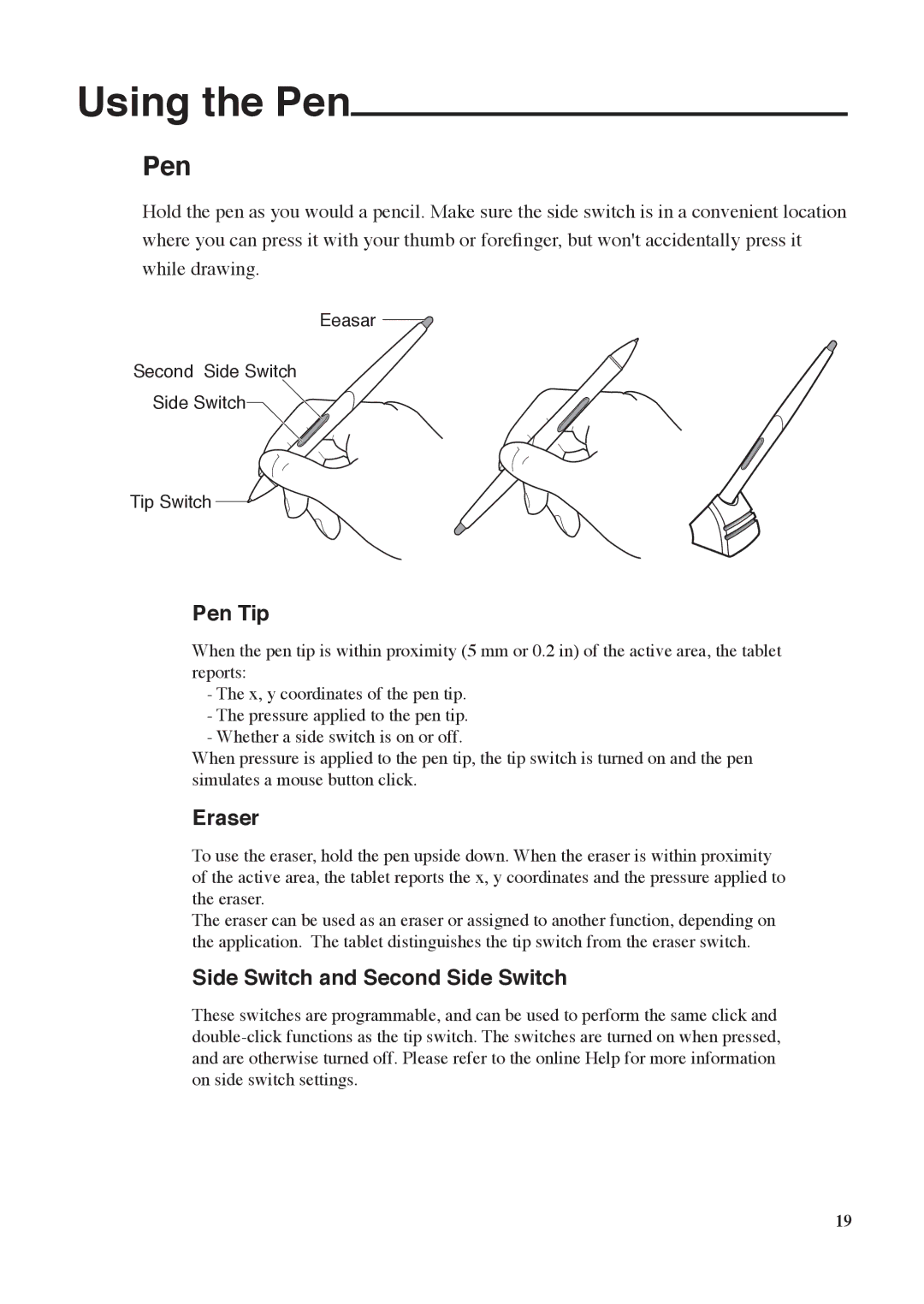Using the Pen
Pen
Hold the pen as you would a pencil. Make sure the side switch is in a convenient location where you can press it with your thumb or forefinger, but won't accidentally press it while drawing.
Eeasar
Second Side Switch
Side Switch
Tip Switch
Pen Tip
When the pen tip is within proximity (5 mm or 0.2 in) of the active area, the tablet reports:
-The x, y coordinates of the pen tip.
-The pressure applied to the pen tip.
-Whether a side switch is on or off.
When pressure is applied to the pen tip, the tip switch is turned on and the pen simulates a mouse button click.
Eraser
To use the eraser, hold the pen upside down. When the eraser is within proximity of the active area, the tablet reports the x, y coordinates and the pressure applied to the eraser.
The eraser can be used as an eraser or assigned to another function, depending on the application. The tablet distinguishes the tip switch from the eraser switch.
Side Switch and Second Side Switch
These switches are programmable, and can be used to perform the same click and
19