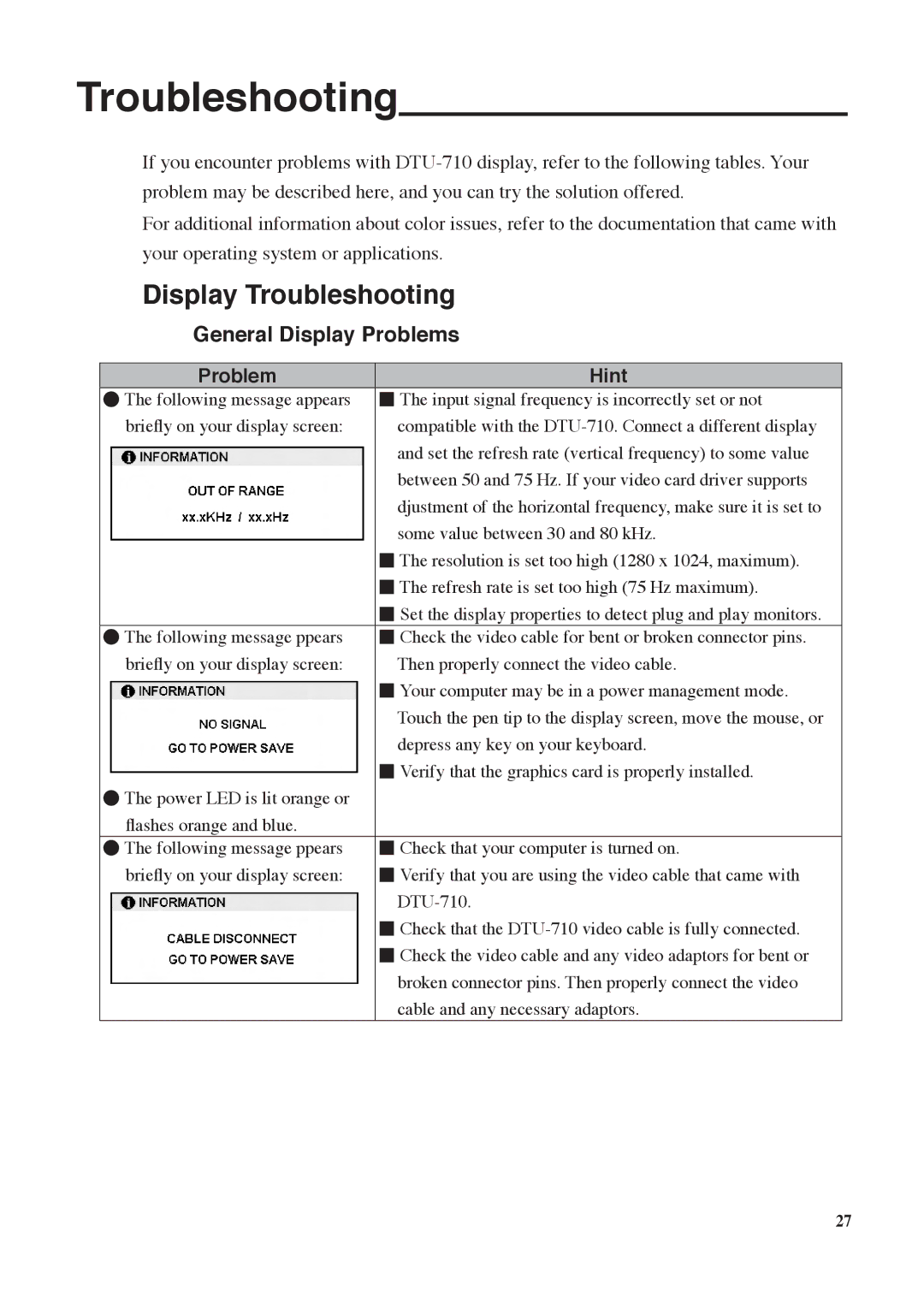Troubleshooting
If you encounter problems with
For additional information about color issues, refer to the documentation that came with your operating system or applications.
Display Troubleshooting
General Display Problems
Problem | Hint |
●The following message appears ■ The input signal frequency is incorrectly set or not
briefly on your display screen: | compatible with the |
| and set the refresh rate (vertical frequency) to some value |
| between 50 and 75 Hz. If your video card driver supports |
| djustment of the horizontal frequency, make sure it is set to |
| some value between 30 and 80 kHz. |
■The resolution is set too high (1280 x 1024, maximum).
■The refresh rate is set too high (75 Hz maximum).
■Set the display properties to detect plug and play monitors.
●The following message ppears ■ Check the video cable for bent or broken connector pins.
briefly on your display screen: | Then properly connect the video cable. |
■Your computer may be in a power management mode. Touch the pen tip to the display screen, move the mouse, or depress any key on your keyboard.
■Verify that the graphics card is properly installed.
●The power LED is lit orange or flashes orange and blue.
●The following message ppears ■ Check that your computer is turned on.
briefly on your display screen: ■ Verify that you are using the video cable that came with
■Check that the
■Check the video cable and any video adaptors for bent or broken connector pins. Then properly connect the video cable and any necessary adaptors.
27