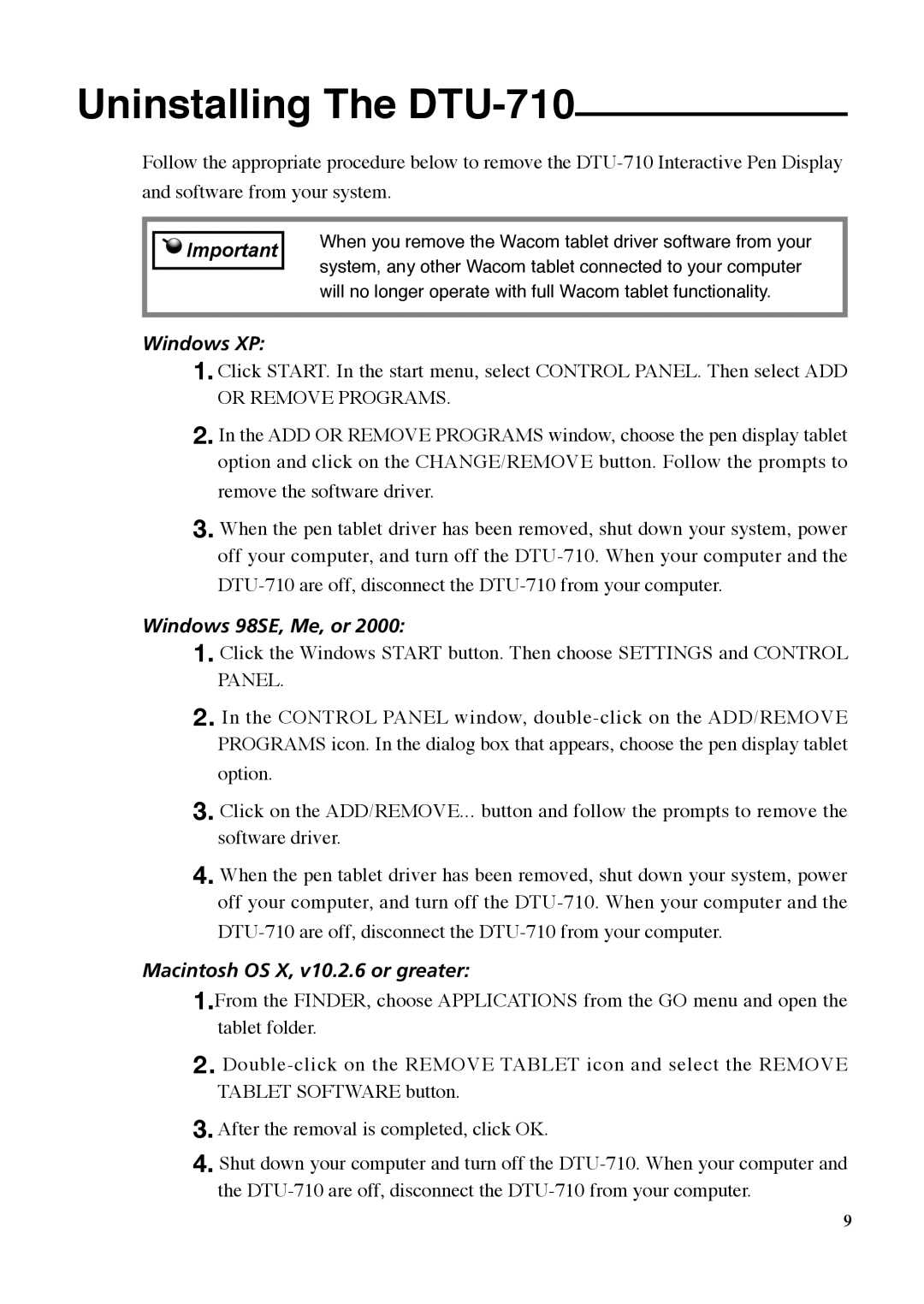Uninstalling The DTU-710
Follow the appropriate procedure below to remove the
![]()
![]() Important
Important
When you remove the Wacom tablet driver software from your system, any other Wacom tablet connected to your computer will no longer operate with full Wacom tablet functionality.
Windows XP:
1.Click START. In the start menu, select CONTROL PANEL. Then select ADD OR REMOVE PROGRAMS.
2.In the ADD OR REMOVE PROGRAMS window, choose the pen display tablet option and click on the CHANGE/REMOVE button. Follow the prompts to remove the software driver.
3.When the pen tablet driver has been removed, shut down your system, power off your computer, and turn off the
Windows 98SE, Me, or 2000:
1.Click the Windows START button. Then choose SETTINGS and CONTROL PANEL.
2.In the CONTROL PANEL window,
3.Click on the ADD/REMOVE... button and follow the prompts to remove the software driver.
4.When the pen tablet driver has been removed, shut down your system, power off your computer, and turn off the
Macintosh OS X, v10.2.6 or greater:
1.From the FINDER, choose APPLICATIONS from the GO menu and open the tablet folder.
2.
3.After the removal is completed, click OK.
4.Shut down your computer and turn off the
9