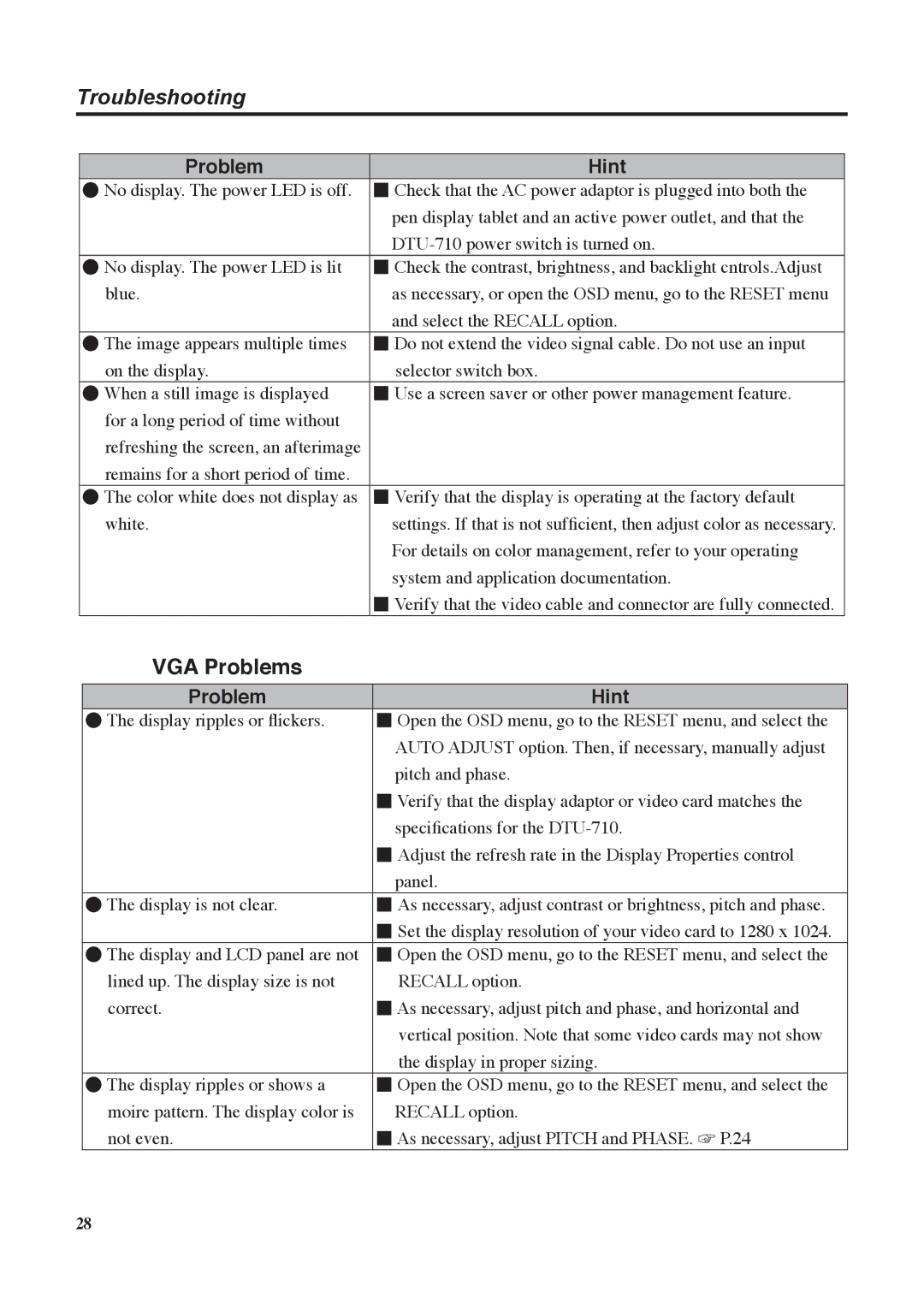Troubleshooting
Problem | Hint |
●No display. The power LED is off. ■ Check that the AC power adaptor is plugged into both the pen display tablet and an active power outlet, and that the
●No display. The power LED is lit ■ Check the contrast, brightness, and backlight cntrols.Adjust
blue. | as necessary, or open the OSD menu, go to the RESET menu |
| and select the RECALL option. |
●The image appears multiple times ■ Do not extend the video signal cable. Do not use an input
on the display. | selector switch box. |
●When a still image is displayed ■ Use a screen saver or other power management feature. for a long period of time without
refreshing the screen, an afterimage remains for a short period of time.
●The color white does not display as ■ Verify that the display is operating at the factory default
white. | settings. If that is not sufficient, then adjust color as necessary. |
| For details on color management, refer to your operating |
| system and application documentation. |
| ■ Verify that the video cable and connector are fully connected. |
VGA Problems
Problem | Hint |
●The display ripples or flickers. ■ Open the OSD menu, go to the RESET menu, and select the AUTO ADJUST option. Then, if necessary, manually adjust pitch and phase.
■Verify that the display adaptor or video card matches the specifications for the
■Adjust the refresh rate in the Display Properties control
panel.
●The display is not clear.■ As necessary, adjust contrast or brightness, pitch and phase.
■Set the display resolution of your video card to 1280 x 1024.
●The display and LCD panel are not ■ Open the OSD menu, go to the RESET menu, and select the
lined up. The display size is not | RECALL option. |
correct. | ■ As necessary, adjust pitch and phase, and horizontal and |
| vertical position. Note that some video cards may not show |
| the display in proper sizing. |
●The display ripples or shows a ■ Open the OSD menu, go to the RESET menu, and select the
moire pattern. The display color is | RECALL option. |
not even. | ■ As necessary, adjust PITCH and PHASE. ☞ P.24 |
28