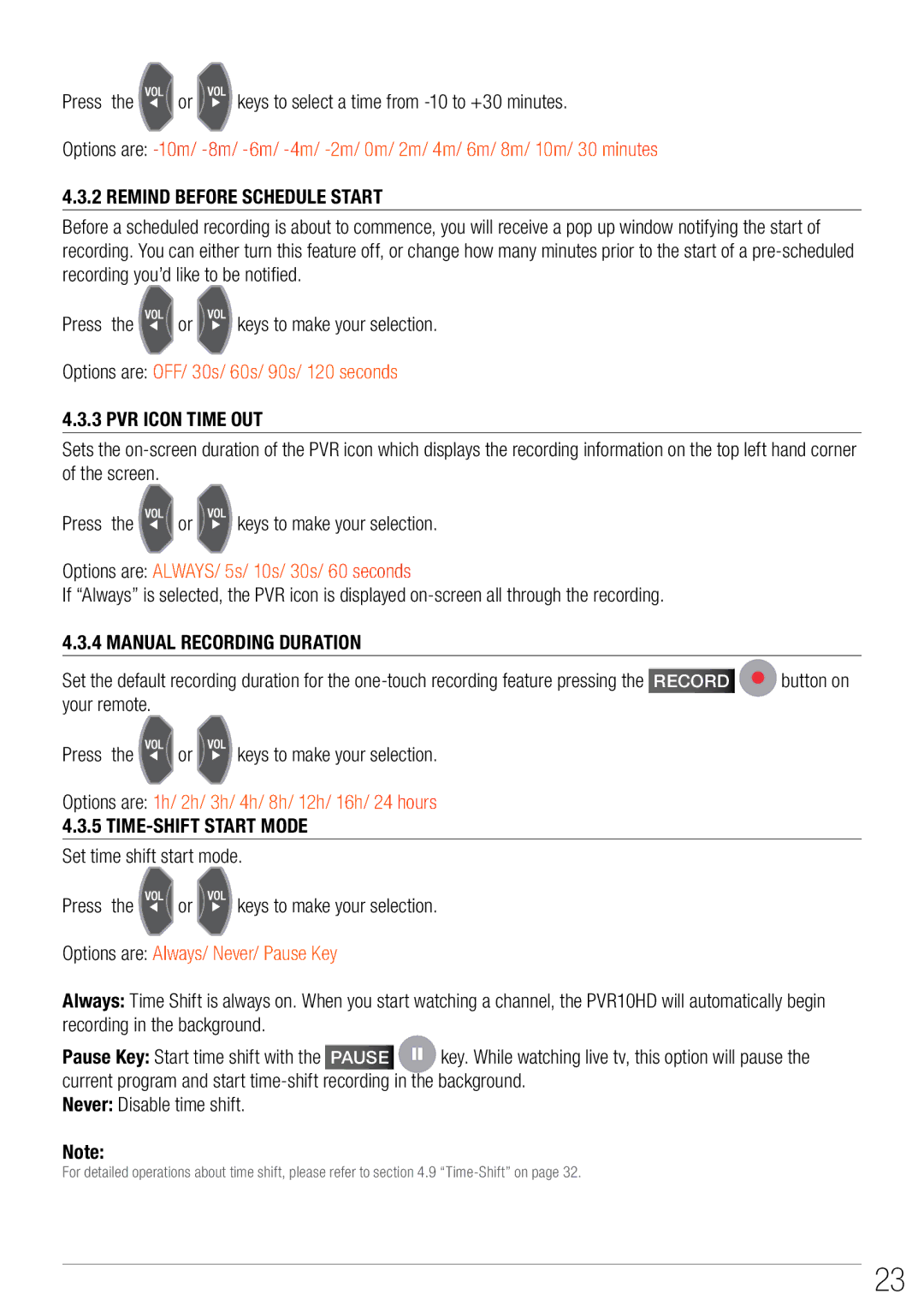Press the | or | keys to select a time from |
Options are:
4.3.2 REMIND BEFORE SCHEDULE START
Before a scheduled recording is about to commence, you will receive a pop up window notifying the start of recording. You can either turn this feature off, or change how many minutes prior to the start of a
Press the | or | keys to make your selection. |
Options are: OFF/ 30s/ 60s/ 90s/ 120 seconds
4.3.3 PVR Icon Time out
Sets the
Press the | or | keys to make your selection. |
|
Options are: ALWAYS/ 5s/ 10s/ 30s/ 60 seconds |
| ||
If “Always” is selected, the PVR icon is displayed |
| ||
4.3.4 Manual Recording Duration |
| ||
Set the default recording duration for the | button on | ||
your remote. |
|
|
|
Press the | or | keys to make your selection. |
|
Options are: 1h/ 2h/ 3h/ 4h/ 8h/ 12h/ 16h/ 24 hours
4.3.5
Press the | or | keys to make your selection. |
Options are: Always/ Never/ Pause Key
Always: Time Shift is always on. When you start watching a channel, the PVR10HD will automatically begin recording in the background.
Pause Key: Start time shift with the PAUSE ![]()
![]() key. While watching live tv, this option will pause the current program and start
key. While watching live tv, this option will pause the current program and start
Never: Disable time shift.
Note:
For detailed operations about time shift, please refer to section 4.9
23