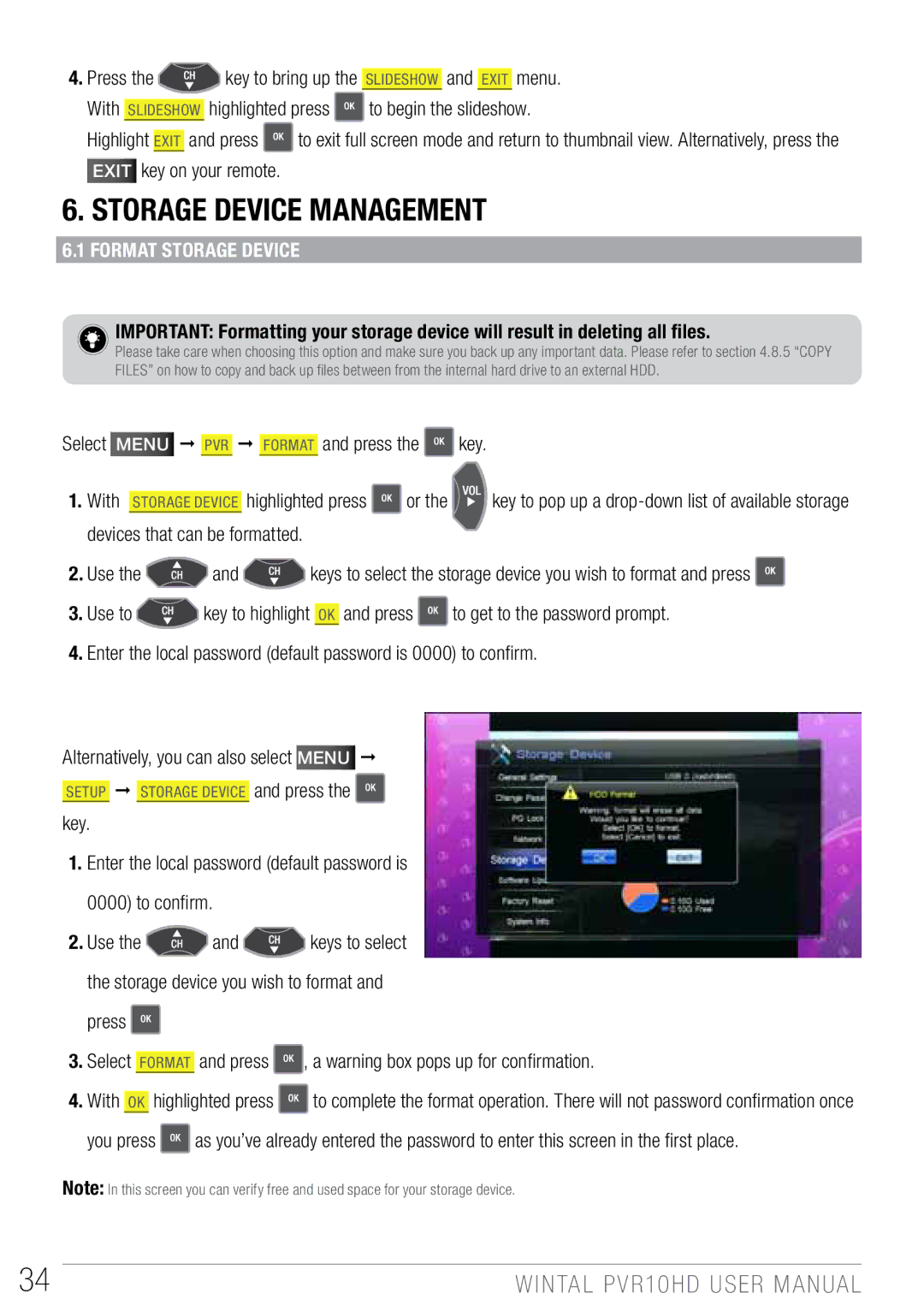4.Press the ![]() key to bring up the slideshow and Exit menu.
key to bring up the slideshow and Exit menu.
With slideshow highlighted press ![]() to begin the slideshow.
to begin the slideshow.
Highlight Exit and press ![]() to exit full screen mode and return to thumbnail view. Alternatively, press the EXIT key on your remote.
to exit full screen mode and return to thumbnail view. Alternatively, press the EXIT key on your remote.
6. Storage Device Management
6.1 Format storage device
IMPORTANT: Formatting your storage device will result in deleting all files.
Please take care when choosing this option and make sure you back up any important data. Please refer to section 4.8.5 “COPY FILES” on how to copy and back up files between from the internal hard drive to an external HDD.
Select Menu PVR FORMAT and press the | key. | |
1. With Storage Device highlighted press | or the | key to pop up a |
devices that can be formatted. |
|
|
2.Use the ![]() and
and ![]() keys to select the storage device you wish to format and press
keys to select the storage device you wish to format and press ![]()
3.Use to ![]() key to highlight OK and press
key to highlight OK and press ![]() to get to the password prompt.
to get to the password prompt.
4.Enter the local password (default password is 0000) to confirm.
Alternatively, you can also select Menu ![]()
![]() and press the
and press the ![]()
1.Enter the local password (default password is 0000) to confirm.
2.Use the ![]() and
and ![]() keys to select the storage device you wish to format and press
keys to select the storage device you wish to format and press ![]()
3.Select Format and press ![]() , a warning box pops up for confirmation.
, a warning box pops up for confirmation.
4.With OK highlighted press ![]() to complete the format operation. There will not password confirmation once
to complete the format operation. There will not password confirmation once
you press ![]() as you’ve already entered the password to enter this screen in the first place.
as you’ve already entered the password to enter this screen in the first place.
Note: In this screen you can verify free and used space for your storage device.
34 | WINTAL PVR10HD USER MANUAL |