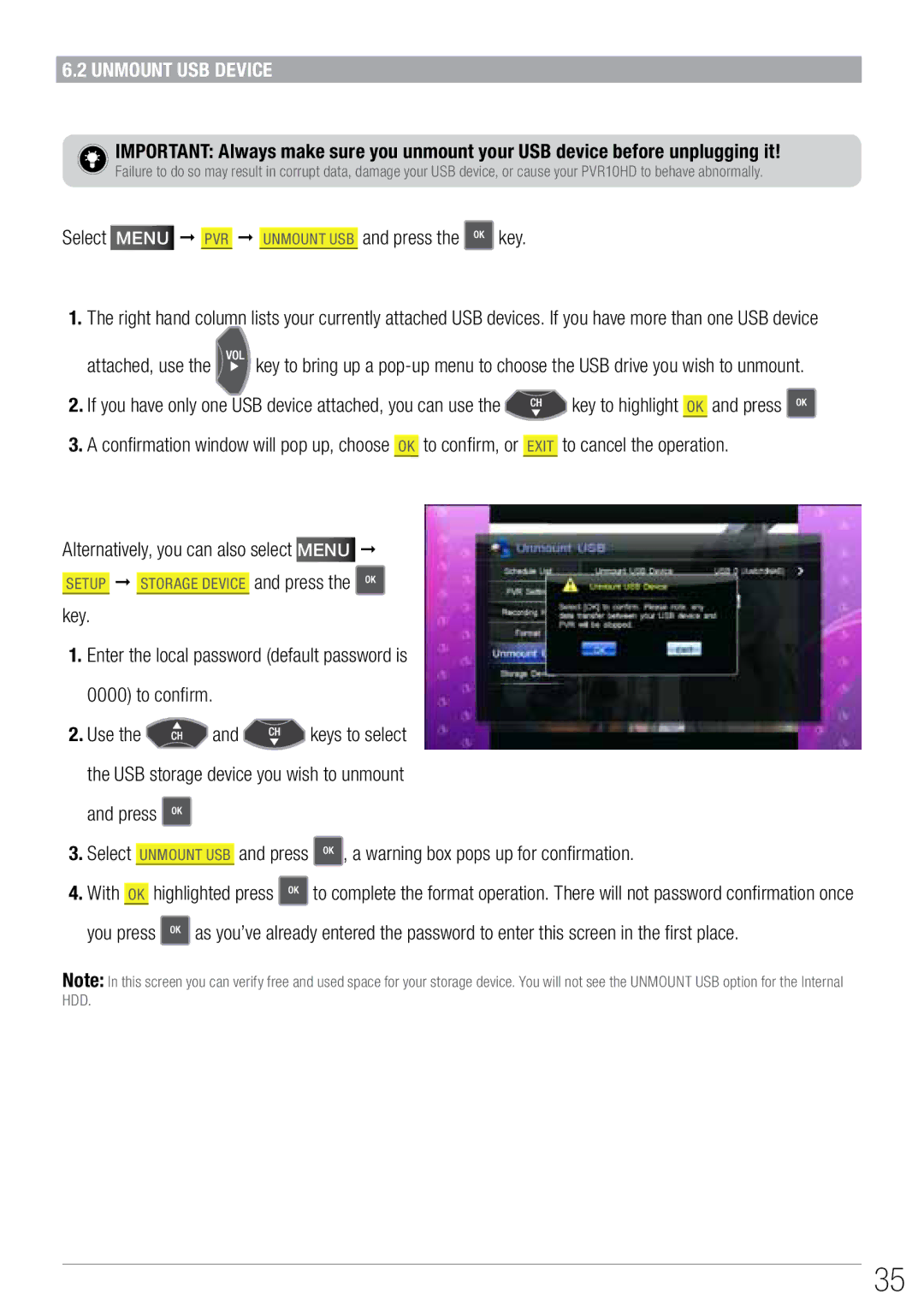6.2 Unmount USB Device
IMPORTANT: Always make sure you unmount your USB device before unplugging it!
Failure to do so may result in corrupt data, damage your USB device, or cause your PVR10HD to behave abnormally.
Select Menu PVR UNMOUNT USB and press the  key.
key.
1.The right hand column lists your currently attached USB devices. If you have more than one USB device
attached, use the ![]()
![]() key to bring up a
key to bring up a
2.If you have only one USB device attached, you can use the ![]() key to highlight OK and press
key to highlight OK and press ![]()
3.A confirmation window will pop up, choose OK to confirm, or EXIT to cancel the operation.
Alternatively, you can also select Menu
SETUP and press the key.
1.Enter the local password (default password is 0000) to confirm.
2.Use the ![]() and
and ![]() keys to select the USB storage device you wish to unmount and press
keys to select the USB storage device you wish to unmount and press ![]()
3.Select UNMOUNT USB and press ![]() , a warning box pops up for confirmation.
, a warning box pops up for confirmation.
4.With OK highlighted press ![]() to complete the format operation. There will not password confirmation once
to complete the format operation. There will not password confirmation once
you press ![]() as you’ve already entered the password to enter this screen in the first place.
as you’ve already entered the password to enter this screen in the first place.
Note: In this screen you can verify free and used space for your storage device. You will not see the UNMOUNT USB option for the Internal HDD.
35