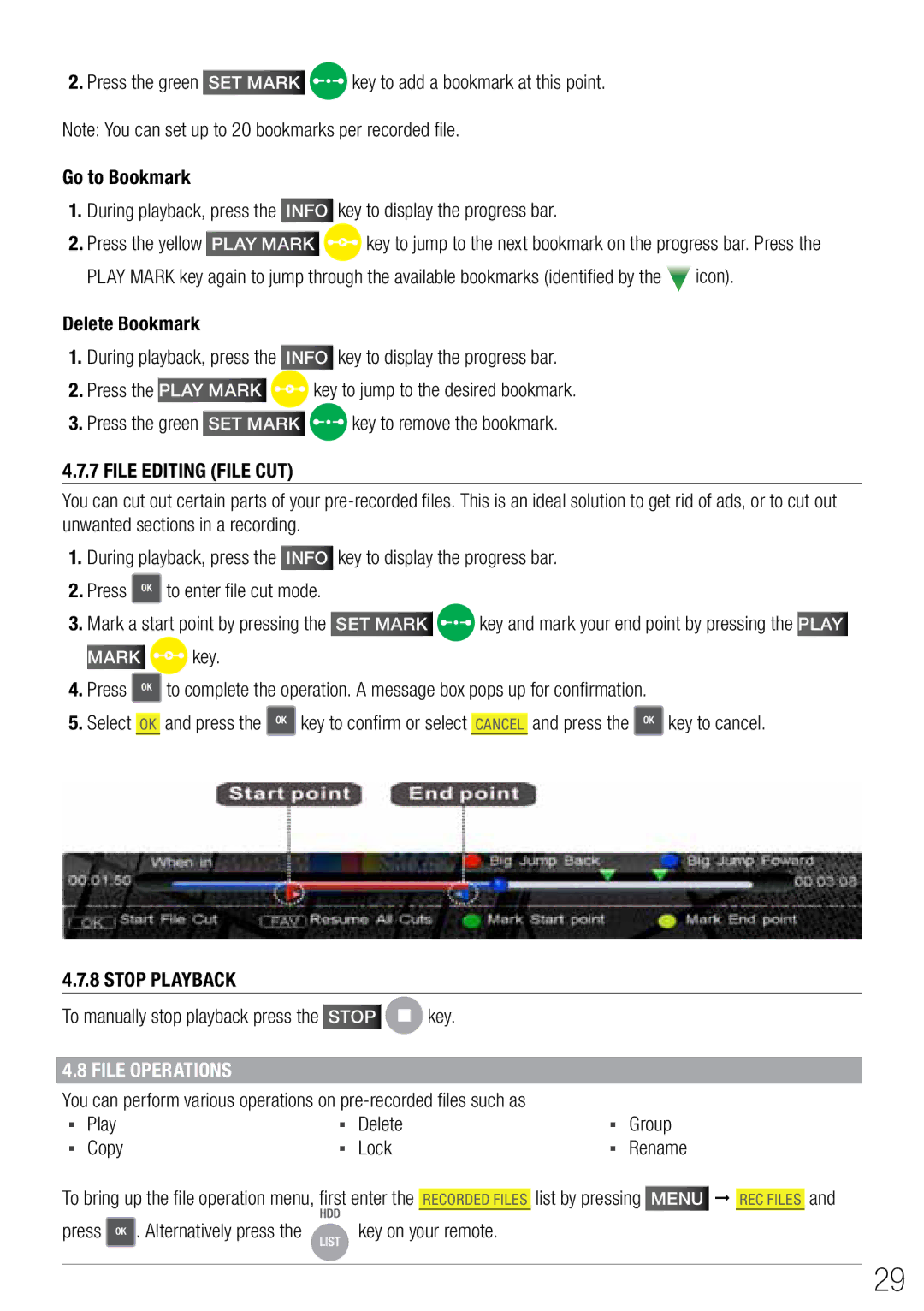2.Press the green SET MARK ![]() key to add a bookmark at this point. Note: You can set up to 20 bookmarks per recorded file.
key to add a bookmark at this point. Note: You can set up to 20 bookmarks per recorded file.
Go to Bookmark
1.During playback, press the INFO key to display the progress bar.
2.Press the yellow PLAY MARK ![]() key to jump to the next bookmark on the progress bar. Press the
key to jump to the next bookmark on the progress bar. Press the
PLAY MARK key again to jump through the available bookmarks (identified by the ![]() icon).
icon).
Delete Bookmark
1.During playback, press the INFO key to display the progress bar.
2.Press the PLAY MARK ![]() key to jump to the desired bookmark.
key to jump to the desired bookmark.
3.Press the green SET MARK ![]() key to remove the bookmark.
key to remove the bookmark.
4.7.7 FILE EDITING (FILE CUT)
You can cut out certain parts of your
1.During playback, press the INFO key to display the progress bar.
2.Press ![]() to enter file cut mode.
to enter file cut mode.
3.Mark a start point by pressing the SET MARK ![]() key and mark your end point by pressing the PLAY
key and mark your end point by pressing the PLAY
MARK ![]() key.
key.
4.Press ![]() to complete the operation. A message box pops up for confirmation.
to complete the operation. A message box pops up for confirmation.
5.Select OK and press the ![]() key to confirm or select Cancel and press the
key to confirm or select Cancel and press the ![]() key to cancel.
key to cancel.
4.7.8 Stop Playback
To manually stop playback press the | STOP |
|
|
| key. |
|
|
|
|
| ||||
|
|
|
|
|
|
|
| |||||||
|
|
|
|
|
|
|
| |||||||
|
|
|
|
|
|
|
|
|
|
|
|
|
|
|
4.8 File Operations |
|
|
|
|
|
|
|
|
|
|
|
| ||
You can perform various operations on |
|
|
|
|
| |||||||||
▪▪ | Play |
| ▪▪ | Delete |
| ▪▪ | Group | |||||||
▪▪ | Copy |
| ▪▪ | Lock |
| ▪▪ | Rename | |||||||
|
|
|
|
| ||||||||||
To bring up the file operation menu, first enter the |
| list by pressing | Menu | |
| and | ||||||||
RecordED Files | REC FILES | |||||||||||||
press | . Alternatively press the |
| key on your remote. |
|
|
|
|
| ||||||
29