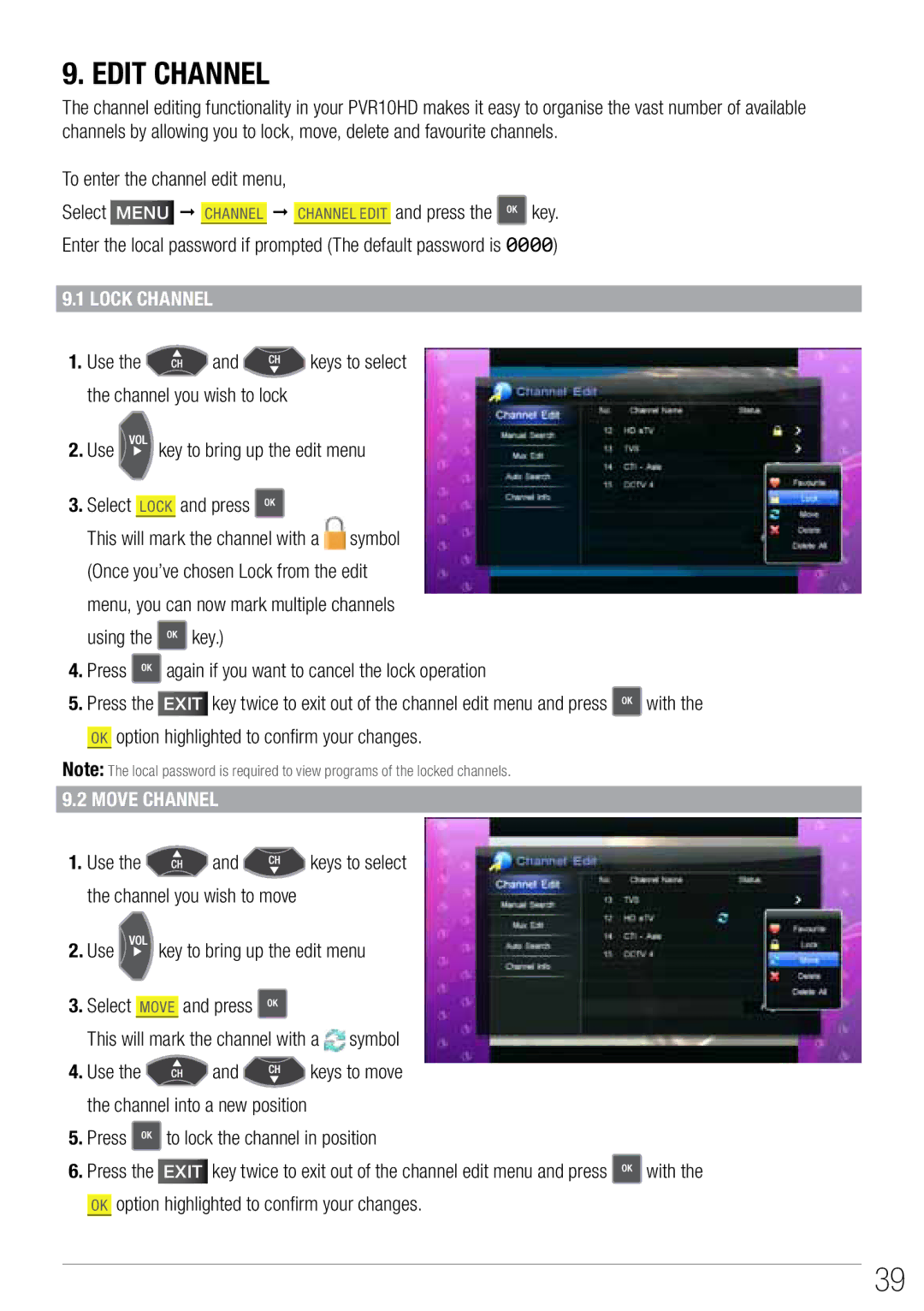9. Edit Channel
The channel editing functionality in your PVR10HD makes it easy to organise the vast number of available channels by allowing you to lock, move, delete and favourite channels.
To enter the channel edit menu,
Select Menu CHANNEL Channel Edit and press the ![]() key.
key.
Enter the local password if prompted (The default password is 0000)
9.1 Lock Channel
1.Use the ![]() and
and ![]() keys to select the channel you wish to lock
keys to select the channel you wish to lock
2.Use ![]()
![]() key to bring up the edit menu
key to bring up the edit menu
3.Select Lock and press ![]()
This will mark the channel with a ![]() symbol (Once you’ve chosen Lock from the edit
symbol (Once you’ve chosen Lock from the edit
menu, you can now mark multiple channels
using the ![]() key.)
key.)
4.Press ![]() again if you want to cancel the lock operation
again if you want to cancel the lock operation
5.Press the EXIT key twice to exit out of the channel edit menu and press ![]() with the OK option highlighted to confirm your changes.
with the OK option highlighted to confirm your changes.
Note: The local password is required to view programs of the locked channels. 9.2 Move Channel
1.Use the ![]() and
and ![]() keys to select the channel you wish to move
keys to select the channel you wish to move
2.Use ![]()
![]()
![]() key to bring up the edit menu
key to bring up the edit menu
3.Select move and press ![]()
This will mark the channel with a ![]() symbol
symbol
4.Use the ![]() and
and ![]() keys to move the channel into a new position
keys to move the channel into a new position
5.Press ![]() to lock the channel in position
to lock the channel in position
6.Press the EXIT key twice to exit out of the channel edit menu and press ![]() with the OK option highlighted to confirm your changes.
with the OK option highlighted to confirm your changes.
39