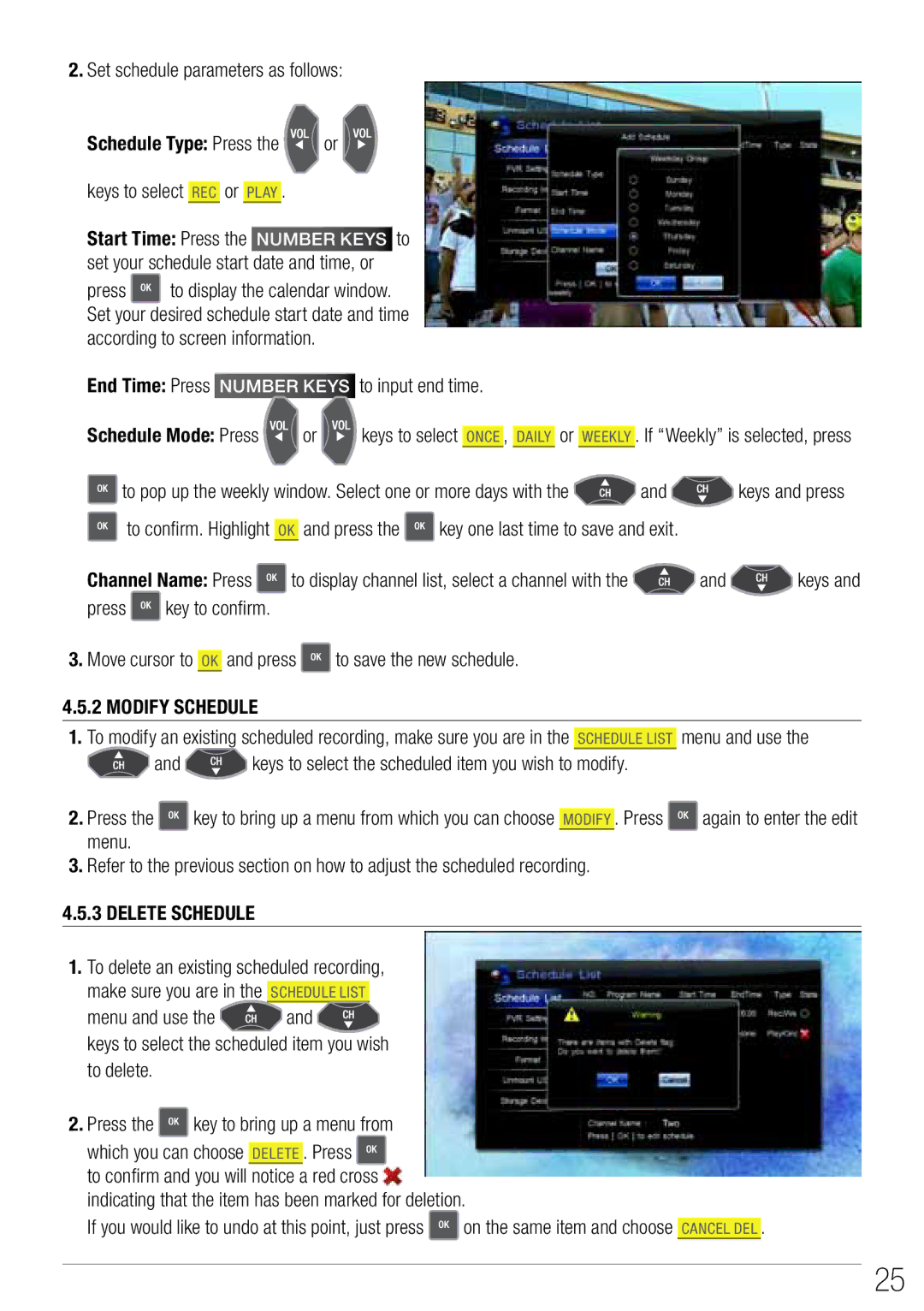2.Set schedule parameters as follows:
Schedule Type: Press the | or |
keys to select Rec or Play . |
|
Start Time: Press the Number keys to set your schedule start date and time, or
press ![]() to display the calendar window. Set your desired schedule start date and time according to screen information.
to display the calendar window. Set your desired schedule start date and time according to screen information.
End Time: Press Number keys to input end time.
Schedule Mode: Press | or | keys to select |
| , |
| or |
| . If “Weekly” is selected, press |
Once | Daily | Weekly | ||||||
|
|
|
|
|
|
|
|
|
![]() to pop up the weekly window. Select one or more days with the
to pop up the weekly window. Select one or more days with the ![]() and
and ![]() keys and press
keys and press
![]() to confirm. Highlight OK and press the
to confirm. Highlight OK and press the ![]() key one last time to save and exit.
key one last time to save and exit.
Channel Name: Press ![]() to display channel list, select a channel with the
to display channel list, select a channel with the ![]() and
and ![]() keys and
keys and
press ![]() key to confirm.
key to confirm.
3.Move cursor to OK and press ![]() to save the new schedule.
to save the new schedule.
4.5.2 Modify Schedule
1.To modify an existing scheduled recording, make sure you are in the Schedule List menu and use the
![]() and
and ![]() keys to select the scheduled item you wish to modify.
keys to select the scheduled item you wish to modify.
2.Press the ![]() key to bring up a menu from which you can choose Modify . Press
key to bring up a menu from which you can choose Modify . Press ![]() again to enter the edit menu.
again to enter the edit menu.
3.Refer to the previous section on how to adjust the scheduled recording.
4.5.3Delete Schedule
1.To delete an existing scheduled recording,
make sure you are in the Schedule List
menu and use the ![]() and
and ![]() keys to select the scheduled item you wish to delete.
keys to select the scheduled item you wish to delete.
2.Press the ![]() key to bring up a menu from which you can choose DELETE . Press
key to bring up a menu from which you can choose DELETE . Press ![]() to confirm and you will notice a red cross
to confirm and you will notice a red cross ![]() indicating that the item has been marked for deletion.
indicating that the item has been marked for deletion.
If you would like to undo at this point, just press ![]() on the same item and choose Cancel del .
on the same item and choose Cancel del .
25