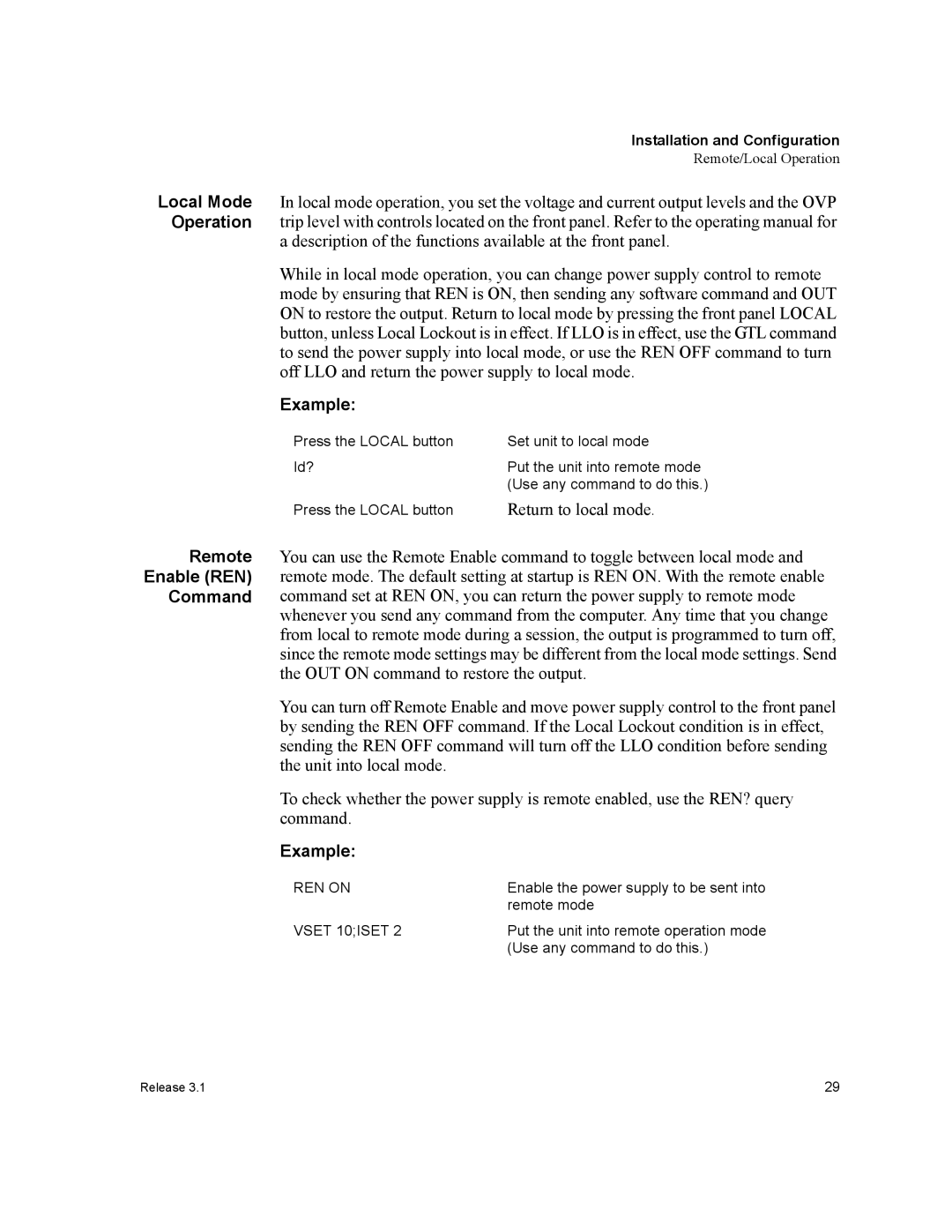Installation and Configuration
Remote/Local Operation
Local Mode In local mode operation, you set the voltage and current output levels and the OVP Operation trip level with controls located on the front panel. Refer to the operating manual for
a description of the functions available at the front panel.
While in local mode operation, you can change power supply control to remote mode by ensuring that REN is ON, then sending any software command and OUT ON to restore the output. Return to local mode by pressing the front panel LOCAL button, unless Local Lockout is in effect. If LLO is in effect, use the GTL command to send the power supply into local mode, or use the REN OFF command to turn off LLO and return the power supply to local mode.
Example:
Press the LOCAL button | Set unit to local mode |
Id? | Put the unit into remote mode |
| (Use any command to do this.) |
Press the LOCAL button | Return to local mode. |
Remote You can use the Remote Enable command to toggle between local mode and Enable (REN) remote mode. The default setting at startup is REN ON. With the remote enable
Command command set at REN ON, you can return the power supply to remote mode whenever you send any command from the computer. Any time that you change from local to remote mode during a session, the output is programmed to turn off, since the remote mode settings may be different from the local mode settings. Send the OUT ON command to restore the output.
You can turn off Remote Enable and move power supply control to the front panel by sending the REN OFF command. If the Local Lockout condition is in effect, sending the REN OFF command will turn off the LLO condition before sending the unit into local mode.
To check whether the power supply is remote enabled, use the REN? query command.
Example:
REN ON | Enable the power supply to be sent into |
| remote mode |
VSET 10;ISET 2 | Put the unit into remote operation mode |
| (Use any command to do this.) |
Release 3.1 | 29 |