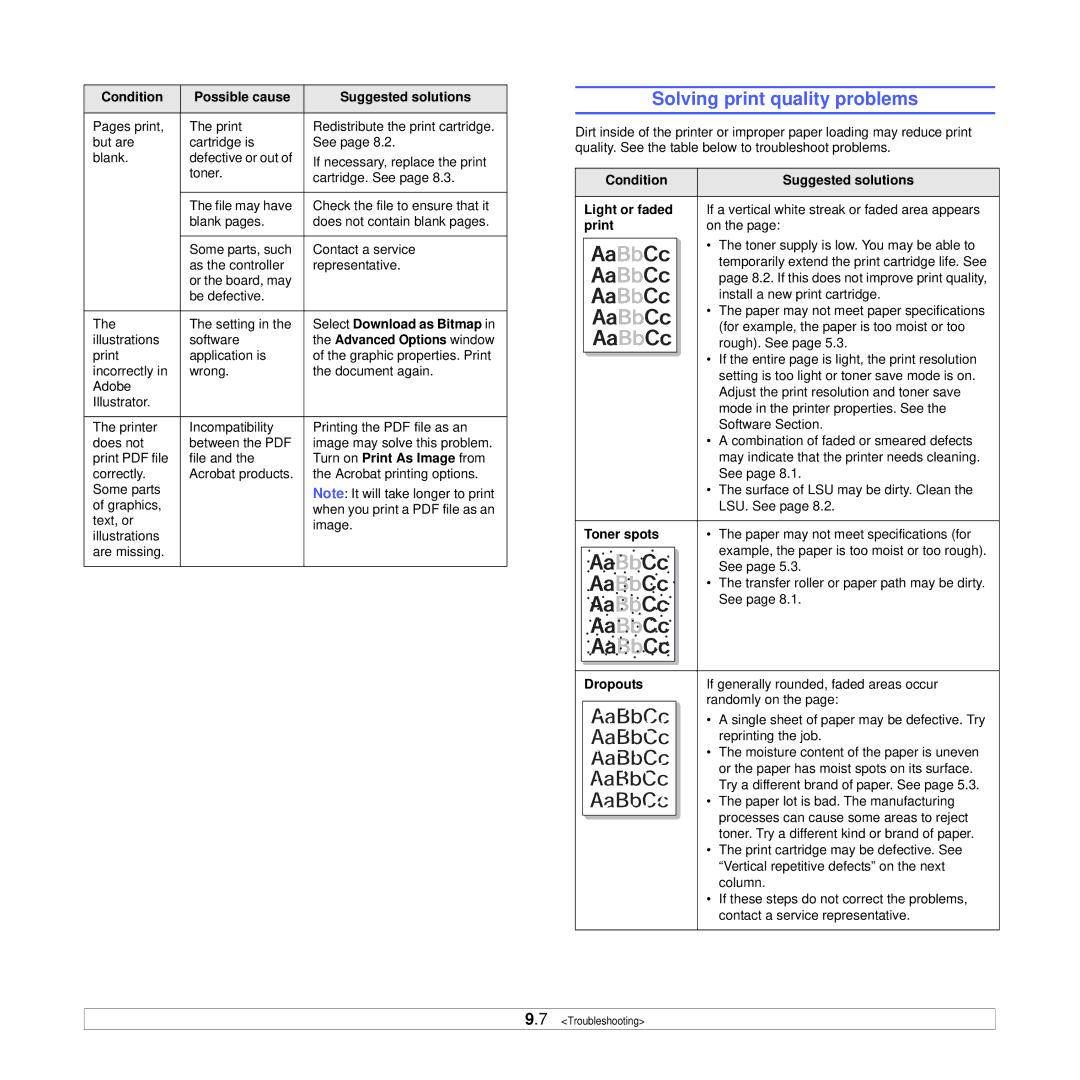Condition | Possible cause | Suggested solutions |
|
|
|
Pages print, | The print | Redistribute the print cartridge. |
but are | cartridge is | See page 8.2. |
blank. | defective or out of | If necessary, replace the print |
| toner. | |
| cartridge. See page 8.3. | |
|
| |
|
|
|
| The file may have | Check the file to ensure that it |
| blank pages. | does not contain blank pages. |
|
|
|
| Some parts, such | Contact a service |
| as the controller | representative. |
| or the board, may |
|
| be defective. |
|
|
|
|
The | The setting in the | Select Download as Bitmap in |
illustrations | software | the Advanced Options window |
application is | of the graphic properties. Print | |
incorrectly in | wrong. | the document again. |
Adobe |
|
|
Illustrator. |
|
|
|
|
|
The printer | Incompatibility | Printing the PDF file as an |
does not | between the PDF | image may solve this problem. |
print PDF file | file and the | Turn on Print As Image from |
correctly. | Acrobat products. | the Acrobat printing options. |
Some parts |
| Note: It will take longer to print |
of graphics, |
| when you print a PDF file as an |
text, or |
| |
| image. | |
illustrations |
| |
|
| |
are missing. |
|
|
|
|
|
Solving print quality problems
Dirt inside of the printer or improper paper loading may reduce print quality. See the table below to troubleshoot problems.
Condition | Suggested solutions |
|
|
Light or faded | If a vertical white streak or faded area appears |
on the page: |
• The toner supply is low. You may be able to temporarily extend the print cartridge life. See page 8.2. If this does not improve print quality, install a new print cartridge.
•The paper may not meet paper specifications (for example, the paper is too moist or too
rough). See page 5.3.
• If the entire page is light, the print resolution setting is too light or toner save mode is on. Adjust the print resolution and toner save mode in the printer properties. See the Software Section.
•A combination of faded or smeared defects may indicate that the printer needs cleaning. See page 8.1.
•The surface of LSU may be dirty. Clean the LSU. See page 8.2.
Toner spots | • | The paper may not meet specifications (for |
|
| example, the paper is too moist or too rough). |
|
| See page 5.3. |
| • | The transfer roller or paper path may be dirty. |
|
| See page 8.1. |
Dropouts | If generally rounded, faded areas occur |
| randomly on the page: |
|
• A single sheet of paper may be defective. Try reprinting the job.
• The moisture content of the paper is uneven or the paper has moist spots on its surface. Try a different brand of paper. See page 5.3.
• The paper lot is bad. The manufacturing processes can cause some areas to reject toner. Try a different kind or brand of paper.
•The print cartridge may be defective. See “Vertical repetitive defects” on the next column.
•If these steps do not correct the problems, contact a service representative.
9.7 <Troubleshooting>