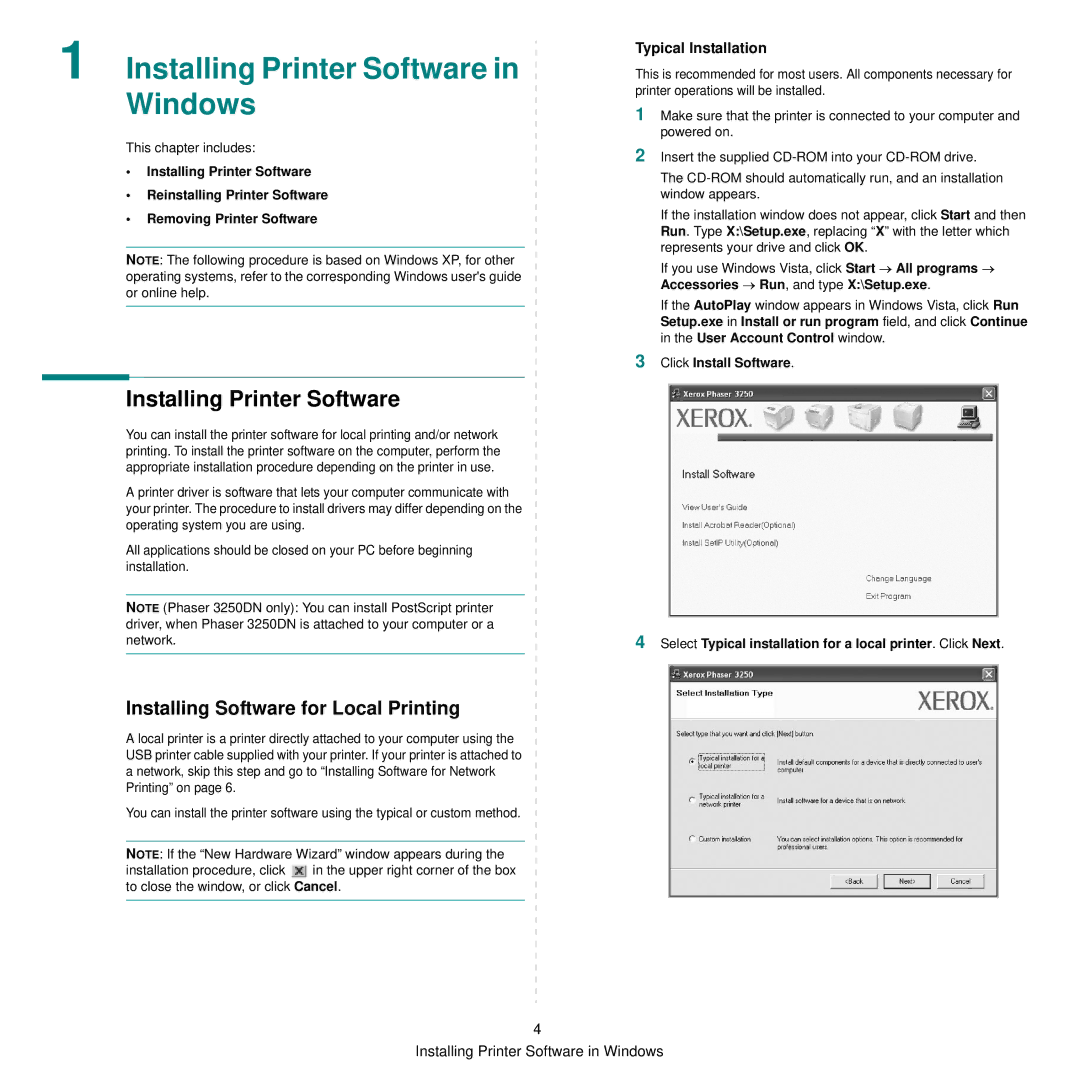1 Installing Printer Software in  Windows
Windows
This chapter includes:
•Installing Printer Software
•Reinstalling Printer Software
•Removing Printer Software
NOTE: The following procedure is based on Windows XP, for other operating systems, refer to the corresponding Windows user's guide or online help.
Installing Printer Software
You can install the printer software for local printing and/or network printing. To install the printer software on the computer, perform the appropriate installation procedure depending on the printer in use.
A printer driver is software that lets your computer communicate with your printer. The procedure to install drivers may differ depending on the operating system you are using.
All applications should be closed on your PC before beginning installation.
NOTE (Phaser 3250DN only): You can install PostScript printer driver, when Phaser 3250DN is attached to your computer or a network.
Installing Software for Local Printing
A local printer is a printer directly attached to your computer using the USB printer cable supplied with your printer. If your printer is attached to a network, skip this step and go to “Installing Software for Network Printing” on page 6.
You can install the printer software using the typical or custom method.
NOTE: If the “New Hardware Wizard” window appears during the installation procedure, click ![]() in the upper right corner of the box to close the window, or click Cancel.
in the upper right corner of the box to close the window, or click Cancel.
3
4
If you use Windows Vista, click Start → All programs → Accessories → Run, and type X:\Setup.exe.
If the AutoPlay window appears in Windows Vista, click Run Setup.exe in Install or run program field, and click Continue in the User Account Control window.
Click Install Software.
Select Typical installation for a local printer. Click Next.
4