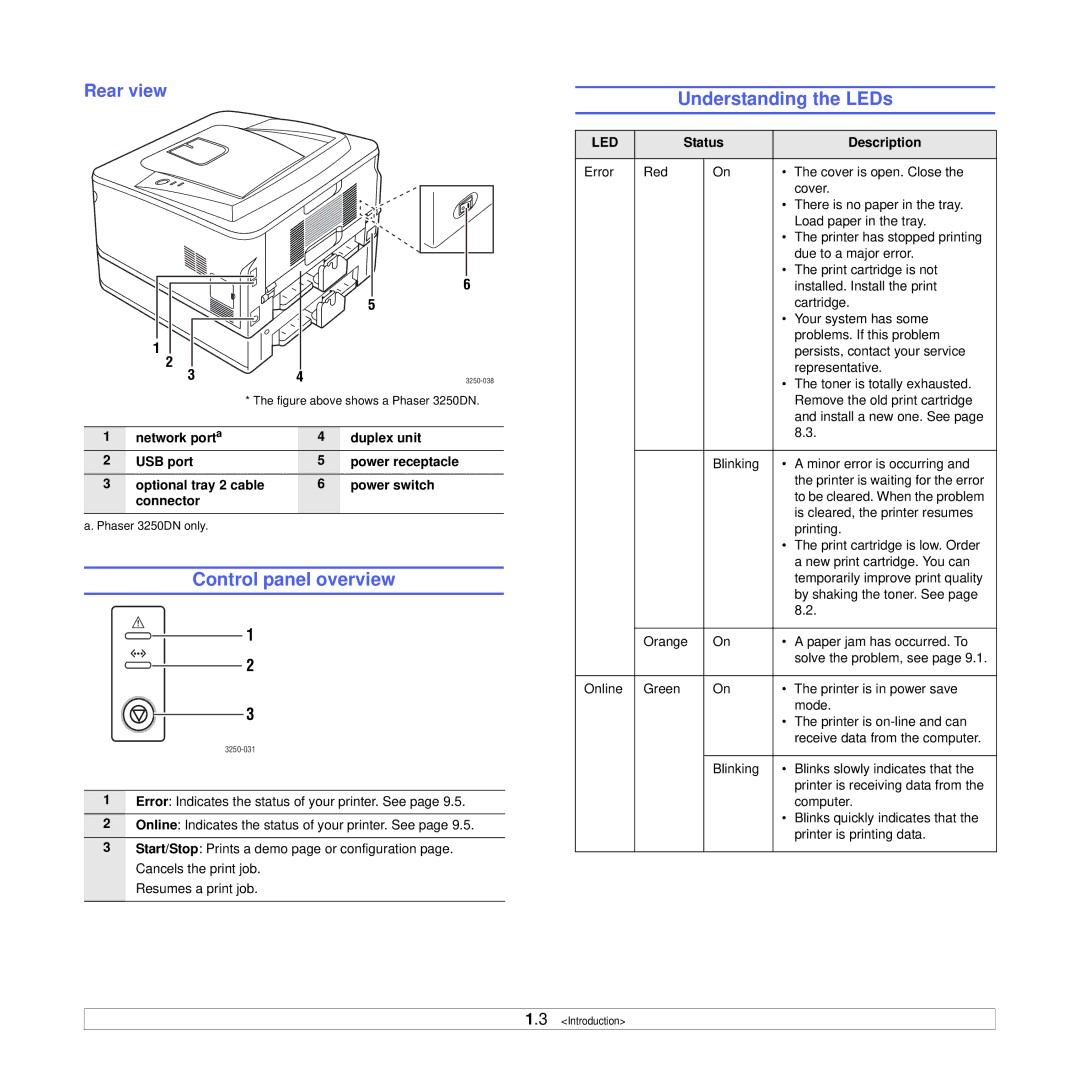Rear view
|
|
| 6 |
|
|
| 5 |
| 1 |
|
|
| 2 |
|
|
| 3 | 4 | |
| * The figure above shows a Phaser 3250DN. | ||
1 | network porta | 4 | duplex unit |
2 | USB port | 5 | power receptacle |
3 | optional tray 2 cable | 6 | power switch |
| connector |
|
|
a. Phaser 3250DN only.
Control panel overview
1
2
3
1Error: Indicates the status of your printer. See page 9.5.
2Online: Indicates the status of your printer. See page 9.5.
3Start/Stop: Prints a demo page or configuration page. Cancels the print job.
Resumes a print job.
Understanding the LEDs
LED | Status |
| Description | |
|
|
|
|
|
Error | Red | On | • | The cover is open. Close the |
|
|
|
| cover. |
|
|
| • | There is no paper in the tray. |
|
|
|
| Load paper in the tray. |
|
|
| • | The printer has stopped printing |
|
|
|
| due to a major error. |
|
|
| • | The print cartridge is not |
|
|
|
| installed. Install the print |
|
|
|
| cartridge. |
|
|
| • | Your system has some |
|
|
|
| problems. If this problem |
|
|
|
| persists, contact your service |
|
|
|
| representative. |
|
|
| • | The toner is totally exhausted. |
|
|
|
| Remove the old print cartridge |
|
|
|
| and install a new one. See page |
|
|
|
| 8.3. |
|
|
|
|
|
|
| Blinking | • | A minor error is occurring and |
|
|
|
| the printer is waiting for the error |
|
|
|
| to be cleared. When the problem |
|
|
|
| is cleared, the printer resumes |
|
|
|
| printing. |
|
|
| • | The print cartridge is low. Order |
|
|
|
| a new print cartridge. You can |
|
|
|
| temporarily improve print quality |
|
|
|
| by shaking the toner. See page |
|
|
|
| 8.2. |
|
|
|
|
|
| Orange | On | • | A paper jam has occurred. To |
|
|
|
| solve the problem, see page 9.1. |
|
|
|
|
|
Online | Green | On | • | The printer is in power save |
|
|
|
| mode. |
|
|
| • | The printer is |
|
|
|
| receive data from the computer. |
|
|
|
|
|
|
| Blinking | • | Blinks slowly indicates that the |
|
|
|
| printer is receiving data from the |
|
|
|
| computer. |
|
|
| • | Blinks quickly indicates that the |
|
|
|
| printer is printing data. |
|
|
|
|
|
1.3 <Introduction>