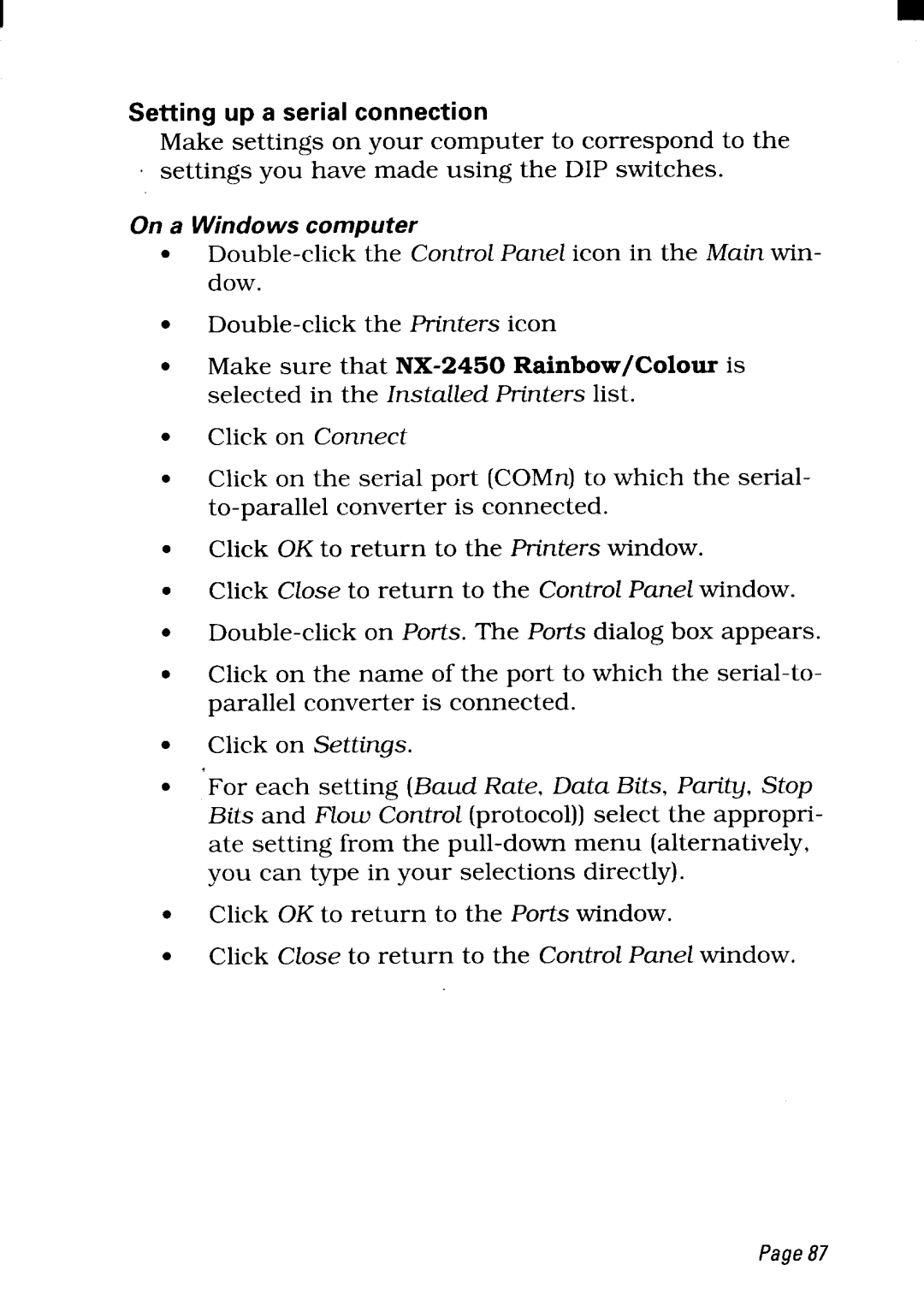Setting up a serial connection
Make settings on your computer to correspond to the settings you have made using the DIP switches.
On a Windows computer
●
●
●
Make sure that
●
●
Click on Connect
Click on the serial port (COMn) to which the serial-
●
●
●
●
Click OK to return to the Printers window.
Click Close to return to the ControZPaneZwindow.
Click on the name of the port to which the
●
●
Click on Settings.
For each setting (Baud Rate, Data Bits, Parity, Stop Bits and Flow Control (protocol)) select the appropri- ate setting from the
●Click OK to return to the Ports window.
●Click Close to return to the ControZPanel window.