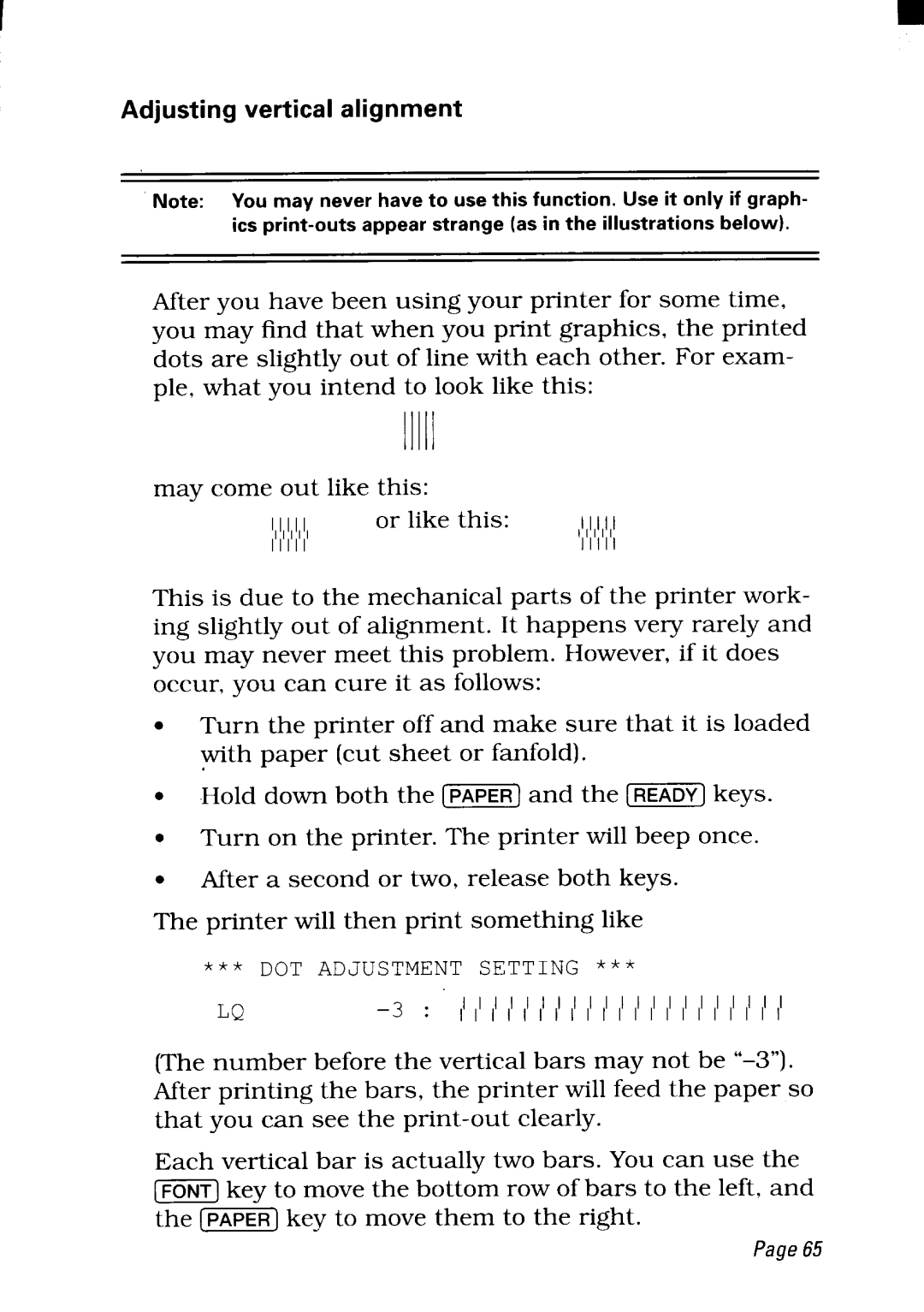I
Adjusting vertical alignment
Note: Youmayneverhaveto usethisfunction.Useitonlyif graph-
After you have been using your printer for some time, you may find that when you print graphics, the printed dots are slightly out of line with each other. For exam- ple, what you intend to look like this:
11111 |
|
may come out like this: |
|
1,1,1,1,1, or like this: | ,1,1,1,1,1 |
11111 | 11111 |
This is due to the mechanical parts of the printer work- ing slightly out of alignment. It happens very rarely and you may never meet this problem. However, if it does occur, you can cure it as follows:
●Turn the printer off and make sure that it is loaded ~th paper (cut sheet or fanfold).
● | Hold down both the [m] | and the | keys. |
Q Turn on the printer. The printer will beep once.
●After a second or two, release both keys. The printer will then print something like
* * * DOT | JiJ)JIJs | TMENT | SETTING | * * * |
LQ |
| 111111111111111111111 | ||
| 111111111111111111111 | |||
(The number before the vertical bars may not be
Each vertical bar is actually two bars. You can use the
[=]key to move the bottom row of bars to the left, and
the [=] key to move them to the right.
Page65