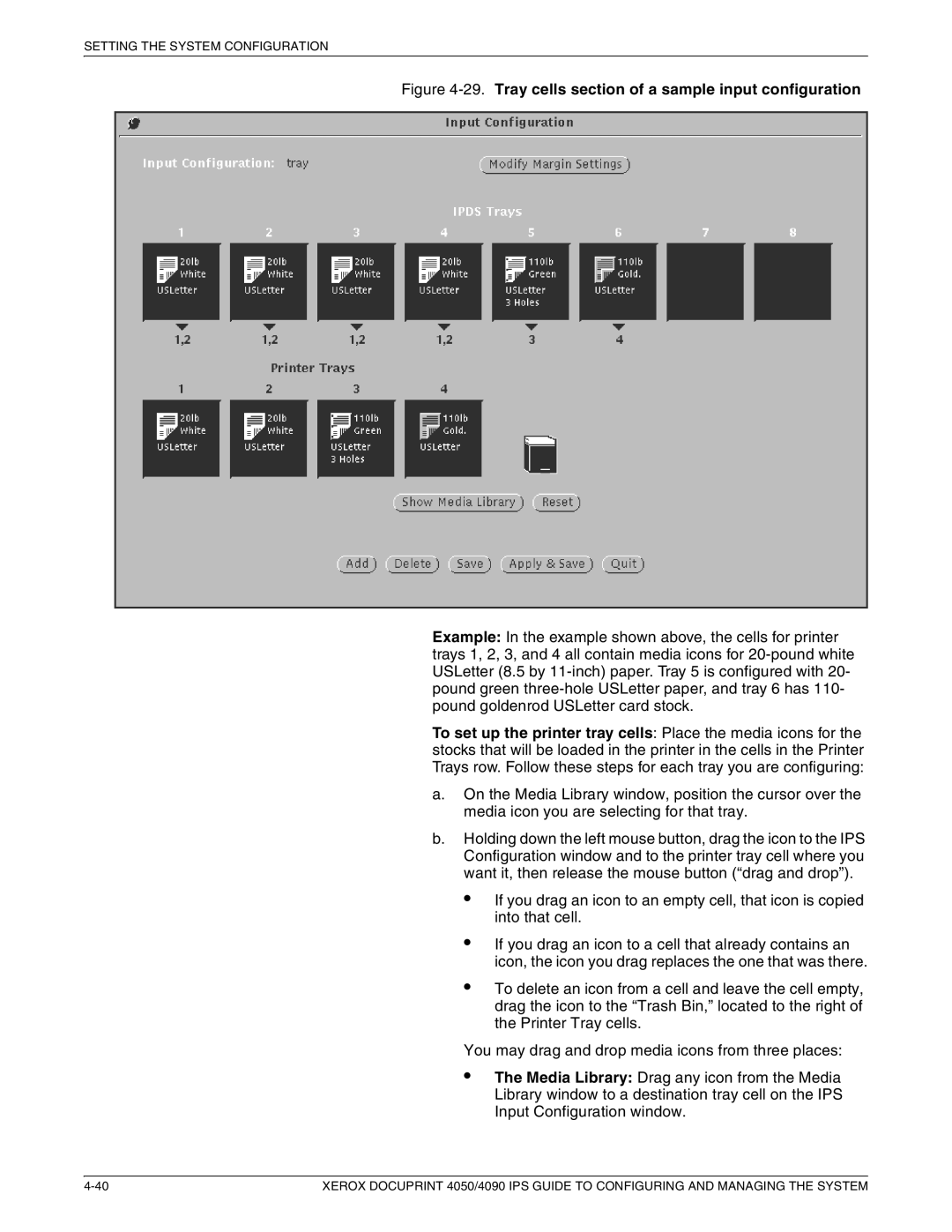4090 IPS, 4050 IPS specifications
The Xerox 4090 IPS and the Xerox 4050 IPS are two of the most advanced digital printing solutions offered by Xerox, catering to the needs of high-volume printing environments. Both models are designed to enhance productivity and deliver exceptional print quality, making them ideal for commercial printing houses, universities, and corporate environments.The Xerox 4090 IPS, for instance, boasts a robust design capable of handling large print jobs with ease. Its standout feature is its high-speed printing capability, reaching up to 90 pages per minute. This speed is complemented by the advanced imaging technology that guarantees sharp text and vibrant images. The 4090 IPS utilizes a laser printing mechanism, which contributes to its ability to produce fine detail and consistency across various media.
On the other hand, the Xerox 4050 IPS offers slightly lower speed at 50 pages per minute but compensates with additional versatility. It supports a diverse range of media types, including heavy cardstock, envelopes, and labels, making it a perfect choice for businesses requiring varied print outputs. Both models feature a powerful processor and an extensive memory capacity, ensuring seamless print processing even for complex documents loaded with graphics and images.
Both printers come equipped with Xerox’s Intelligent Print System (IPS) technologies, which optimize print workflows for efficiency and manageability. This system allows for easy integration into existing network environments and supports various file formats, enhancing compatibility across different platforms. In addition, the user-friendly interface and touchscreen control panel simplify navigation and job management.
Security features are also a priority in both models. They include secure print functionalities and options for user authentication, ensuring that sensitive information remains protected during the printing process.
In summary, the Xerox 4090 IPS and 4050 IPS deliver outstanding performance through their high-speed printing, exceptional print quality, and adaptability to various media types. Coupled with innovative technologies designed for efficiency and security, these printers are well-suited for organizations needing reliable and high-quality printing solutions. Overall, both the 4090 IPS and 4050 IPS represent a significant advancement in digital printing technology, setting a high standard in the industry.