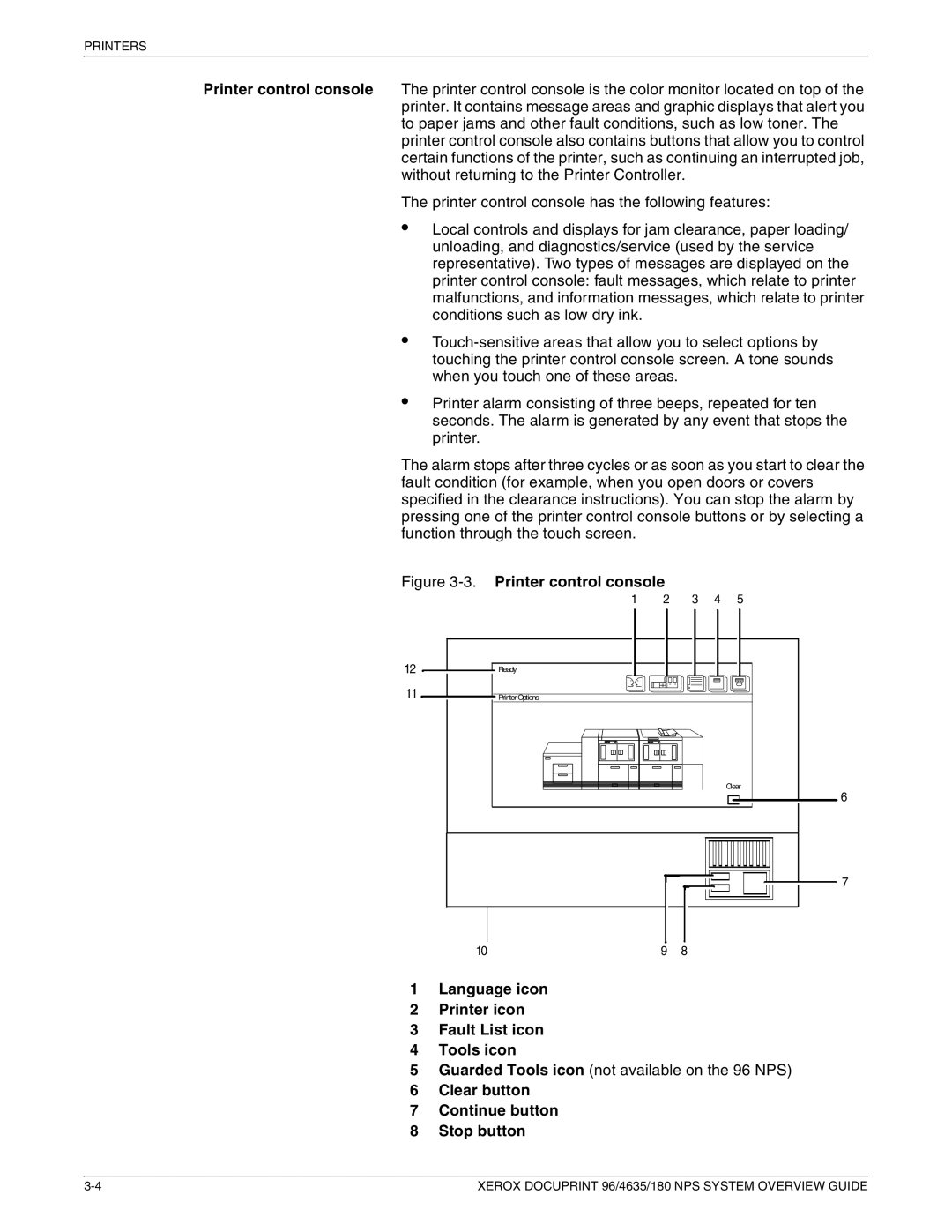PRINTERS
Printer control console The printer control console is the color monitor located on top of the printer. It contains message areas and graphic displays that alert you to paper jams and other fault conditions, such as low toner. The printer control console also contains buttons that allow you to control certain functions of the printer, such as continuing an interrupted job, without returning to the Printer Controller.
The printer control console has the following features:
•Local controls and displays for jam clearance, paper loading/ unloading, and diagnostics/service (used by the service representative). Two types of messages are displayed on the printer control console: fault messages, which relate to printer malfunctions, and information messages, which relate to printer conditions such as low dry ink.
•
•
Printer alarm consisting of three beeps, repeated for ten seconds. The alarm is generated by any event that stops the printer.
The alarm stops after three cycles or as soon as you start to clear the fault condition (for example, when you open doors or covers specified in the clearance instructions). You can stop the alarm by pressing one of the printer control console buttons or by selecting a function through the touch screen.
Figure | Printer control console |
|
|
| |
| 1 | 2 | 3 | 4 | 5 |
12 | Ready |
|
|
|
|
11 | Printer Options |
|
|
|
|
|
|
|
|
| Clear |
|
|
|
|
| 6 |
|
|
|
|
| 7 |
10 |
| 9 | 8 |
|
|
1Language icon
2Printer icon
3Fault List icon
4Tools icon
5Guarded Tools icon (not available on the 96 NPS)
6Clear button
7Continue button
8Stop button
XEROX DOCUPRINT 96/4635/180 NPS SYSTEM OVERVIEW GUIDE |