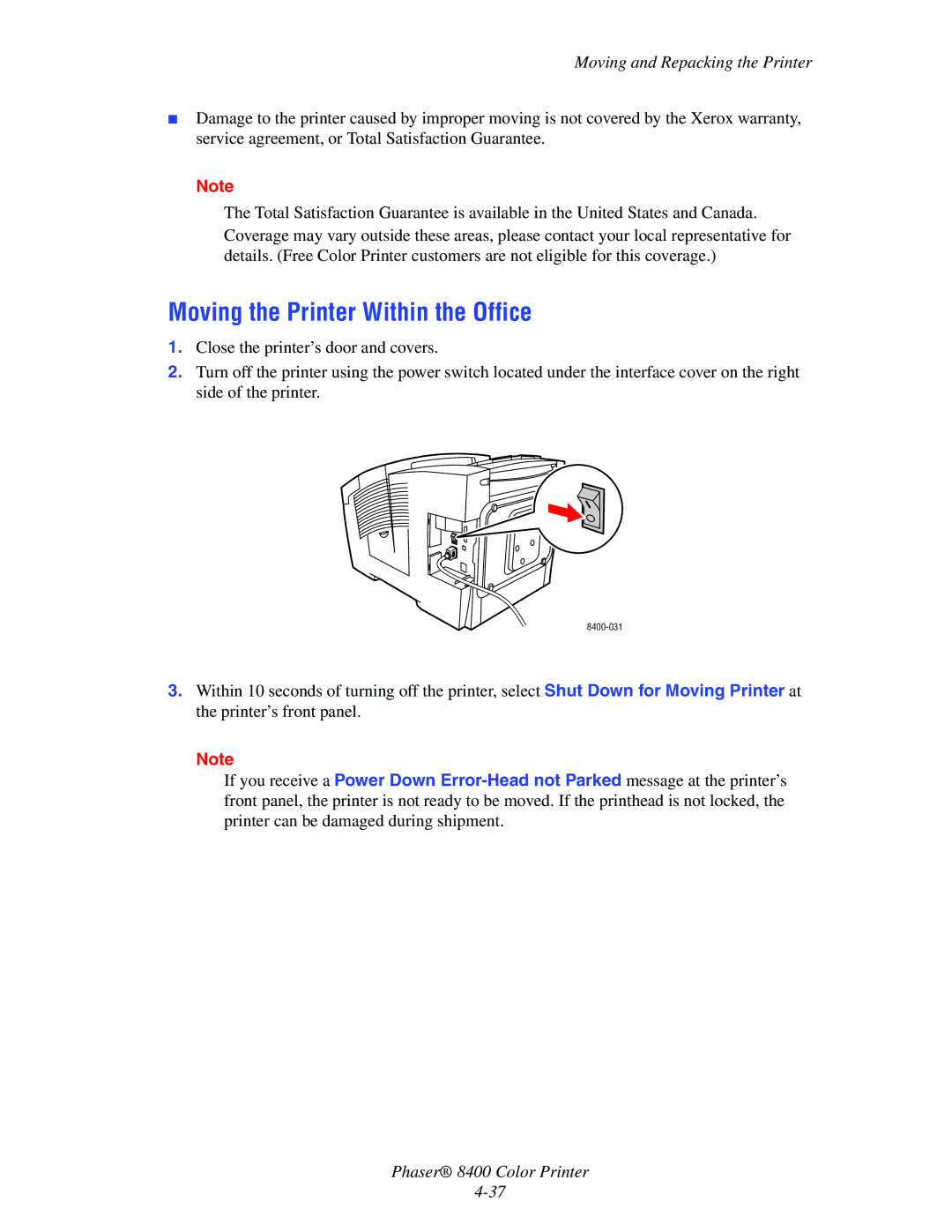Reference Guide
Page
Contents
Contents
Printing
Phaser 8400 Color Printer Iii
Connections & Networks
Troubleshooting
Contents
Features
Copyright 2003 Xerox Corporation. All Rights Reserved
Printer Features
Printer Tour
Printer Tour
Available Configurations
Features Printer Configuration
8400BD
Side View
Front View
Back View
Top View
Printer Options and Upgrades
Upgrades
Options
Resources
Color
Information Source
Front Panel
Front Panel Features
Front Panel Layout
Error and Warning Messages
Front Panel
Menu Map
Print Icon
Information Pages
Available Printer Drivers
Printer Drivers
Driver Source Description Windows PostScript Driver
Printer Drivers
Printer Driver Features
Windows Feature 2000, XP Macintosh 98, Me
Server 2003
Printer’s IP Address
CentreWare Internet Services is
Managing Your Printer
Launching CentreWare is
PrintingScout
PhaserSMART
Launching PhaserSMART from CentreWare is
Managing Your Printer
Using the Printer’s Front Panel
Printer Settings
Accessing the Startup
Using CentreWare is
Printer Settings
Accessing Power Saver
Accessing Intelligent Ready Mode
Printing the Startup
Accessing Load Paper Timeout
Accessing Protected Mode Using CentreWare is
Click Properties
Selecting Tray Settings
Selecting Trays
Adjusting Front Panel Brightness
Using the Front Panel
Adjusting Front Panel Contrast
Selecting Printer Language
Resident Printer Fonts
Fonts
Types of Fonts
Viewing a List of Resident Fonts
Printing a List of Resident Fonts
Using a PC Printer Driver
Fonts
Downloading Fonts from CentreWare Font Management Utility
Using a Mac Printer Driver
Downloading Fonts
Click Open Printer
Downloading Fonts from a Mac9.x only
Web link from the Printer Installer and Utilities CD-ROM
Registering Your Printer
Printing
Changing Paper
Guidelines
Changing Paper
Tray Setup
Tray
8400-003 8400-004
Changing Paper
Supported Papers
Paper Usage Guidelines
Print these envelopes from any tray
Supported Papers
Print these envelopes from Tray 1 only
Transparency
Letter 8.5 x 11 Plain Paper
Or A4 210 x 297 mm Or Letterhead
Card Stock
Photo Paper
Business
Cards
Postcards
Paper Storage Guidelines
Paper that May Damage Your Printer
Basic Printing
Loading Paper in Tray
Basic Printing
8400-052
Loading Paper in Trays 2, 3, or
Single-sided printing Sided printing
Factors Affecting Printer Performance
Selecting Printing Preferences in Windows
Adjusting Printing Options
Setting Printing Options
Selecting Properties for an Individual Job Windows
Adjusting Printing Options
Printing Options for Windows Operating Systems
Selecting Properties for an Individual Job Mac
Selecting Print-Quality Modes
Mac OS X version 10.1 and higher driver
Printers and Cmyk
Using Color
Monitors and RGB
Using Color
Adjusting Color Using TekColor Correction
Image Processing
Color Sampler Pages
Windows 98, Windows Me PostScript driver
Automatic 2-Sided Printing
Sided Printing
Guidelines
Sided Printing
Binding Preferences
Select Tray 1, 2, 3, or
Click Properties
Duplex printing on the Page Setup tab
Operating System Steps Windows 98 or Windows Me
Mac OS
Transparencies
Printing Transparencies in Tray
Transparencies
Printing Transparencies in Tray 2, 3, or
Insert transparencies into the tray
Envelopes
Buying and Storing Envelopes
Preparing to Print
Envelopes
Printing Envelopes in Tray
Printing Envelopes in Tray 2, 3, or
8400-083
Labels, Business and Index Cards
Printing Labels in Tray
Labels, Business and Index Cards
Printing Labels in Tray 2, 3, or
8400-081
Printing Business and Index Cards in Tray
Printing High Resolution Photo Paper in Tray
Printing High Resolution Photo Paper
Specialty Paper
Printing High Resolution Photo Paper in Tray 2, 3, or
Specialty Paper
8400-092
Specialty Paper
Printing Postcards and Trifold Brochures
Printing Postcards and Trifold Brochures in Tray
Printing Postcards and Trifold Brochures in Tray 2, 3, or
Single-sided printing Sided printing
Printing Weatherproof Paper
Printing Weatherproof Paper in Tray
Printing Weatherproof Paper in Tray 2, 3, or
Single-sided printing Sided printing
Custom Size Paper
Size Range Printing Option
Loading Custom Size Paper in Tray
Custom Size Paper
Advanced Options
Printing Separation Pages
Printing Multiple Pages to a Single Sheet Sheets Per
Advanced Options
Printing Booklets
Printing Negative and Mirror Images
Mirror Image Negative Image
Windows NT driver
Scaling
Mac OS 9, Mac OS X version 10.1 and higher driver
Printing Watermarks
Image Smoothing
Printing Cover Pages
Printer Features dialog box, select Last Page Paper Source
Printing Secure, Proof, and Saved Print Jobs
Sending Secure, Proof, and Saved Print Jobs to the Printer
Printing Secure Print Jobs
Printing Proof and Saved Print Jobs
Deleting Secure, Proof, and Saved Print Jobs
Supplies
Routine Maintenance Items
Supplies and Recycling
Consumables
Recycling
Supplies and Recycling
Connections Networks
Connections and IP Address
Printer Setup
Setting an IP Address
Ethernet Connection Recommended
Right-clickLocal Area Connection, then click Properties
Setting a Static IP Address on Your Computer
Connections and IP Address
Click Add, then click Internet Protocol TCP/IP
USB Connection
Installing the Printer Driver
Connection Setup
Parallel Connection
Macintosh EtherTalk
Dynamic Methods of Setting the Printer’s IP Address
Information Comments
Other Resources
DNS Setup Using CentreWare Internet Services
Dynamic Domain Name Service Ddns
Release Host Name Set to no
CentreWare Internet Service is
Using CentreWare Software
Printer Management Software
CentreWare MC Microsoft Management Console
Feature Benefit
CentreWare DP for NetWare
CentreWare Web
Using Printer Management Features
Job Accounting
MaiLinX Alerts
Click Save Settings
Usage Profile Reports
Click Save Changes
Xerox Usage Analysis Tool
Click Usage Profile to view the Usage Profile Reports
Click Usage Profile
Windows 2000, Windows XP, and Windows Server
Quick CD-ROM Install Steps
Select Install Printer Driver
Preliminary Steps
Microsoft TCP/IP Protocol
Other Methods of Installation
Windows 2000, Windows XP, and Windows Server
Click the Create a New Port button
Add Xerox TCP/IP Port dialog box
Xerox TCP/IP Port Monitor
Click OK to exit Printer Properties
Microsoft IPP Port
Http//printer-ip-addressipp
Verifying Driver Installation
Printing the Configuration
Verifying Settings
To print the Configuration
Printing a Test
Windows NT
Windows NT
Quick Install Steps Microsoft TCP/IP Protocol
Click New Port
Xerox TCP/IP Port Monitor
Windows NT 4.x Troubleshooting TCP/IP
Verifying Installation
Status column Started Startup column Automatic
Windows 98 and Windows Me
Windows 98 and Windows Me
PhaserPort Software
Add Xerox TCP/IP Port window
Windows 98 and Windows Me Troubleshooting
Windows 98 and Windows Me
Requirements
Enabling and Using EtherTalk
Macintosh
Mac OS
Setting Up the Macintosh Ethernet Port for TCP/IP
Enabling and Using TCP/IP
Quick Install Steps for Mac OS
Creating an LPR Printer with LaserWriter 8.5.1 or Higher
PhaserPort for Mac OS System Requirements
Creating an AppSocket Printer with LaserWriter
Quick Install Steps for Mac OS X, Version
Requirements
Creating an LPR Printer with Mac OS X, Version
Quick Install Steps for Mac OS X, Version 10.2 Rendezvous
Verify that AppleTalk is enabled in System Preferences
Creating an AppleTalk Printer with Mac OS X, Version
Deselect Use default queue on server box
Macintosh Troubleshooting Step-By-Step
Mac OS X, Versions 10.1
Advanced Setup
Configuration Software for NetWare Networks
Quick Setup
Novell enable is On
Novell Distributed/Enterprise Print Services NDPS/NEPS
Novell NetWare Troubleshooting
Novell NetWare
Novell NetWare Troubleshooting Quick Check
Novell NetWare Troubleshooting Step-By-Step
Verifying the Network Settings
Novell Directory Services Bindery
Printing a Document
Unix Linux
Quick Install Steps
From the Printer
Unix Linux
Additional Resources
From Your Computer
Select Download Software Drivers & Utilities
Troubleshooting
PhaserSMART Technical Support
Automatic Diagnostic Tools
Front Panel i Button
Paper Jams
Jam at the Exit Cover
Paper Jams
Close the front cover
8400-028
Jam at the Front Cover
8400-014
Remove jammed paper
8400-028
8400-005
Jam at Tray
Jam at Tray 2, 3, or
8400-004
8400-021
8400-005
Print-Quality Problems
Paper Type
Problem Solution Random Light Stripes
Diagnosing Print-Quality Problems
Print-Quality Problems
Predominate Light Stripes
Transparency Images Are Too Light or Too
Color Settings
Problem Solution Smudges or Smears
Dark
Maintenance
Adding Ink
Maintenance
8400-098
Emptying the Waste Tray
8400-036
Replacing the Maintenance Kit
8400-032
Cleaning the Paper Release Blade
8400-080
Cleaning the Maintenance Kit Wiper Blade
Cleaning the Outside of the Printer
Front Panel Messages
Status Messages
Front Panel Messages
Errors and Warnings
Message Description
Paper jam-Remove Paper From Tray
Ink sticks jammed Open and close
Shutting down, use power switch to restart
Moving and Repacking the Printer
Precautions for Moving the Printer
Documentation CD-ROM
Moving the Printer Within the Office
Moving and Repacking the Printer
28 kg 60 lbs
Preparing the Printer for Shipment
8400-035 8400-036
28 kg 60 lbs
InfoSMART Web Links
Additional Resources
Support
Resource Link
User Safety
Electrical Safety
Operational Safety
Maintenance Safety
Appendix a
Printer Supplies
Moving the Printer
Symbols Marked on the Product
Warranty
Environmental Specifications
Physical Specifications
Electrical Specifications
Performance Specifications
Appendix C
Regulatory Information
United States
European Union
Canada
Appendix D
Appendix D
Material Safety Data Sheet
Product Recycling Disposal
Phaser 8400 Color Printer Index-1
Index
Phaser 8400 Color Printer Index-2
Index
Phaser 8400 Color Printer Index-3
Phaser 8400 Color Printer Index-4
Phaser 8400 Color Printer Index-5
Phaser 8400 Color Printer Index-6
Phaser 8400 Color Printer Index-7