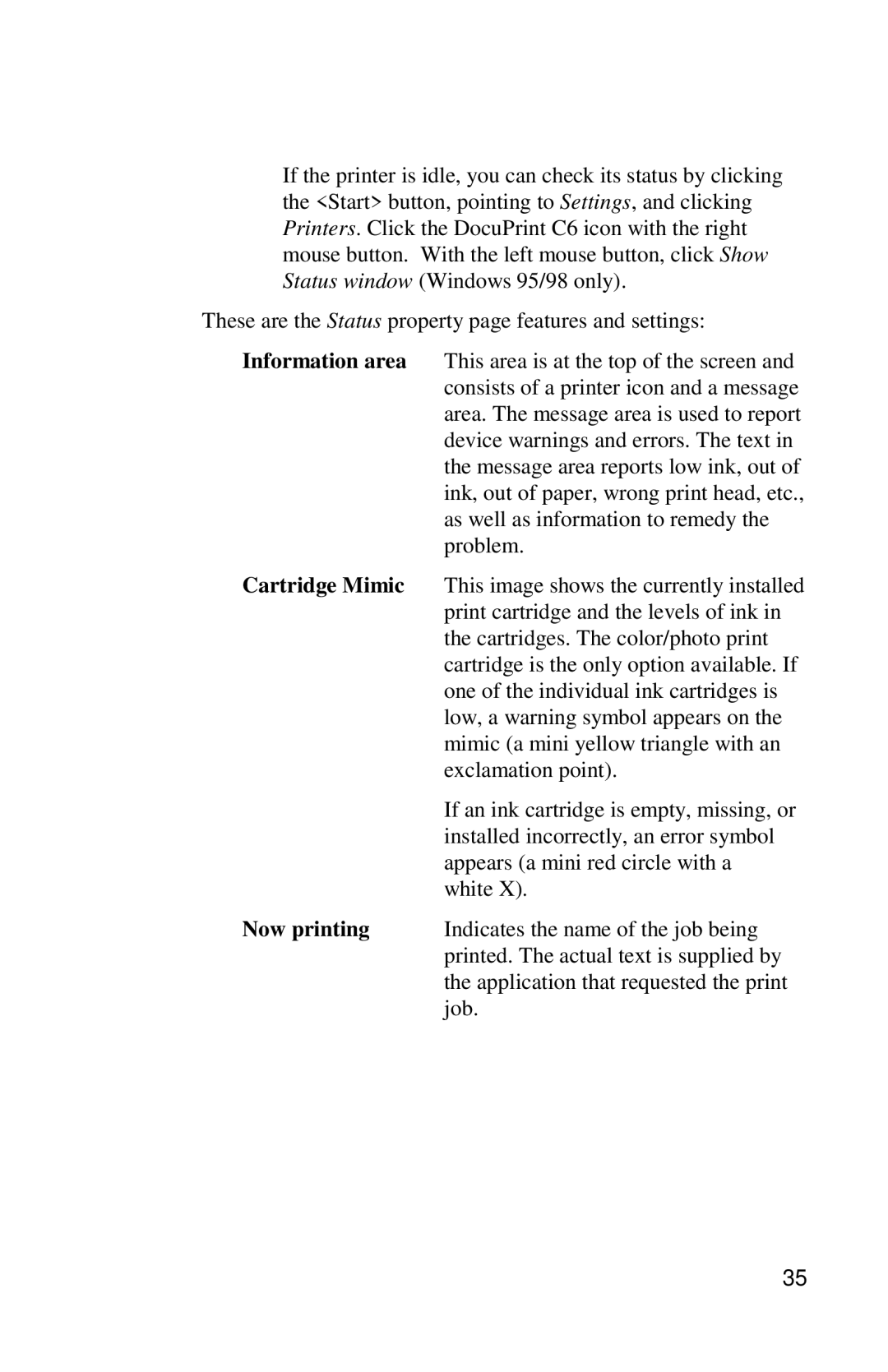If the printer is idle, you can check its status by clicking the <Start> button, pointing to Settings, and clicking Printers. Click the DocuPrint C6 icon with the right mouse button. With the left mouse button, click Show Status window (Windows 95/98 only).
These are the Status property page features and settings:
Information area | This area is at the top of the screen and |
| consists of a printer icon and a message |
| area. The message area is used to report |
| device warnings and errors. The text in |
| the message area reports low ink, out of |
| ink, out of paper, wrong print head, etc., |
| as well as information to remedy the |
| problem. |
Cartridge Mimic | This image shows the currently installed |
| print cartridge and the levels of ink in |
| the cartridges. The color/photo print |
| cartridge is the only option available. If |
| one of the individual ink cartridges is |
| low, a warning symbol appears on the |
| mimic (a mini yellow triangle with an |
| exclamation point). |
| If an ink cartridge is empty, missing, or |
| installed incorrectly, an error symbol |
| appears (a mini red circle with a |
| white X). |
Now printing | Indicates the name of the job being |
| printed. The actual text is supplied by |
| the application that requested the print |
| job. |
35