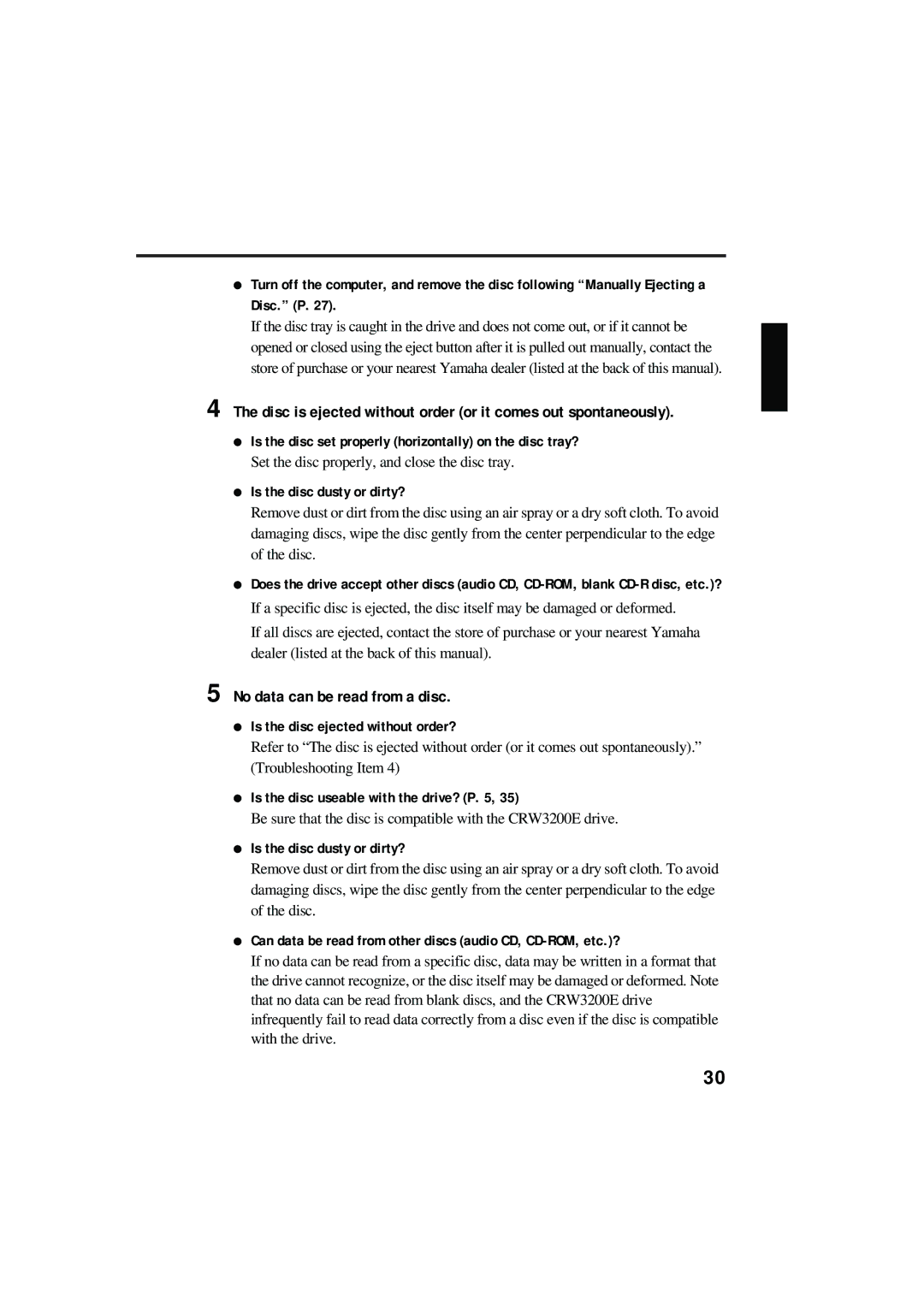●Turn off the computer, and remove the disc following “Manually Ejecting a Disc.” (P. 27).
If the disc tray is caught in the drive and does not come out, or if it cannot be opened or closed using the eject button after it is pulled out manually, contact the store of purchase or your nearest Yamaha dealer (listed at the back of this manual).
4 The disc is ejected without order (or it comes out spontaneously).
●Is the disc set properly (horizontally) on the disc tray?
Set the disc properly, and close the disc tray.
●Is the disc dusty or dirty?
Remove dust or dirt from the disc using an air spray or a dry soft cloth. To avoid damaging discs, wipe the disc gently from the center perpendicular to the edge of the disc.
●Does the drive accept other discs (audio CD,
If a specific disc is ejected, the disc itself may be damaged or deformed.
If all discs are ejected, contact the store of purchase or your nearest Yamaha dealer (listed at the back of this manual).
5 No data can be read from a disc.
●Is the disc ejected without order?
Refer to “The disc is ejected without order (or it comes out spontaneously).” (Troubleshooting Item 4)
●Is the disc useable with the drive? (P. 5, 35)
Be sure that the disc is compatible with the CRW3200E drive.
●Is the disc dusty or dirty?
Remove dust or dirt from the disc using an air spray or a dry soft cloth. To avoid damaging discs, wipe the disc gently from the center perpendicular to the edge of the disc.
●Can data be read from other discs (audio CD, CD-ROM, etc.)?
If no data can be read from a specific disc, data may be written in a format that the drive cannot recognize, or the disc itself may be damaged or deformed. Note that no data can be read from blank discs, and the CRW3200E drive infrequently fail to read data correctly from a disc even if the disc is compatible with the drive.
30