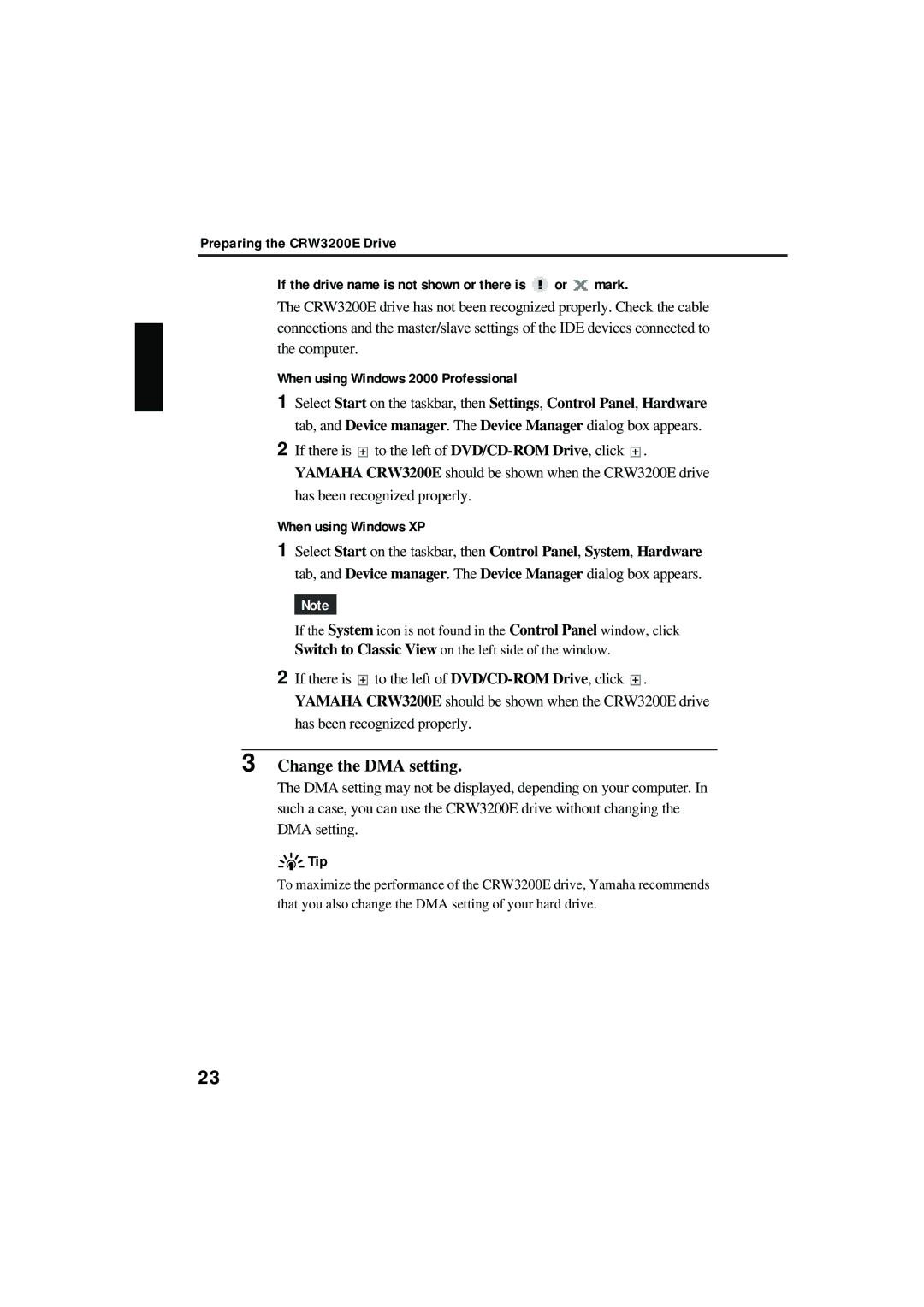Preparing the CRW3200E Drive
If the drive name is not shown or there is ![]() or
or ![]() mark.
mark.
The CRW3200E drive has not been recognized properly. Check the cable connections and the master/slave settings of the IDE devices connected to the computer.
When using Windows 2000 Professional
1Select Start on the taskbar, then Settings, Control Panel, Hardware tab, and Device manager. The Device Manager dialog box appears.
2If there is ![]() to the left of
to the left of ![]() . YAMAHA CRW3200E should be shown when the CRW3200E drive has been recognized properly.
. YAMAHA CRW3200E should be shown when the CRW3200E drive has been recognized properly.
When using Windows XP
1Select Start on the taskbar, then Control Panel, System, Hardware tab, and Device manager. The Device Manager dialog box appears.
Note
If the System icon is not found in the Control Panel window, click Switch to Classic View on the left side of the window.
2If there is ![]() to the left of
to the left of ![]() . YAMAHA CRW3200E should be shown when the CRW3200E drive has been recognized properly.
. YAMAHA CRW3200E should be shown when the CRW3200E drive has been recognized properly.
3 Change the DMA setting.
The DMA setting may not be displayed, depending on your computer. In such a case, you can use the CRW3200E drive without changing the DMA setting.
 Tip
Tip
To maximize the performance of the CRW3200E drive, Yamaha recommends
that you also change the DMA setting of your hard drive.
23