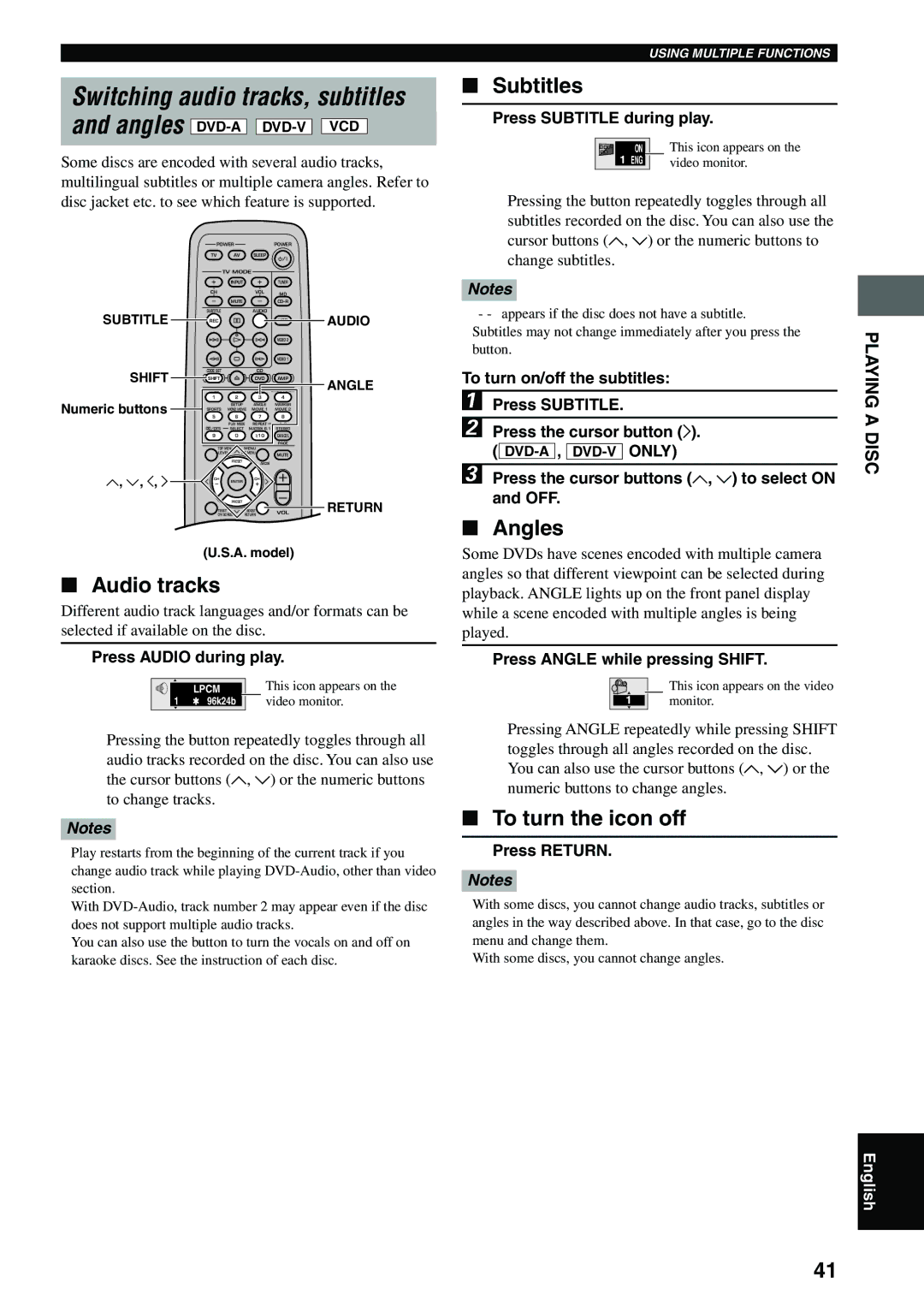Switching audio tracks, subtitles
and angles ![]()
![]()
![]()
![]() VCD
VCD ![]()
Some discs are encoded with several audio tracks, multilingual subtitles or multiple camera angles. Refer to disc jacket etc. to see which feature is supported.
| POWER |
|
| POWER |
| |
| TV |
| AV | SLEEP |
|
|
|
| TV MODE |
|
| ||
|
| INPUT |
| TUNER |
| |
| CH |
|
| VOL | MD |
|
|
|
|
|
|
| |
|
| MUTE |
|
| ||
SUBTITLE | SUBTITLE |
|
| AUDIO |
| AUDIO |
REC |
|
|
| VCR | ||
|
|
|
|
| VIDEO 2 |
|
|
|
|
|
| VIDEO 1 |
|
SHIFT | CODE SET |
|
| CD |
|
|
SHIFT |
|
| DVD | AMP | ANGLE | |
| HALL | JAZZ | ROCK | ENTERTAINMENT | ||
| 1 |
| 2 | 3 | 4 |
|
Numeric buttons |
| SETUP | ANGLE | MARKER |
| |
SPORTS | MONO MOVIE | MOVIE 1 | MOVIE 2 |
| ||
| 5 |
| 6 | 7 | 8 |
|
|
| PLAY MODE | REPEAT |
| ||
| /DTS | SELECT | MATRIX 6.1 | STEREO |
| |
| 9 |
| 0 | CANCEL |
| |
|
|
|
| GROUP | PAGE |
|
| TOP MENU | MENU |
|
| ||
| LEVEL | SET MENU | MUTE |
| ||
|
|
|
|
|
| |
|
| PRESET | ABCDE |
|
| |
u, d, j, i | CH |
|
| CH |
|
|
ENTER
PRESET | B.RETURN |
| RETURN |
ON SCREEN | VOL | ||
TEST | BOOST |
|
|
(U.S.A. model)
■Audio tracks
Different audio track languages and/or formats can be selected if available on the disc.
Press AUDIO during play.
| LPCM | This icon appears on the |
1 | 96k24b | video monitor. |
•Pressing the button repeatedly toggles through all audio tracks recorded on the disc. You can also use the cursor buttons (u, d) or the numeric buttons to change tracks.
Notes
•Play restarts from the beginning of the current track if you change audio track while playing
•With
•You can also use the button to turn the vocals on and off on karaoke discs. See the instruction of each disc.
USING MULTIPLE FUNCTIONS
■Subtitles
Press SUBTITLE during play.
1 | ON | This icon appears on the |
ENG | video monitor. |
•Pressing the button repeatedly toggles through all subtitles recorded on the disc. You can also use the cursor buttons (u, d) or the numeric buttons to change subtitles.
Notes
•“-
•Subtitles may not change immediately after you press the button.
To turn on/off the subtitles:
1Press SUBTITLE.
2Press the cursor button (i). (
3Press the cursor buttons (u, d) to select ON and OFF.
■Angles
Some DVDs have scenes encoded with multiple camera angles so that different viewpoint can be selected during playback. ANGLE lights up on the front panel display while a scene encoded with multiple angles is being played.
Press ANGLE while pressing SHIFT.
| This icon appears on the video |
1 | monitor. |
•Pressing ANGLE repeatedly while pressing SHIFT toggles through all angles recorded on the disc. You can also use the cursor buttons (u, d) or the numeric buttons to change angles.
■To turn the icon off
Press RETURN.
Notes
•With some discs, you cannot change audio tracks, subtitles or angles in the way described above. In that case, go to the disc menu and change them.
•With some discs, you cannot change angles.
PLAYING A DISC
English
41