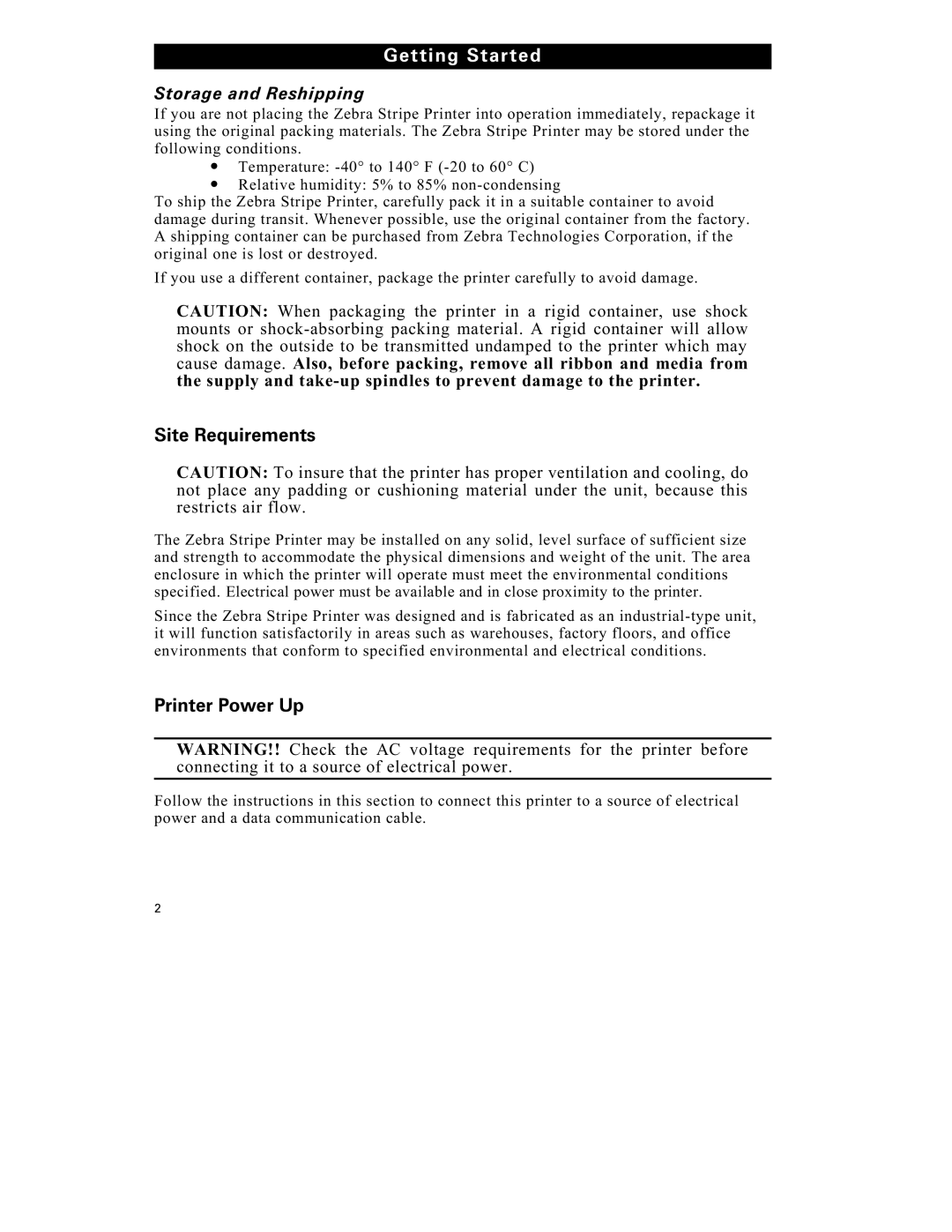Getting Started
Storage and Reshipping
If you are not placing the Zebra Stripe Printer into operation immediately, repackage it using the original packing materials. The Zebra Stripe Printer may be stored under the following conditions.
∙Temperature:
∙Relative humidity: 5% to 85%
To ship the Zebra Stripe Printer, carefully pack it in a suitable container to avoid damage during transit. Whenever possible, use the original container from the factory. A shipping container can be purchased from Zebra Technologies Corporation, if the original one is lost or destroyed.
If you use a different container, package the printer carefully to avoid damage.
CAUTION: When packaging the printer in a rigid container, use shock mounts or
Site Requirements
CAUTION: To insure that the printer has proper ventilation and cooling, do not place any padding or cushioning material under the unit, because this restricts air flow.
The Zebra Stripe Printer may be installed on any solid, level surface of sufficient size and strength to accommodate the physical dimensions and weight of the unit. The area enclosure in which the printer will operate must meet the environmental conditions specified. Electrical power must be available and in close proximity to the printer.
Since the Zebra Stripe Printer was designed and is fabricated as an
Printer Power Up
WARNING!! Check the AC voltage requirements for the printer before connecting it to a source of electrical power.
Follow the instructions in this section to connect this printer to a source of electrical power and a data communication cable.
2