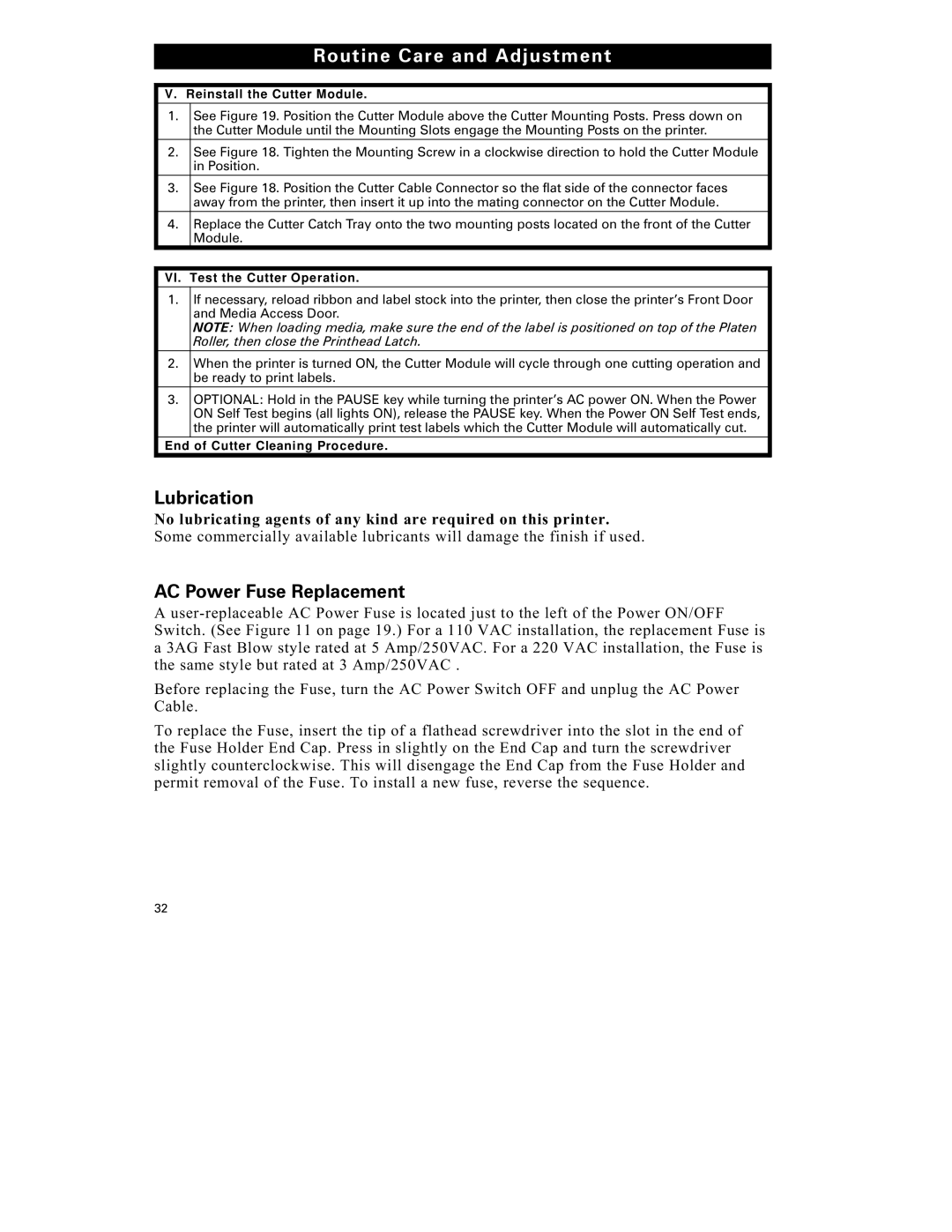Routine Care and Adjustment
V.Reinstall the Cutter Module.
1.See Figure 19. Position the Cutter Module above the Cutter Mounting Posts. Press down on the Cutter Module until the Mounting Slots engage the Mounting Posts on the printer.
2.See Figure 18. Tighten the Mounting Screw in a clockwise direction to hold the Cutter Module in Position.
3.See Figure 18. Position the Cutter Cable Connector so the flat side of the connector faces away from the printer, then insert it up into the mating connector on the Cutter Module.
4.Replace the Cutter Catch Tray onto the two mounting posts located on the front of the Cutter Module.
VI. Test the Cutter Operation.
1.If necessary, reload ribbon and label stock into the printer, then close the printer’s Front Door and Media Access Door.
NOTE: When loading media, make sure the end of the label is positioned on top of the Platen Roller, then close the Printhead Latch.
2.When the printer is turned ON, the Cutter Module will cycle through one cutting operation and be ready to print labels.
3.OPTIONAL: Hold in the PAUSE key while turning the printer’s AC power ON. When the Power ON Self Test begins (all lights ON), release the PAUSE key. When the Power ON Self Test ends, the printer will automatically print test labels which the Cutter Module will automatically cut.
End of Cutter Cleaning Procedure.
Lubrication
No lubricating agents of any kind are required on this printer. Some commercially available lubricants will damage the finish if used.
AC Power Fuse Replacement
A
Before replacing the Fuse, turn the AC Power Switch OFF and unplug the AC Power Cable.
To replace the Fuse, insert the tip of a flathead screwdriver into the slot in the end of the Fuse Holder End Cap. Press in slightly on the End Cap and turn the screwdriver slightly counterclockwise. This will disengage the End Cap from the Fuse Holder and permit removal of the Fuse. To install a new fuse, reverse the sequence.
32