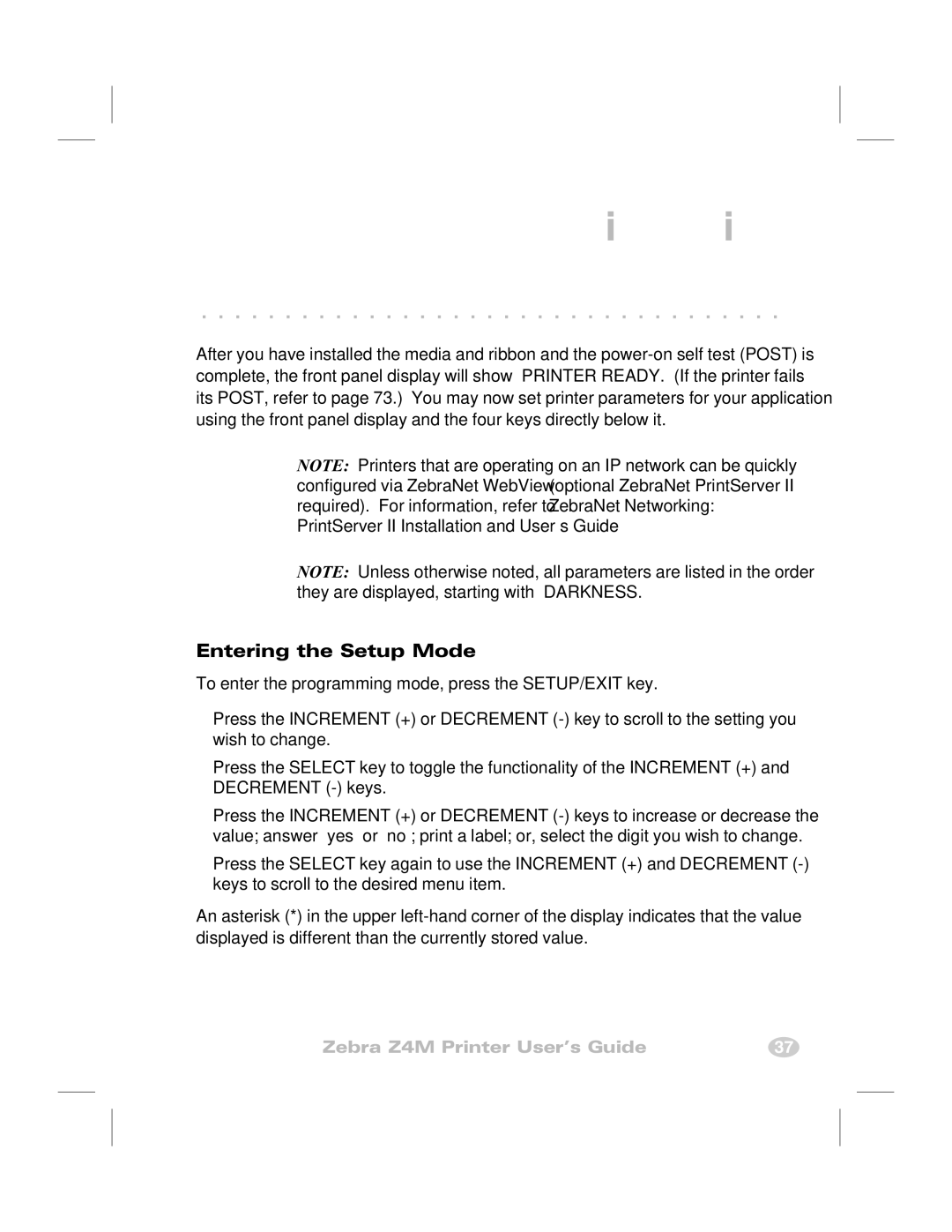Z4M specifications
Zebra Technologies has long been a prominent name in the field of printing solutions, and the Z4M label printer stands out as a robust device well-suited for various industrial applications. Known for its reliability and high-performance capabilities, the Z4M is designed to meet the demanding needs of environments such as manufacturing, warehousing, and retail.One of the key features of the Zebra Z4M is its thermal transfer printing technology. This method provides superior print quality for barcodes, text, and graphics, ensuring that critical information is clearly legible. The printer is capable of producing labels at a speed of up to 6 inches per second, increasing efficiency and productivity in busy settings. With a resolution of up to 203 dpi, it offers crisp, clear printing that is essential for accurate inventory management and tracking.
The Z4M printer is designed with versatility in mind. It supports a wide range of media types including paper, synthetic, and tags, enabling users to print labels of various sizes and materials. The maximum print width of 4 inches allows for the creation of large labels that can accommodate more information, which is particularly useful for shipping and logistics applications.
Connectivity options play a crucial role in modern printing solutions, and the Z4M does not disappoint. It comes equipped with standard parallel, serial, and USB interfaces, and offers optional Ethernet and Wi-Fi capabilities. This allows for seamless integration into existing systems and ensures that printers can be easily networked for shared use.
Built for durability, the Z4M features a sturdy metal construction that can withstand the rigors of industrial environments. Its compact design makes it easy to place in various locations, while the user-friendly interface simplifies setup and operation. The LCD screen provides clear status updates, and the printer's intuitive controls make it accessible for operators of all skill levels.
Another notable characteristic of the Z4M is its advanced software compatibility. It supports Zebra's programming languages including ZPL and EPL, making it customizable for diverse applications. This flexibility ensures that businesses can maximize the printer's functionality according to their specific needs.
Overall, the Zebra Technologies Z4M is a versatile and reliable label printer that combines quality, speed, and durability, making it an excellent choice for businesses looking to enhance their labeling processes.