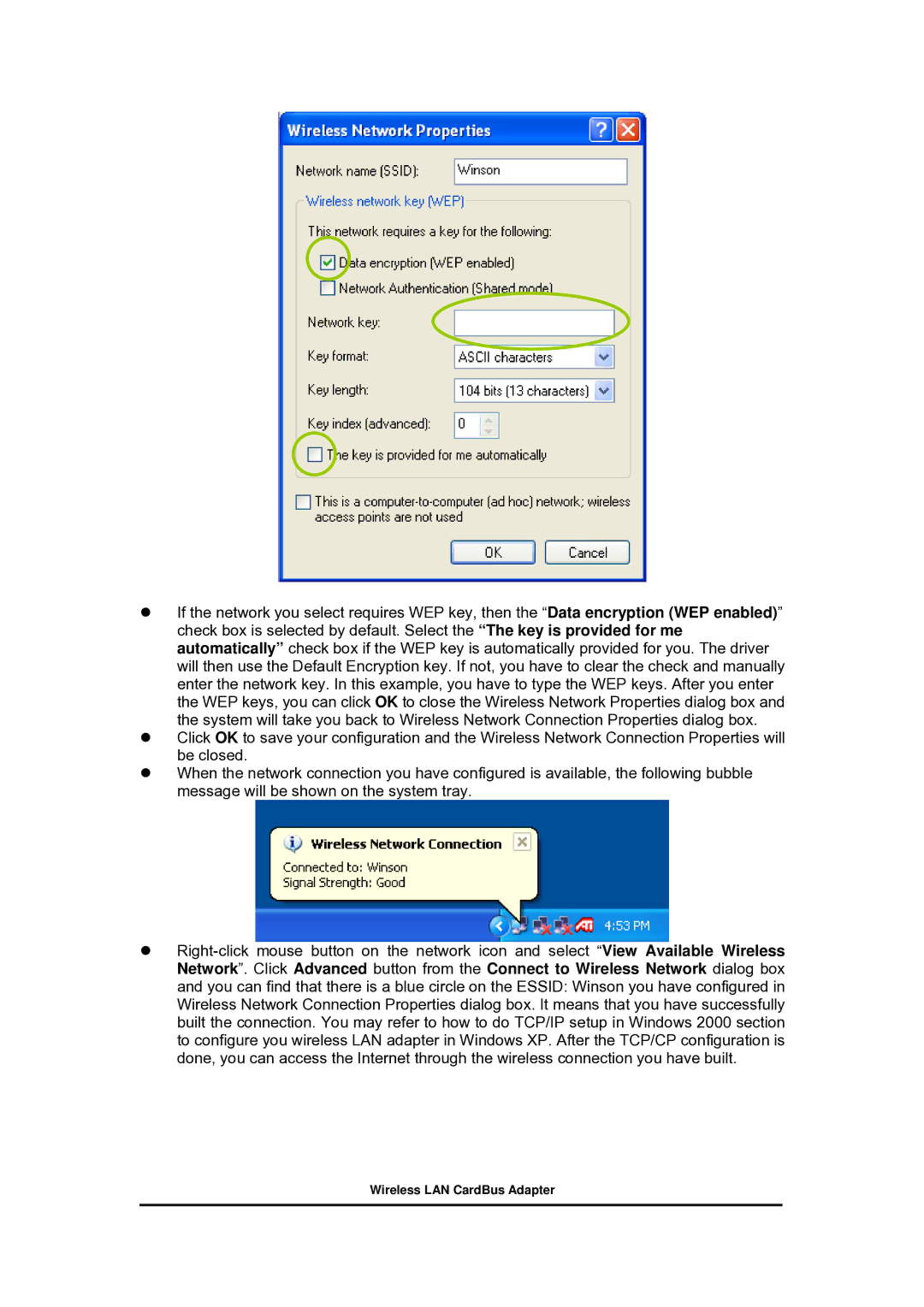If the network you select requires WEP key, then the “Data encryption (WEP enabled)” check box is selected by default. Select the “The key is provided for me automatically” check box if the WEP key is automatically provided for you. The driver will then use the Default Encryption key. If not, you have to clear the check and manually enter the network key. In this example, you have to type the WEP keys. After you enter the WEP keys, you can click OK to close the Wireless Network Properties dialog box and the system will take you back to Wireless Network Connection Properties dialog box. Click OK to save your configuration and the Wireless Network Connection Properties will be closed.
When the network connection you have configured is available, the following bubble message will be shown on the system tray.