F u l l - Size CPU Card | S B C - 7 8 0 |
|
|
mega byte capacity
Video
This function setting allows you to select the video type.
The choices: EGA/VGA, CGA 40, CGA 80, MONO
Halt On
During the
The choices: All, But Keyboard; All, But Diskette; All, But
Disk/Key; All Errors; No Errors.
Select Display Device
This field selects the type of display device installed in your computer.
The choices: Auto, CRT, LCD, CRT+LCD
Base Memory
Typically 640 KB. Also called conventional memory. The DOS operating system and conventional applications use this area.
Extended Memory
Above the
Total Memory
The fields show the total installed random access memory (RAM).
Chapter3 Award BIOS Setup | 3 - 8 |