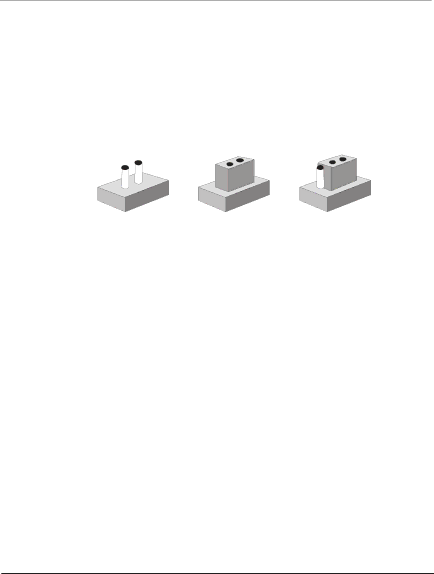
F u l l - Size CPU Card | S B C - 7 8 0 |
|
|
2.6 Setting Jumpers
You configure your card to match the needs of your application by setting jumpers. A jumper is the simplest kind of electric switch. It consists of two metal pins and a small metal clip (often protected by a plastic cover) that slides over the pins to connect them. To “close” a jumper you connect the pins with the clip.
To “open” a jumper you remove the clip. Sometimes a jumper will have three pins, labeled 1, 2 and 3. In this case you would connect either pins 1 and 2 or 2 and 3.
1 2 3
Open | Closed | Closed |
A pair of
If you have any doubt about the best hardware configuration for your application, contact your local distributor or sales representative before you make any change.
Generally, you simply need a standard cable to make most connections.
Chapter 2 Quick Installation Guide | 2 - 10 |