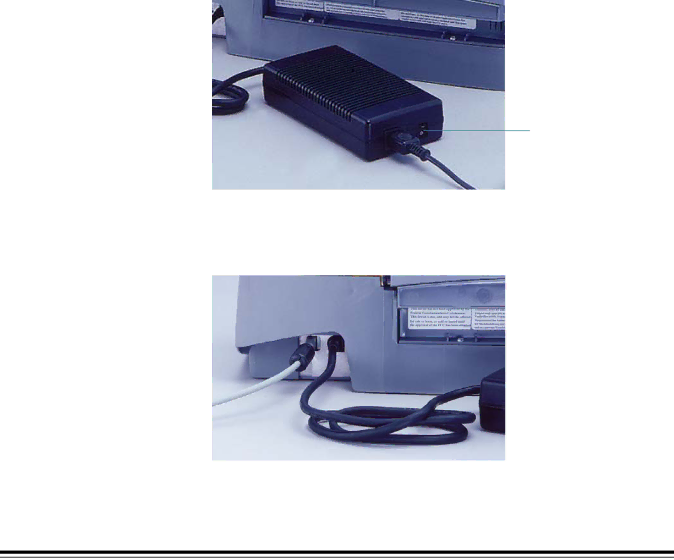
2. Attach the other end of the
| WARNING: Make sure that the position of the |
| connector end correlates to the |
| before you plug the cable in. Damage to the scanner will |
| occur if the cable is attached in the wrong position. |
| IMPORTANT: The i200 Series Scanner should be the only item plugged in to |
| the |
Power setup | One or more power cords may be supplied with the scanner. Use only the cord |
| required for your power type. Dispose of any unneeded power cords properly. |
| Use only the power supply that was provided with the scanner. |
| CAUTION: The scanner and power supply must only be used indoors in a |
| dry location. |
| IMPORTANT: Do not substitute another power supply model or another |
| manufacturer’s power supply. |
| 1. Press the side labeled “O” on the power switch to make sure that the |
| power is off. |
On/Off (I/O) power switch
NOTE: The power switch is on the power supply.
2.Attach the power cord for your power type to the power supply.
3.Attach the power supply to the power input on the back of the scanner.
14 |