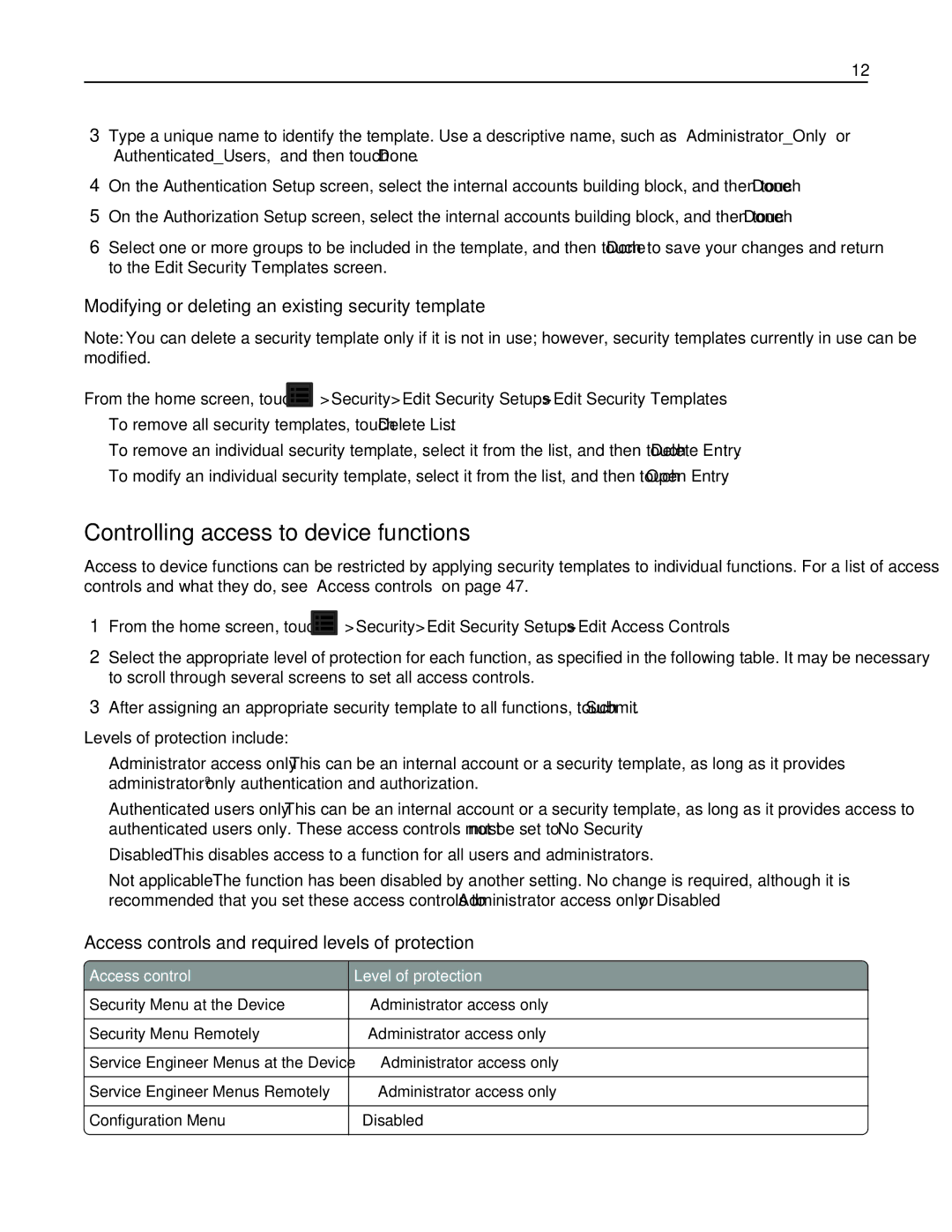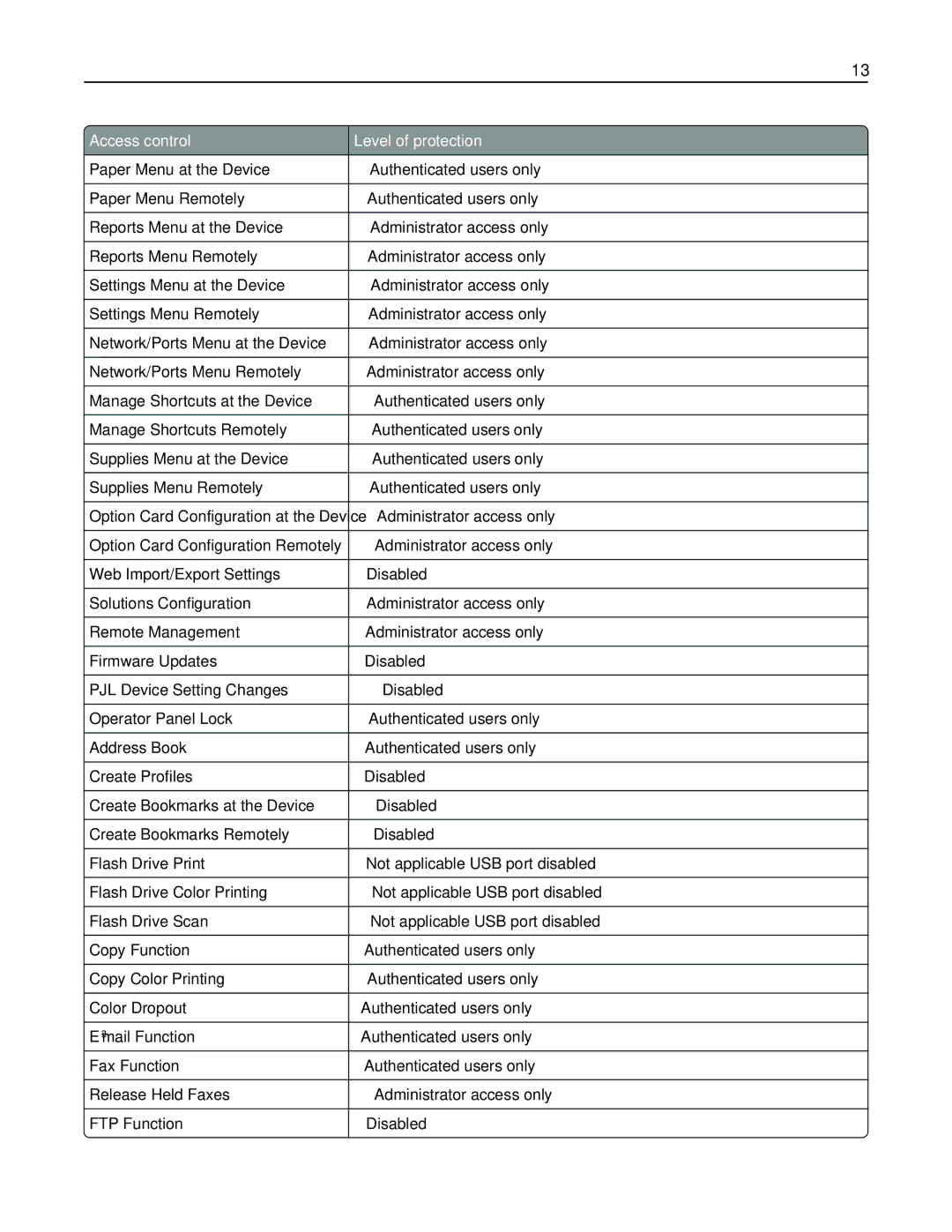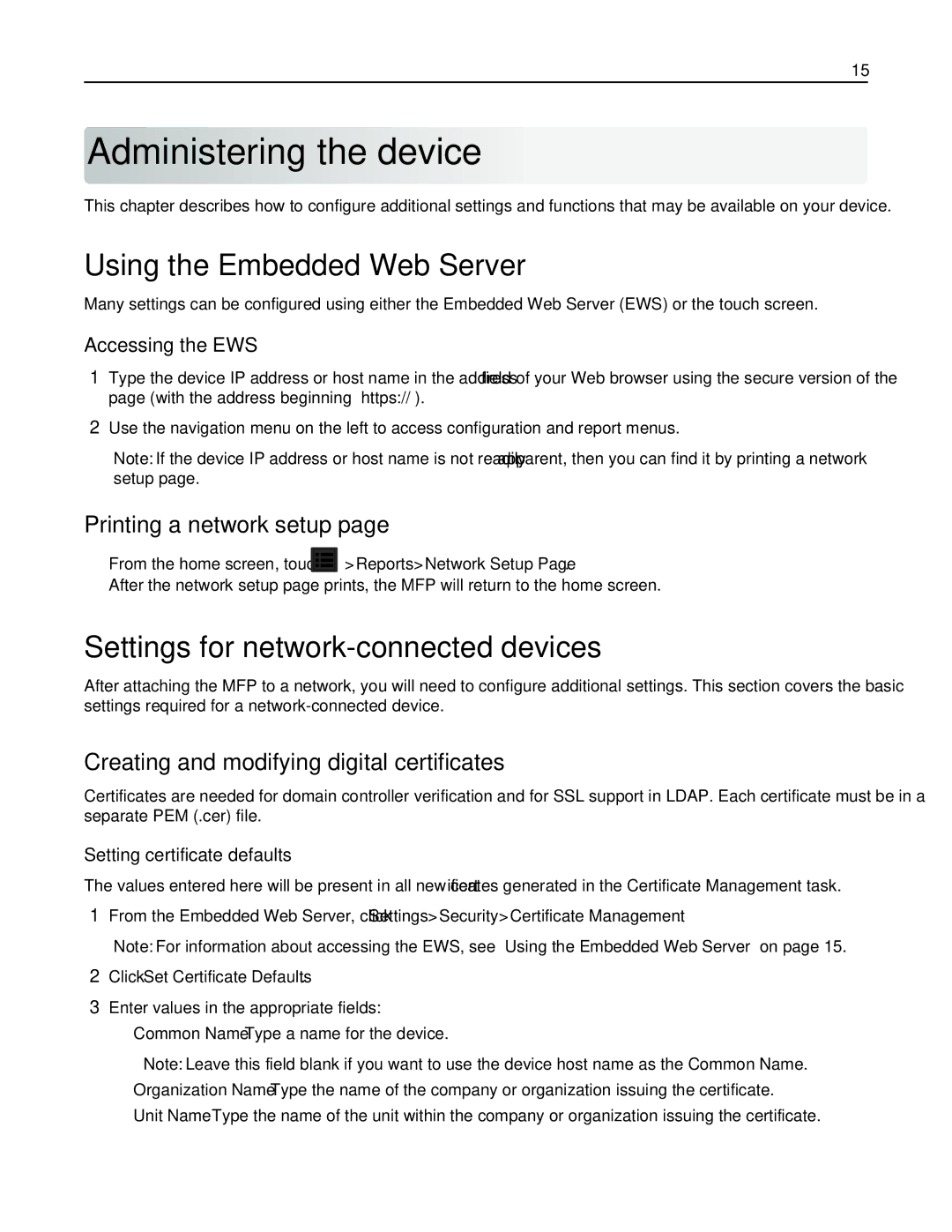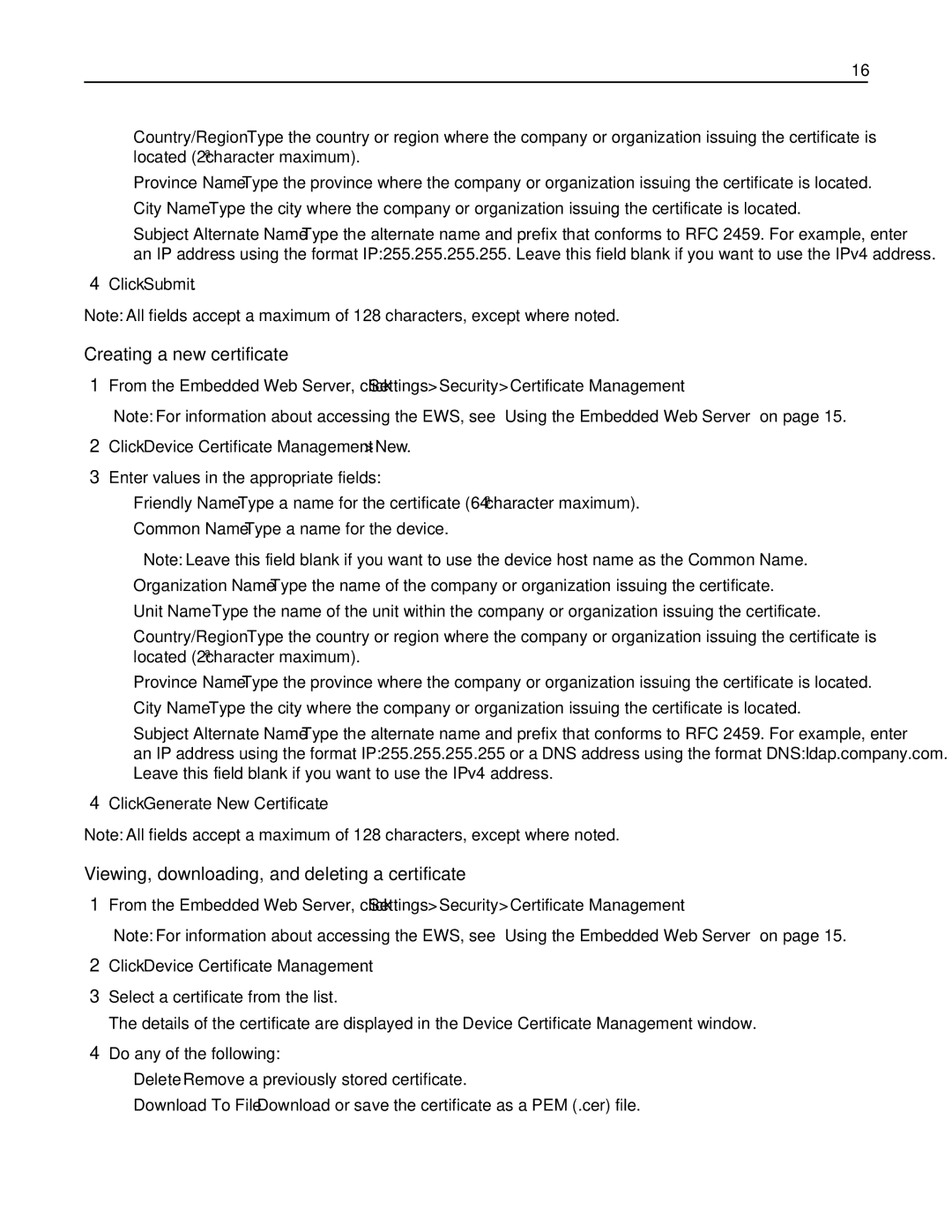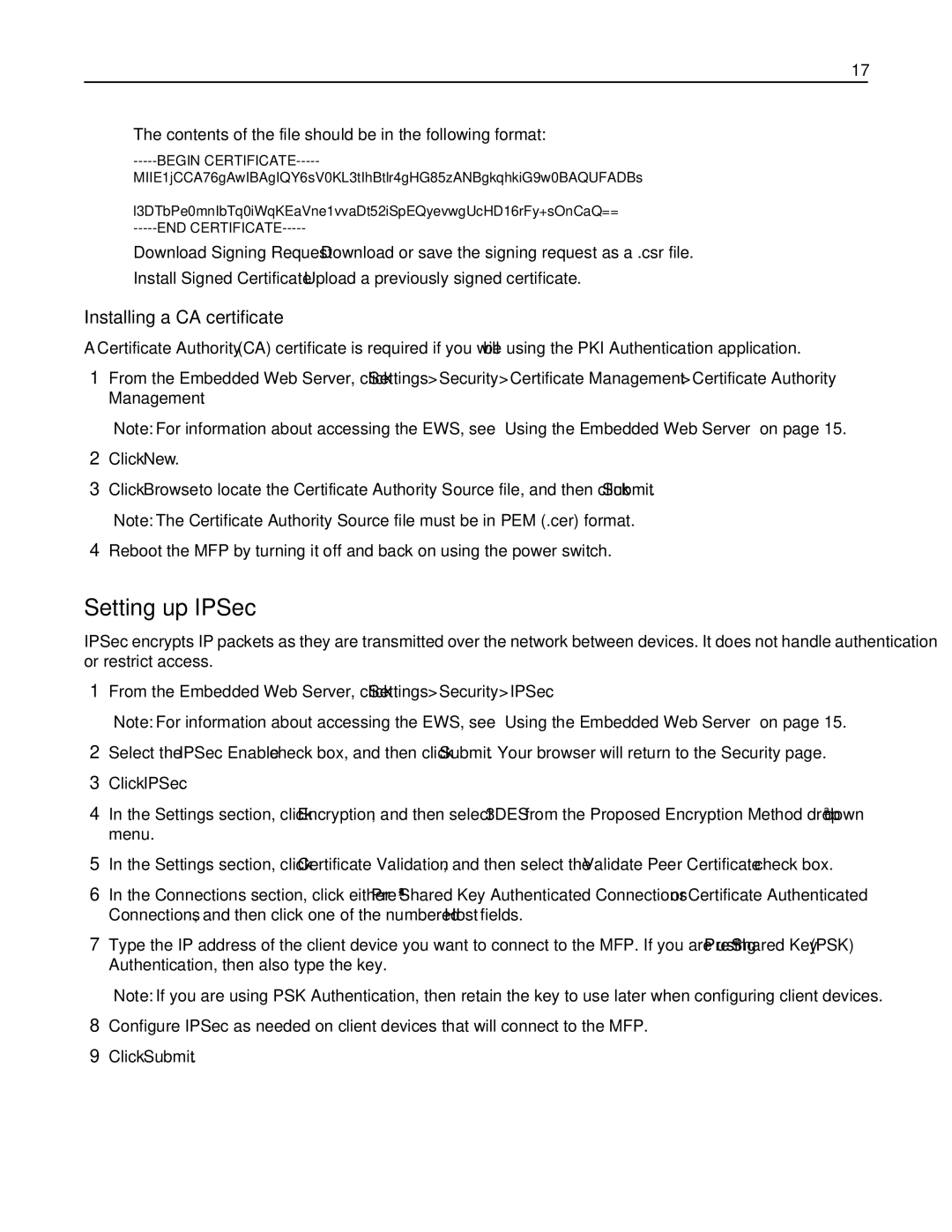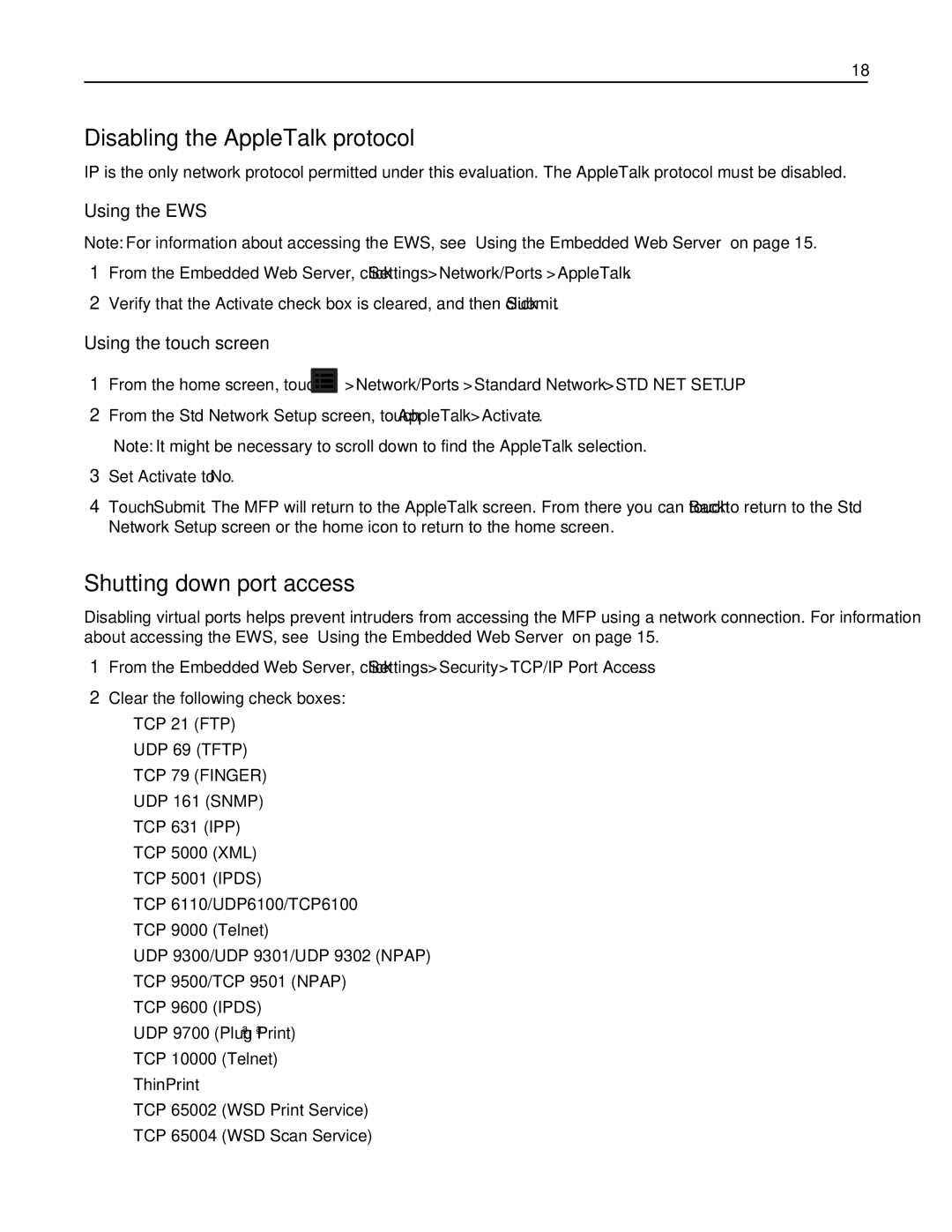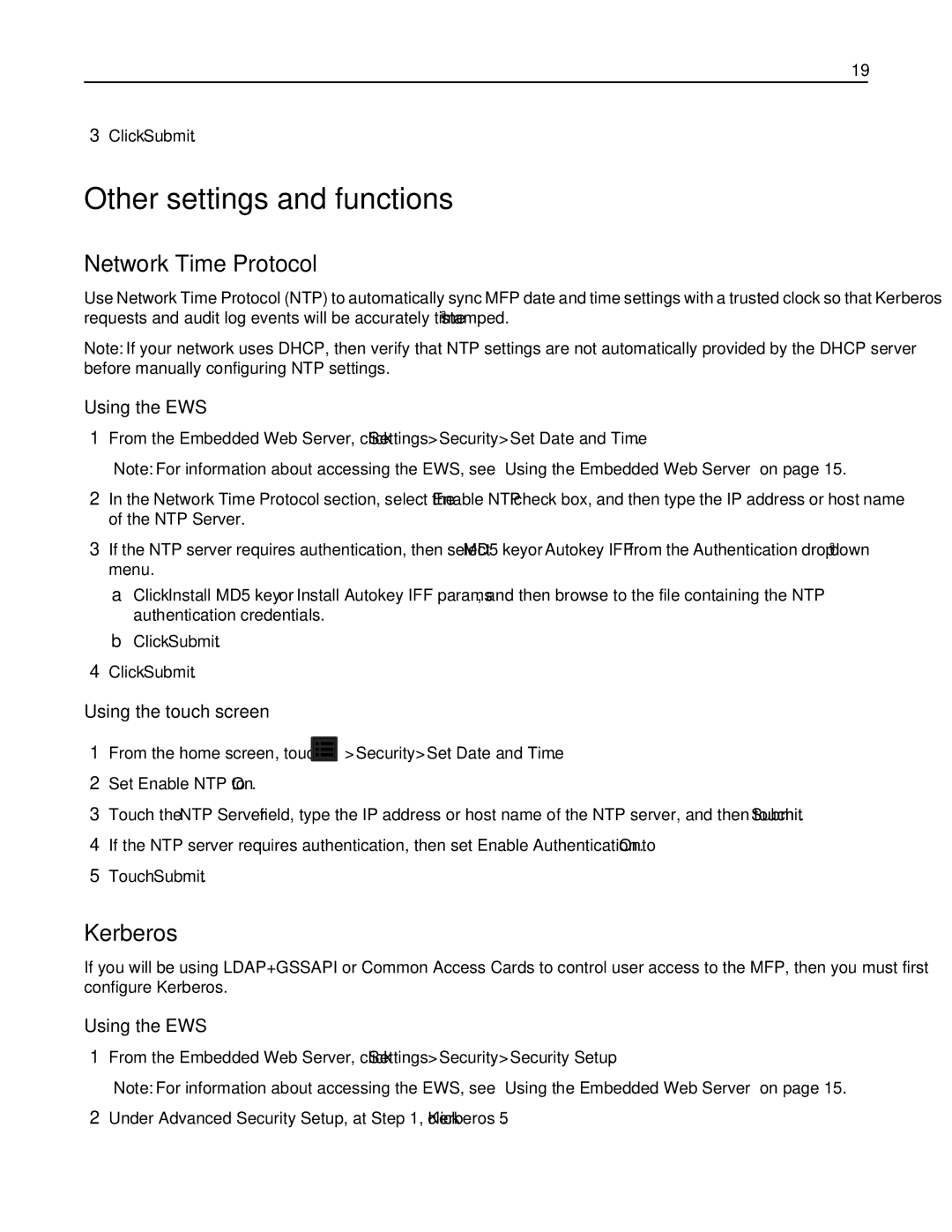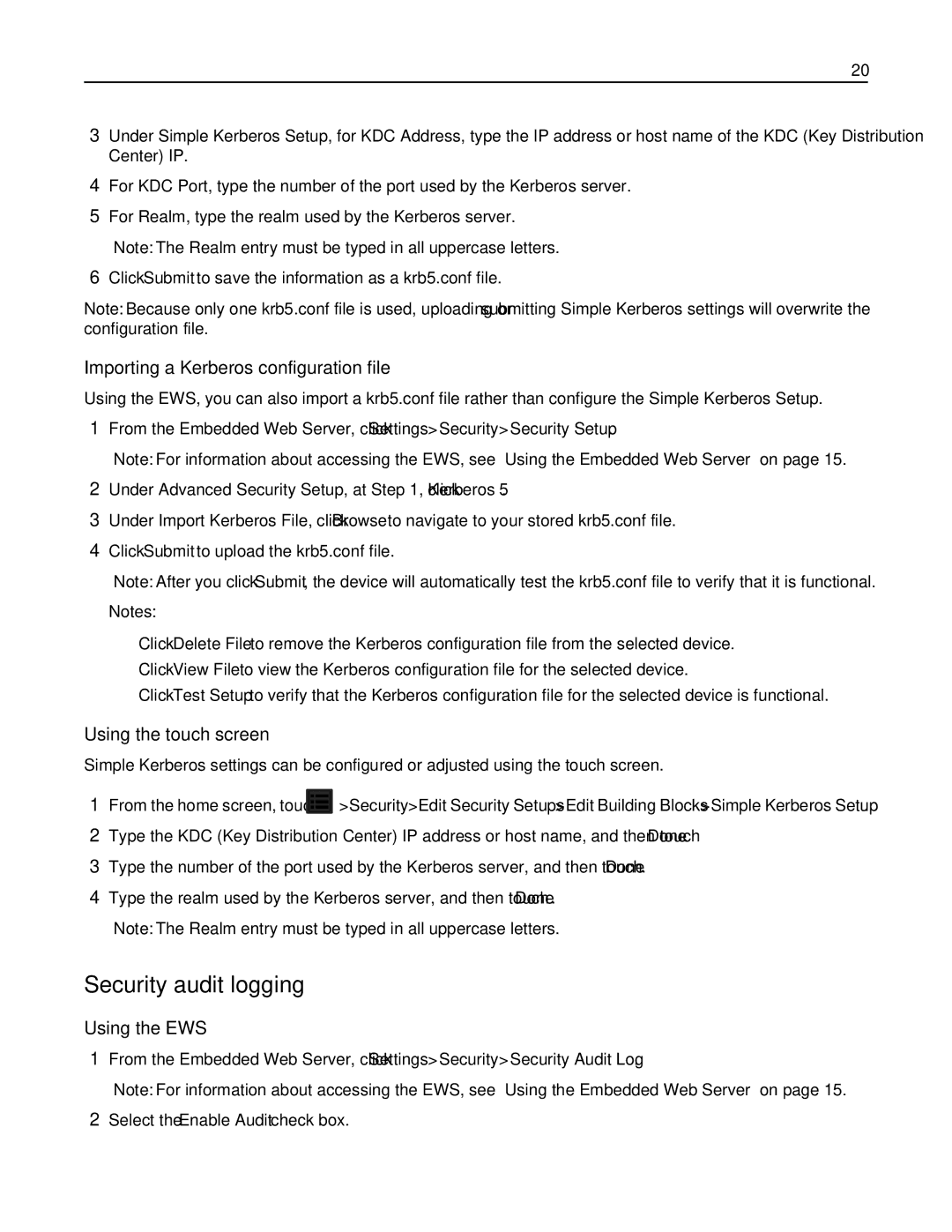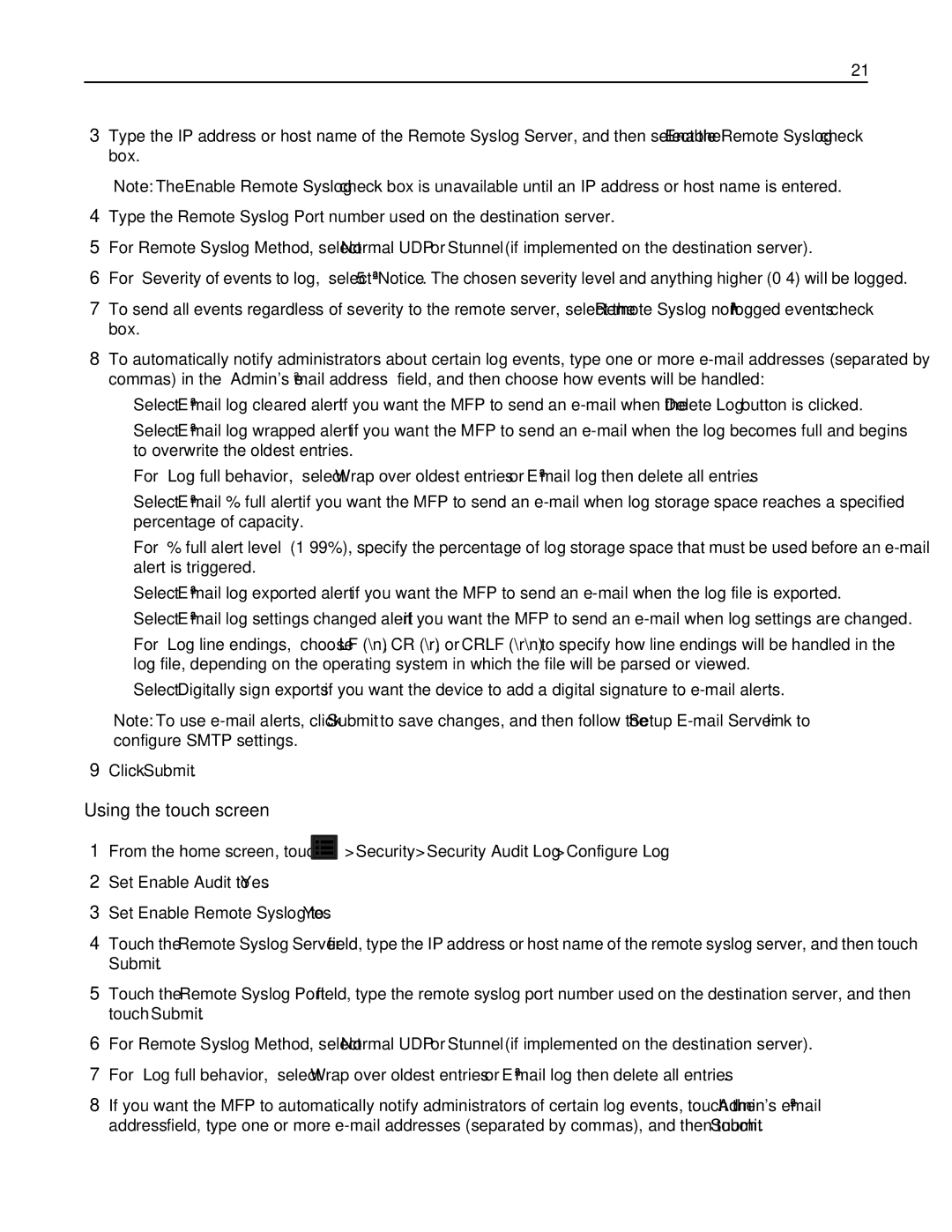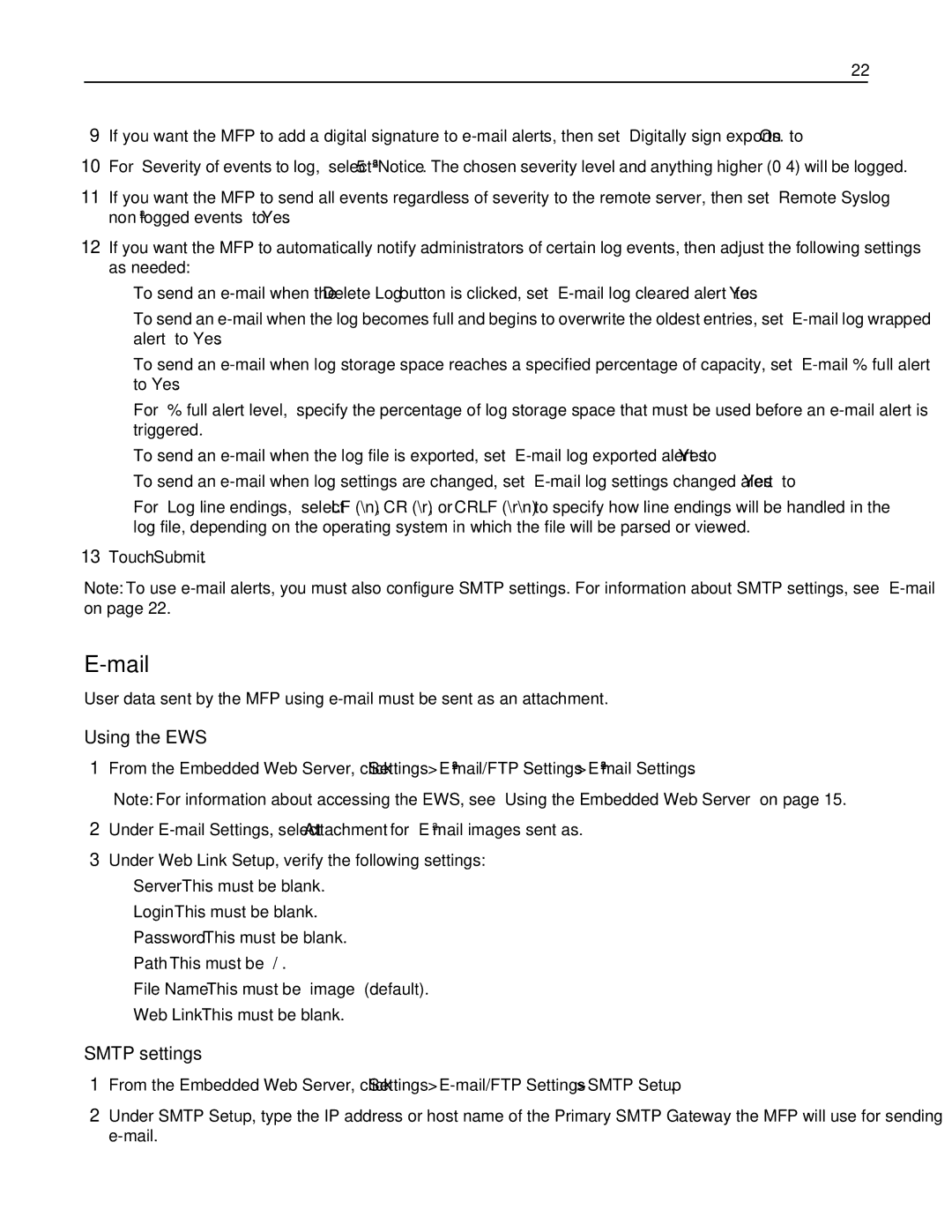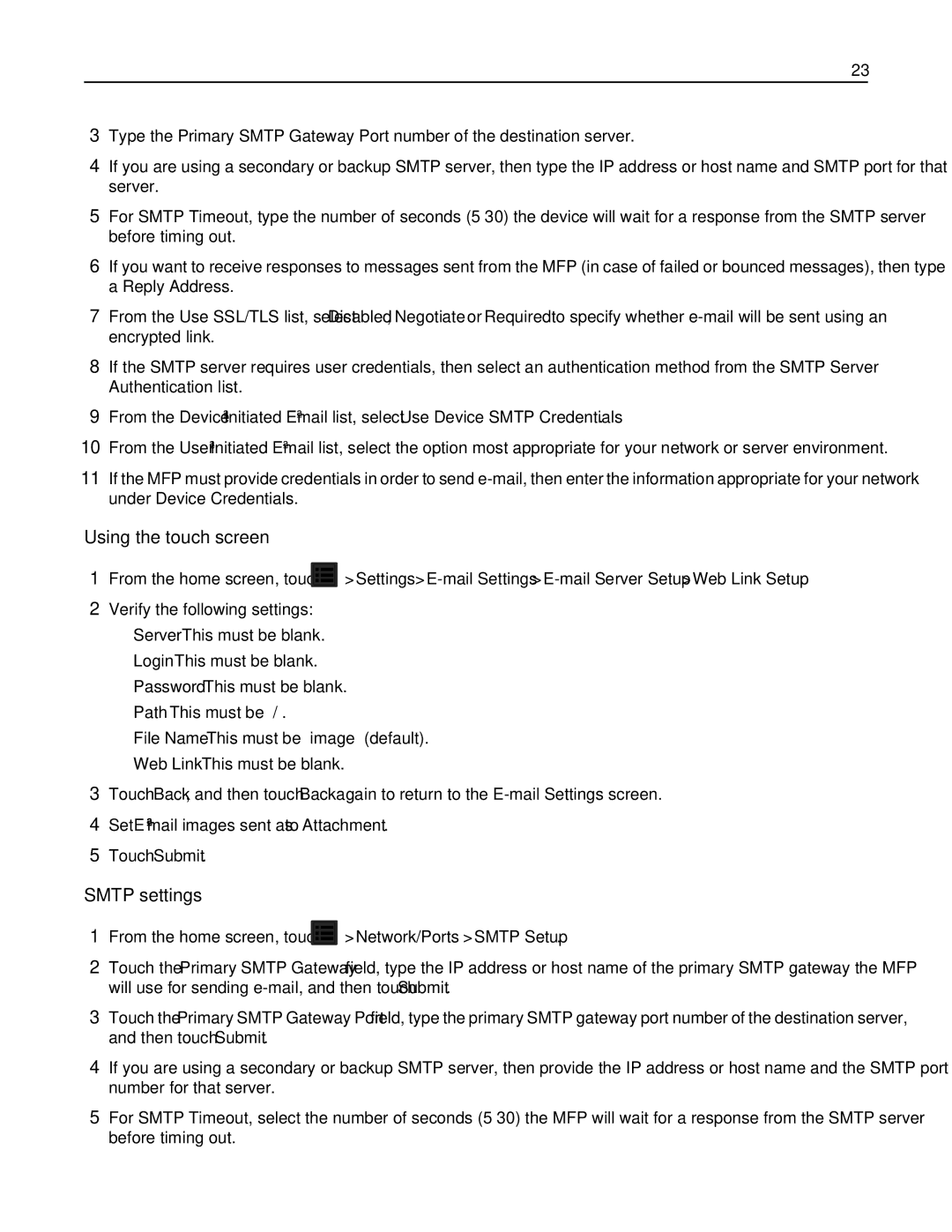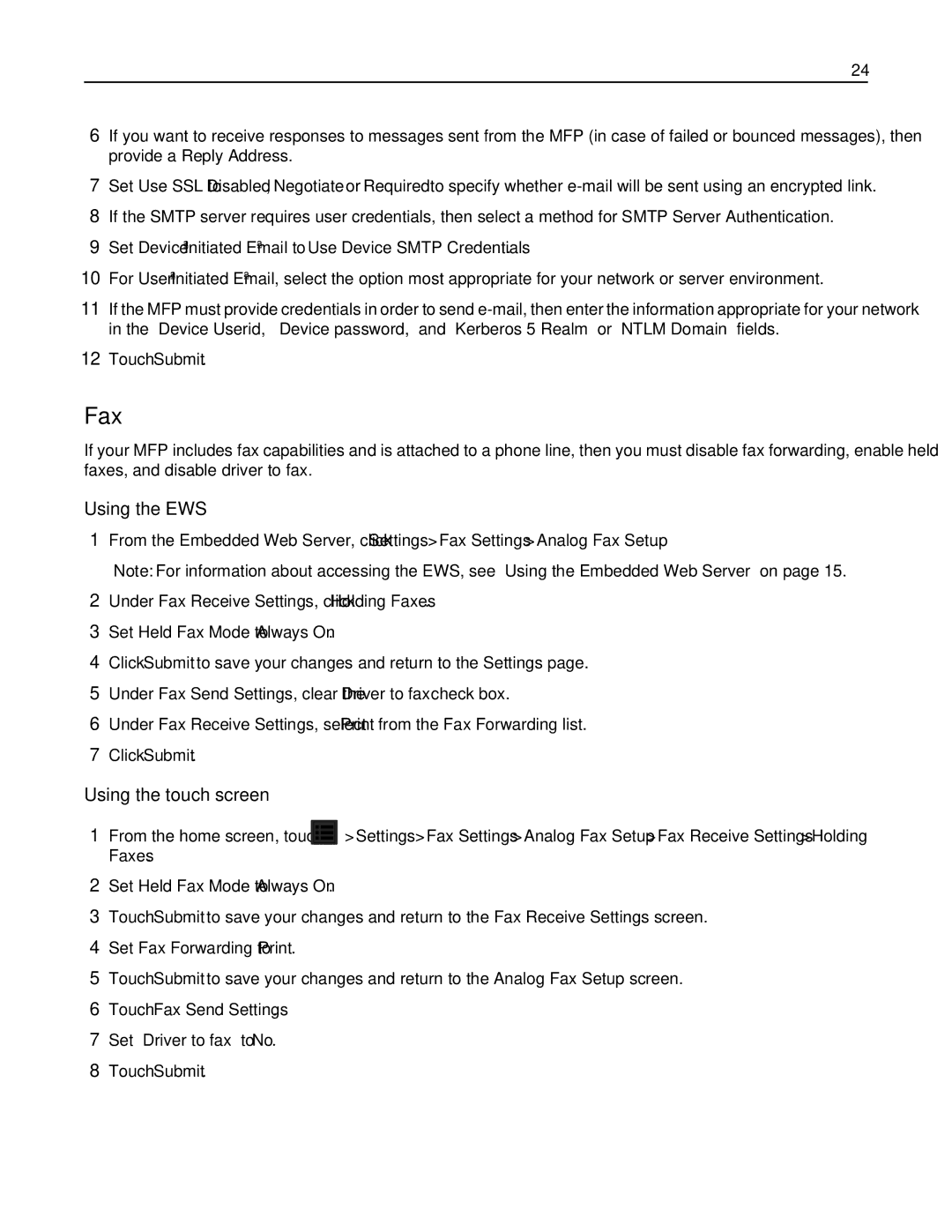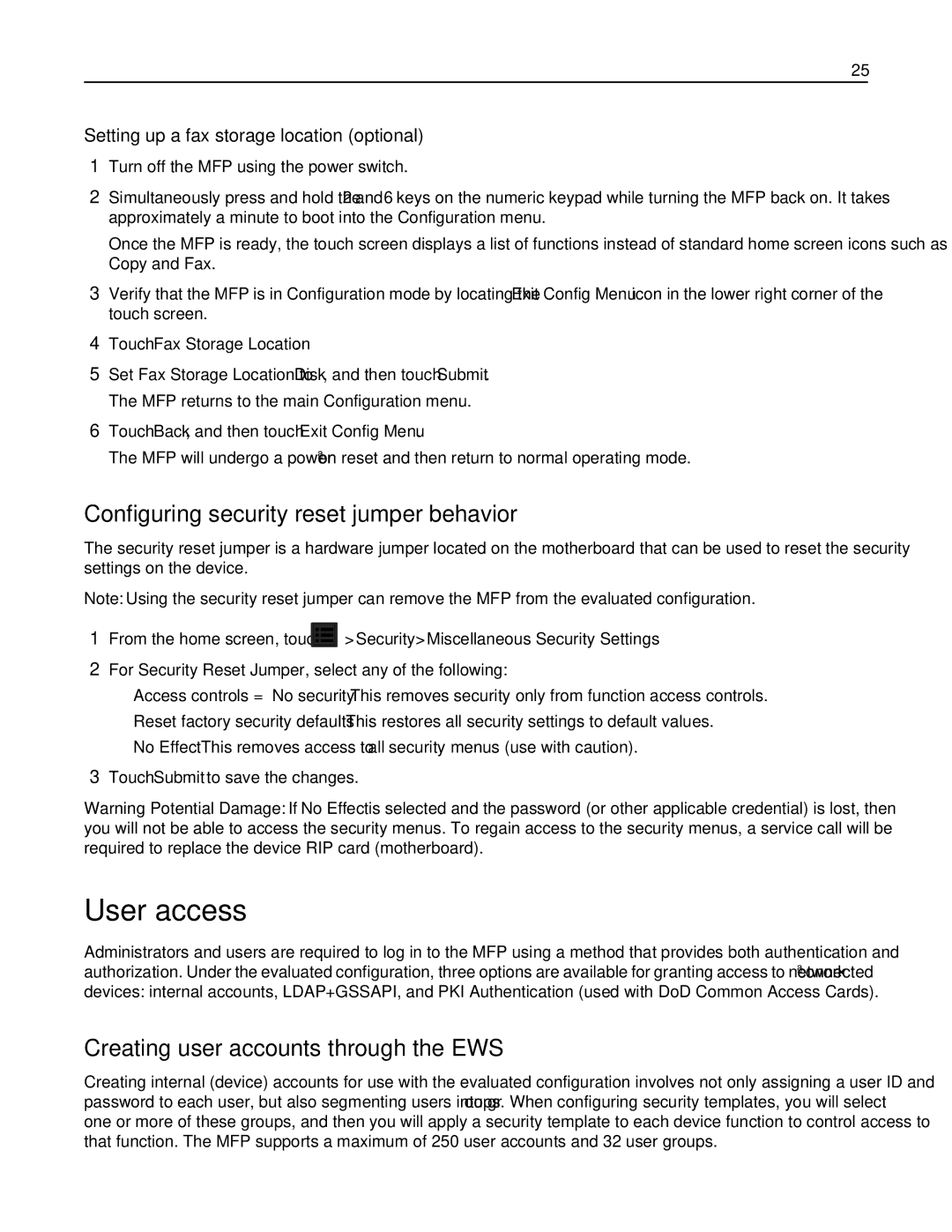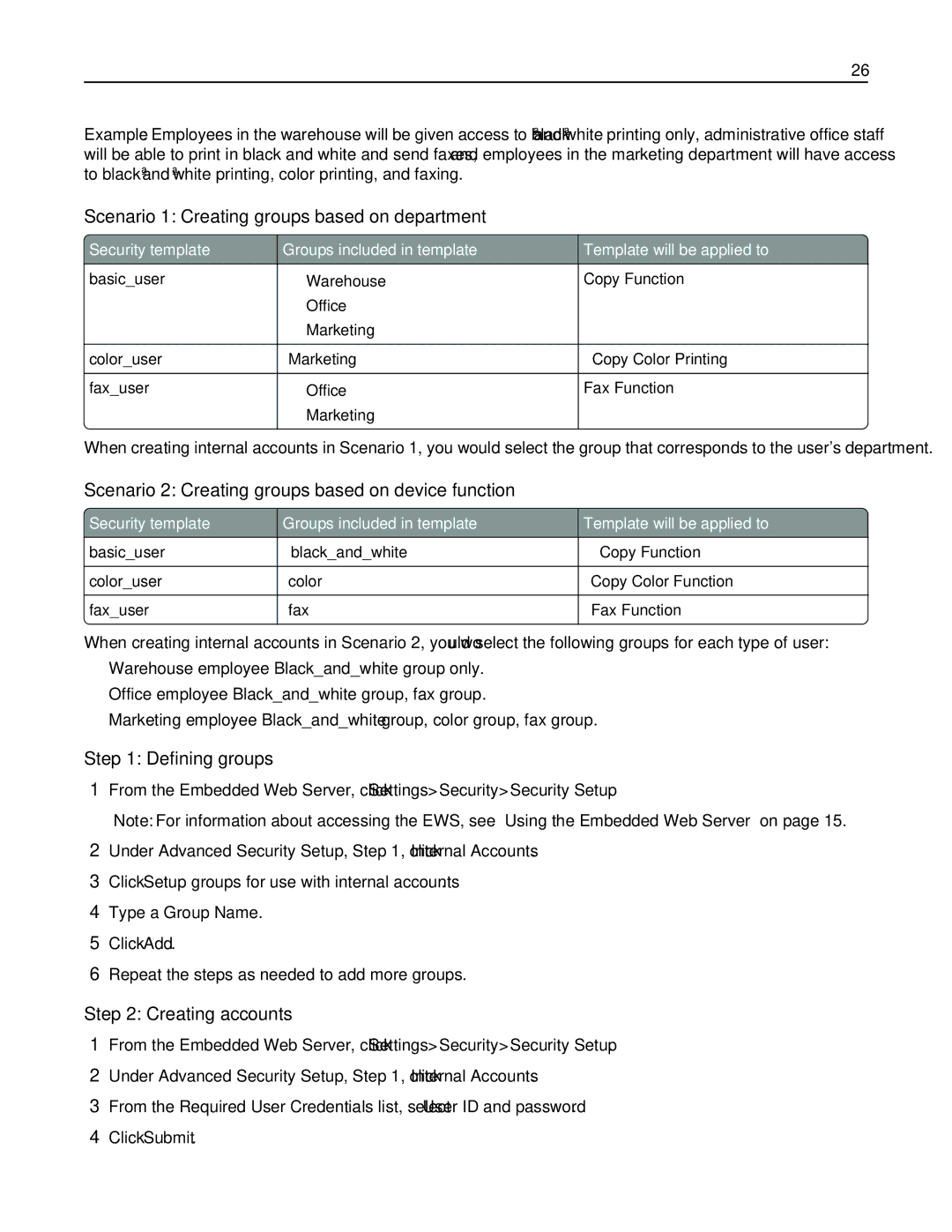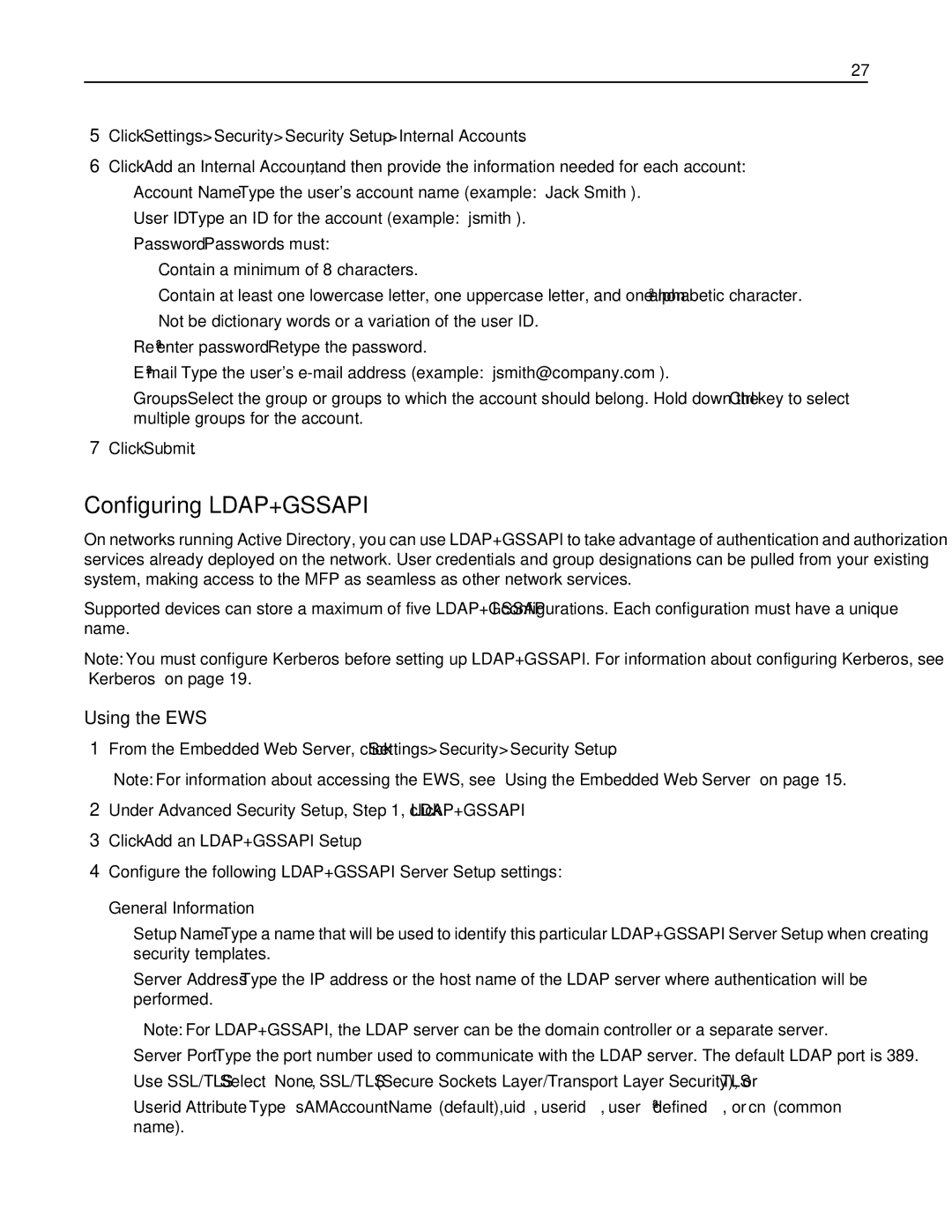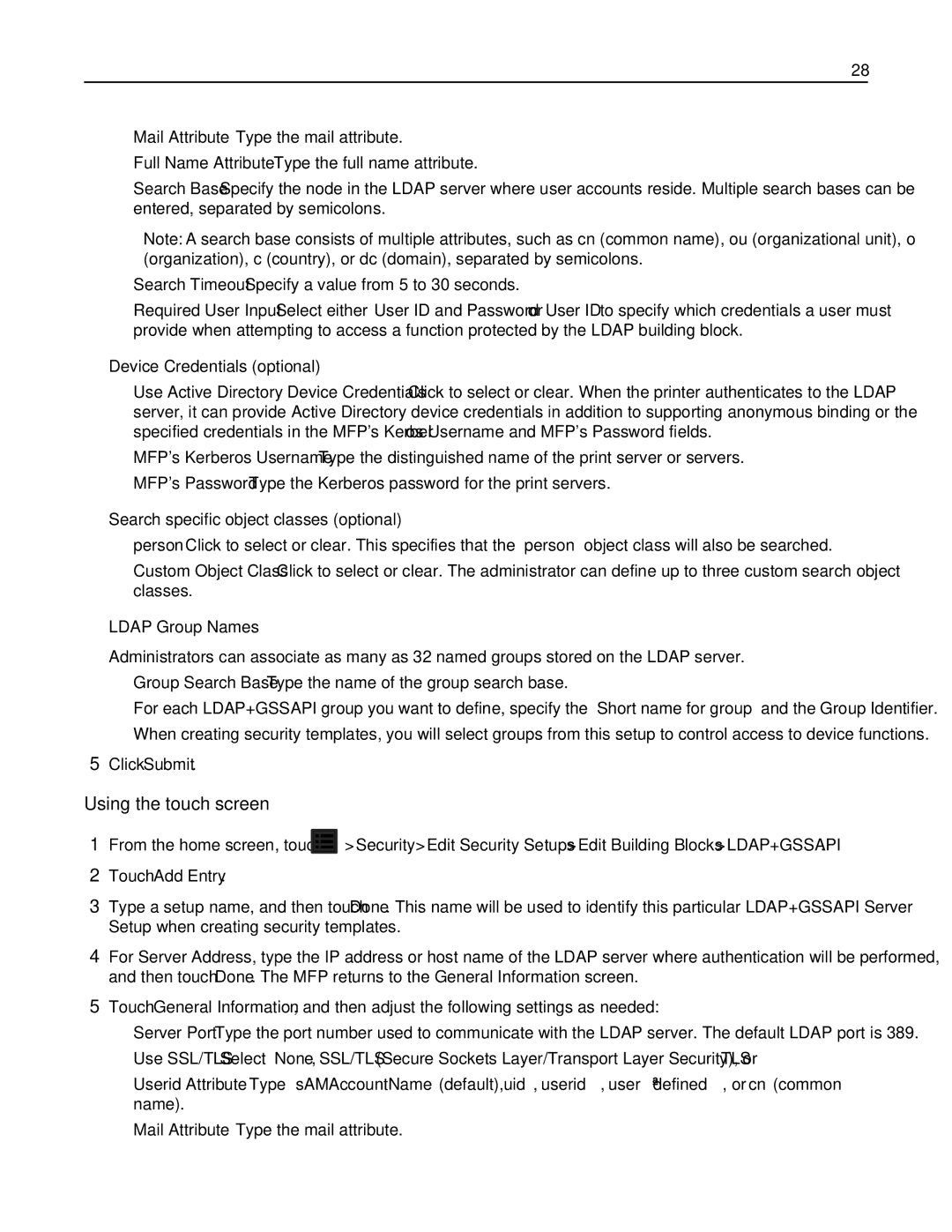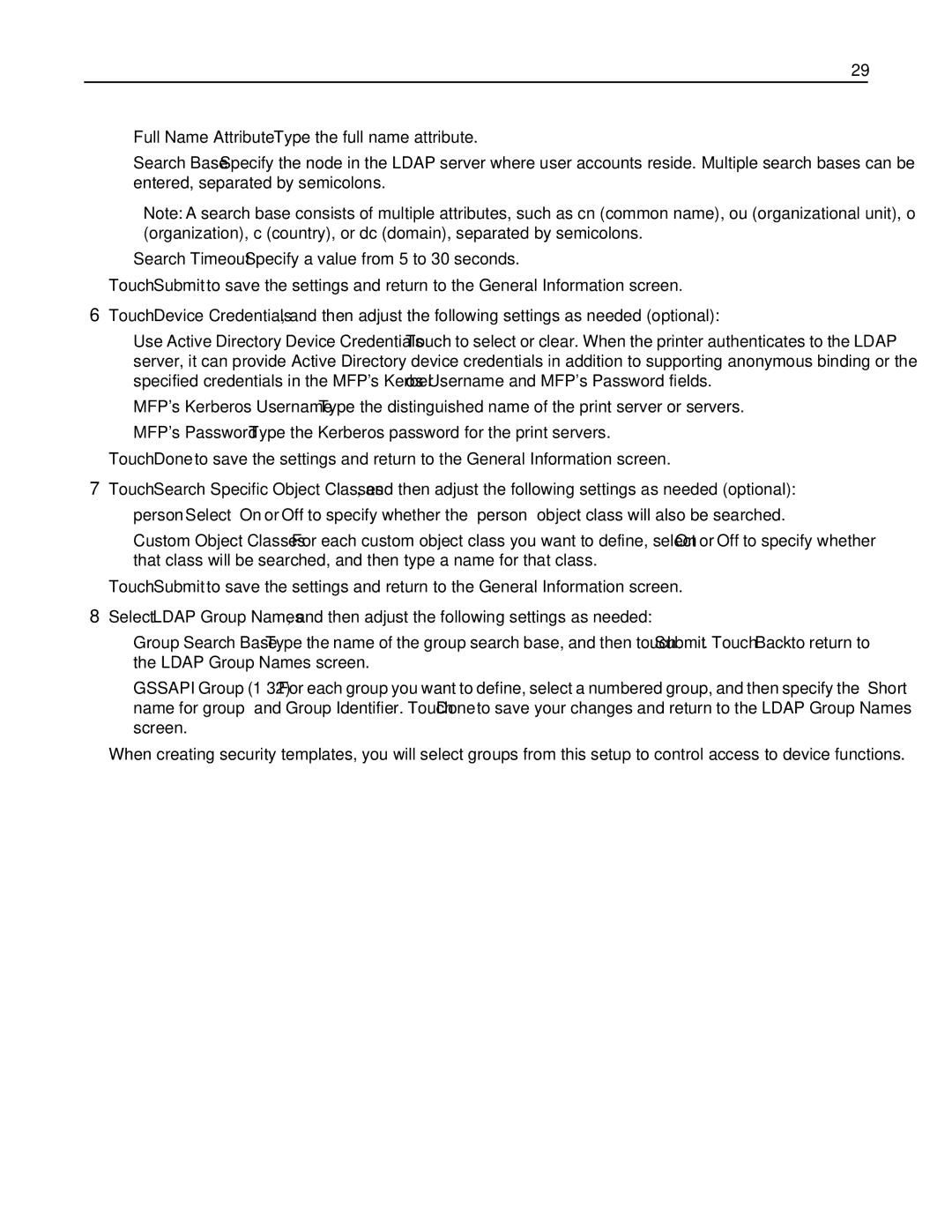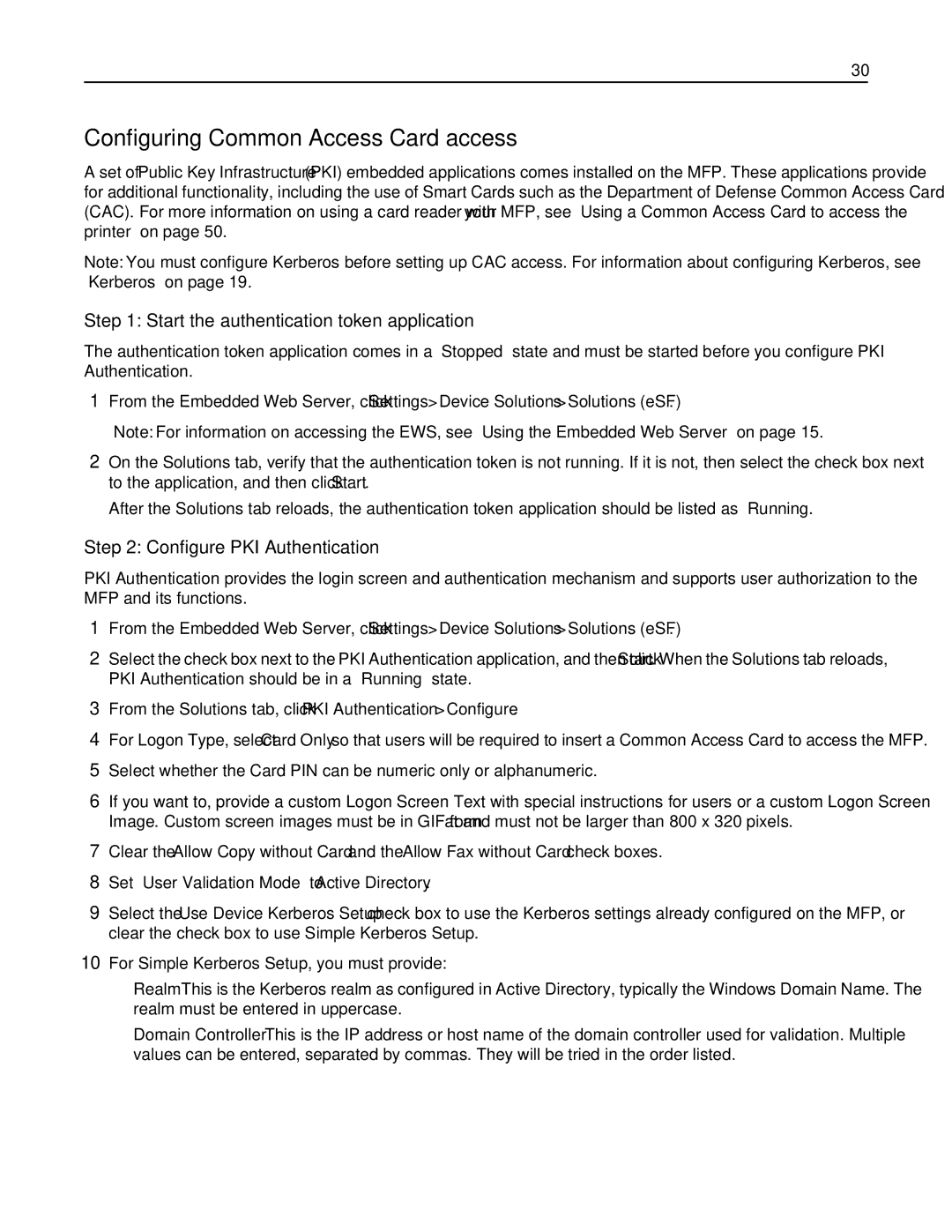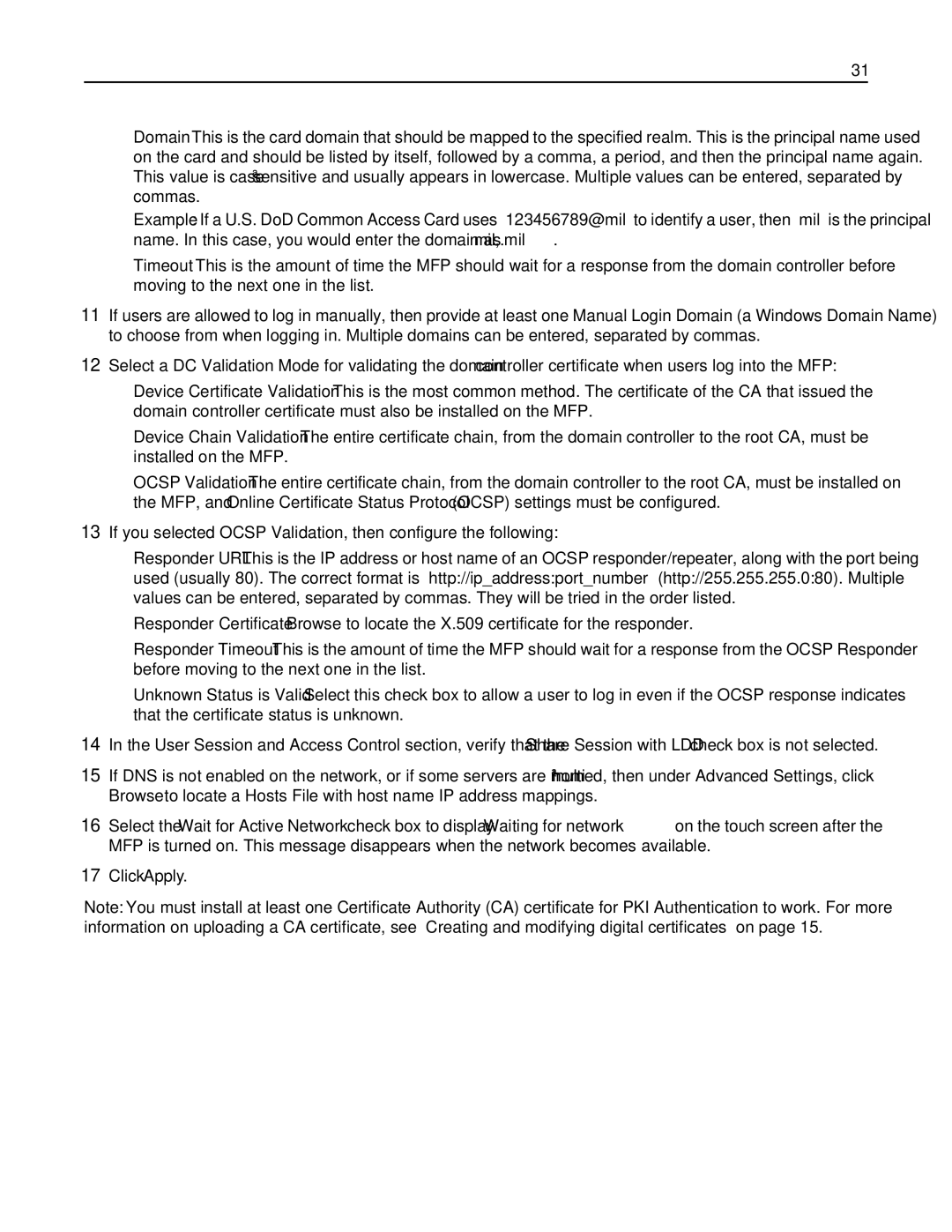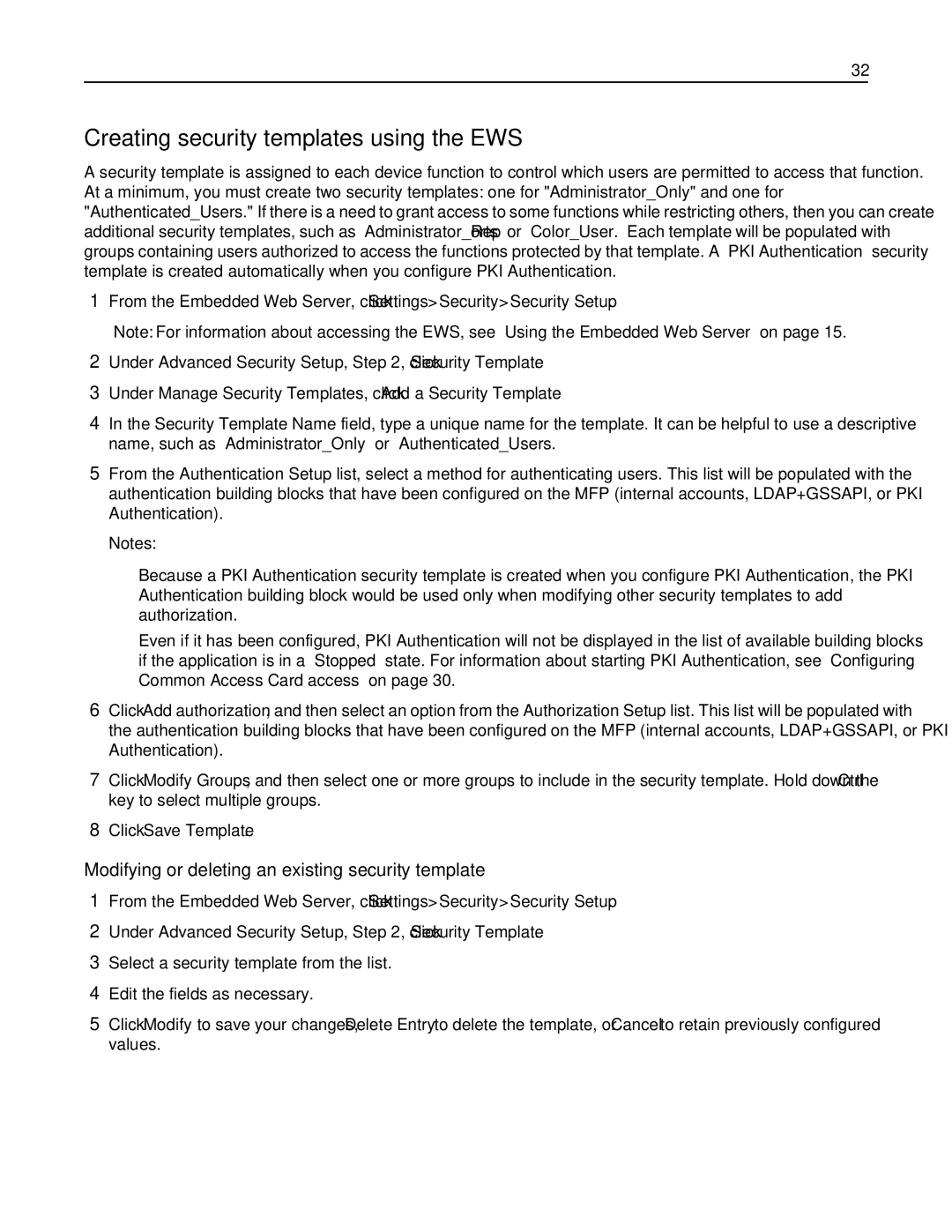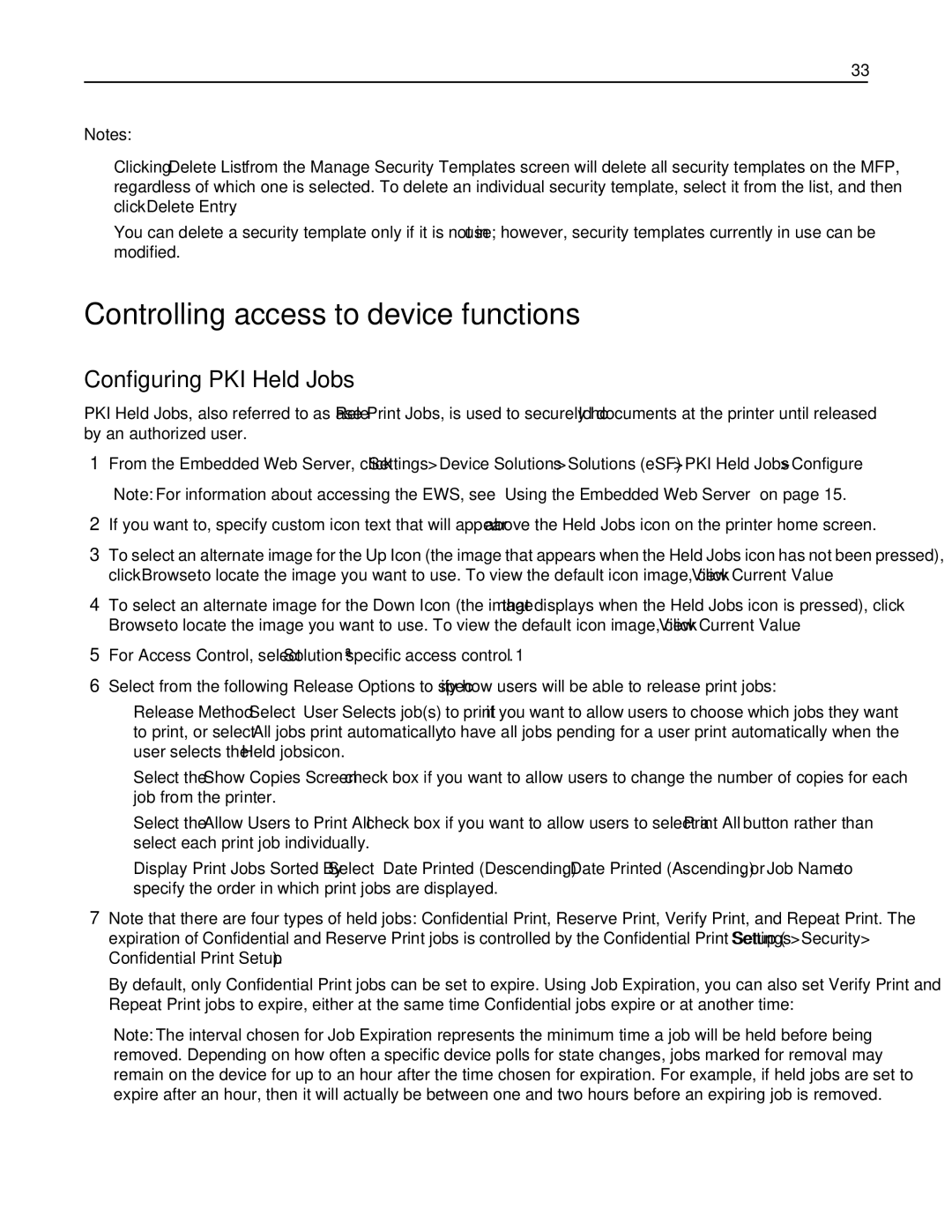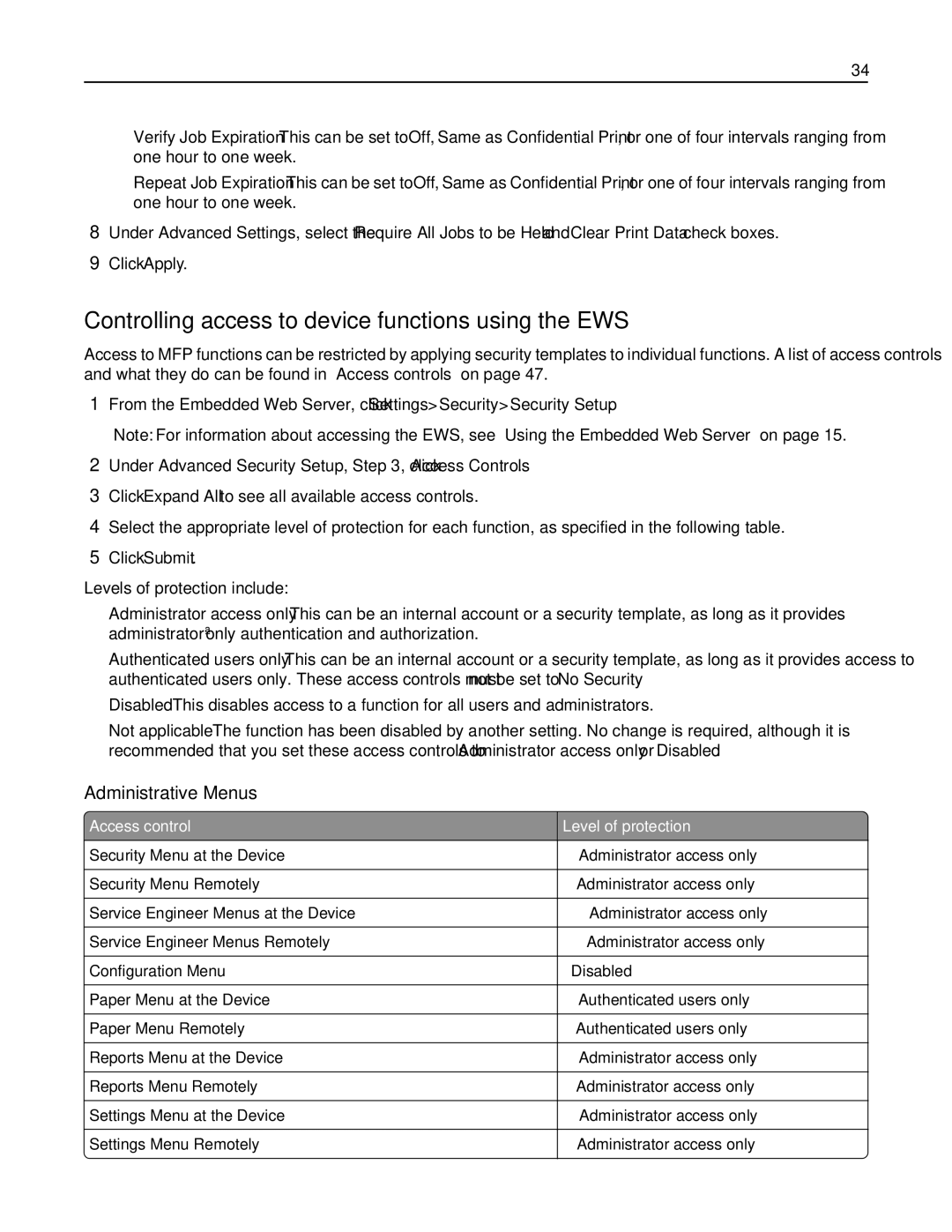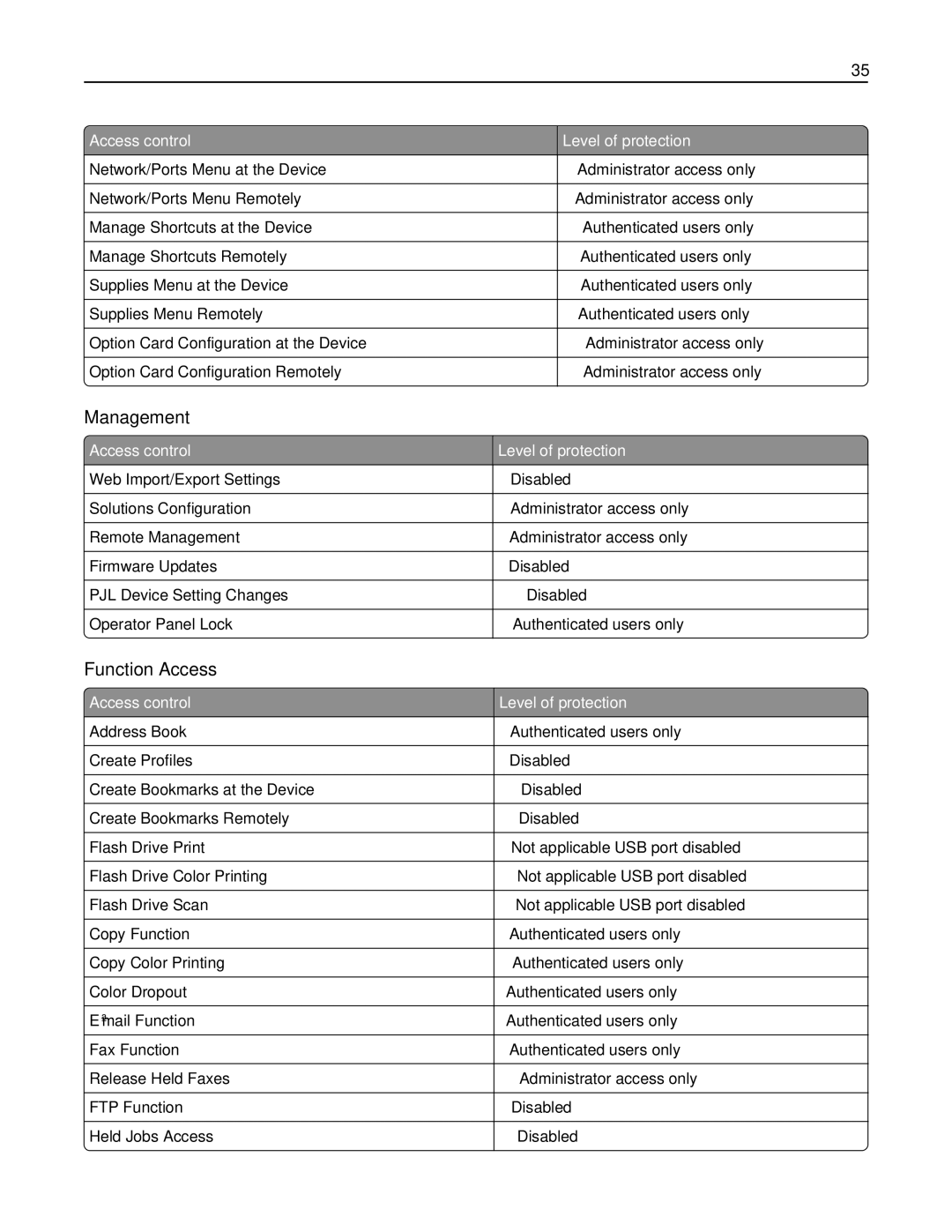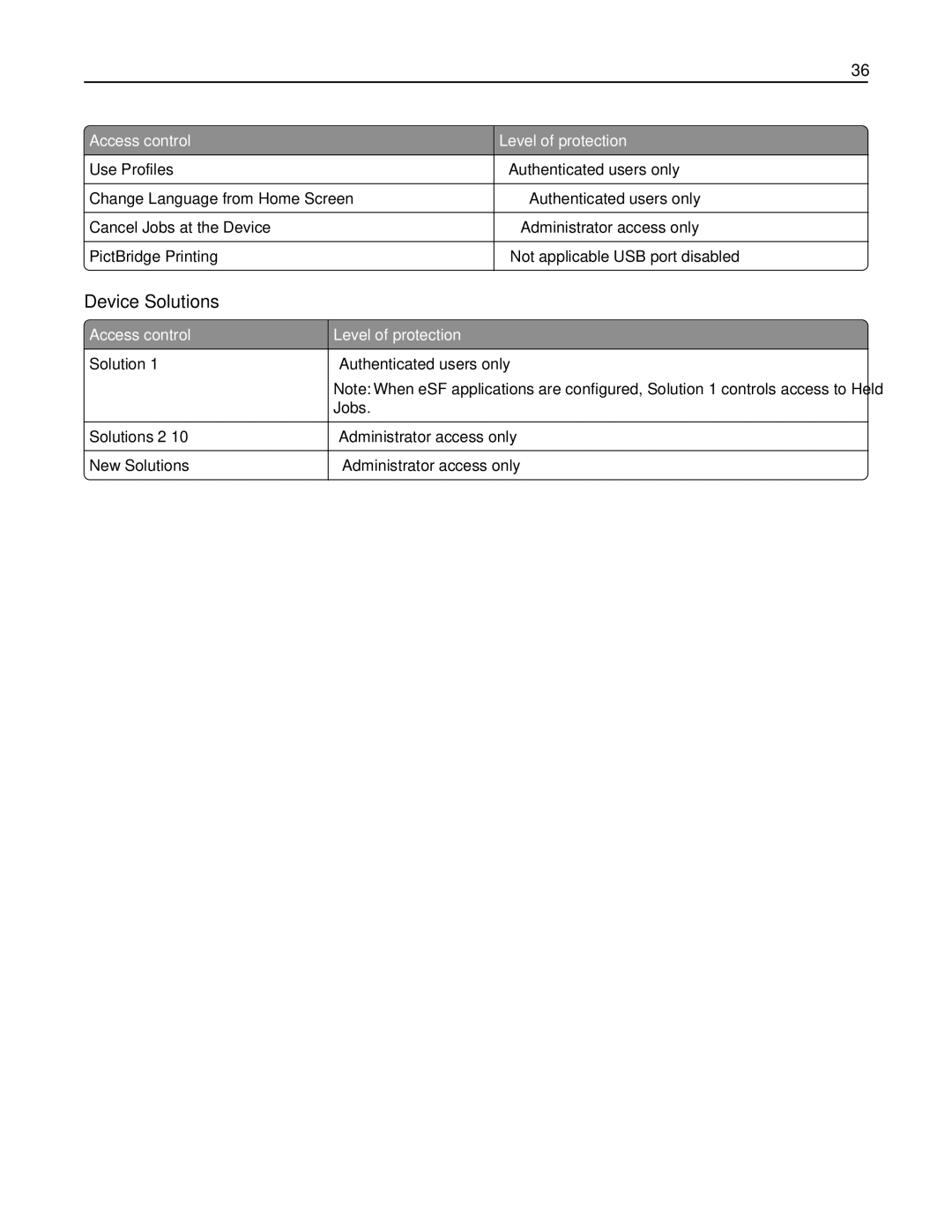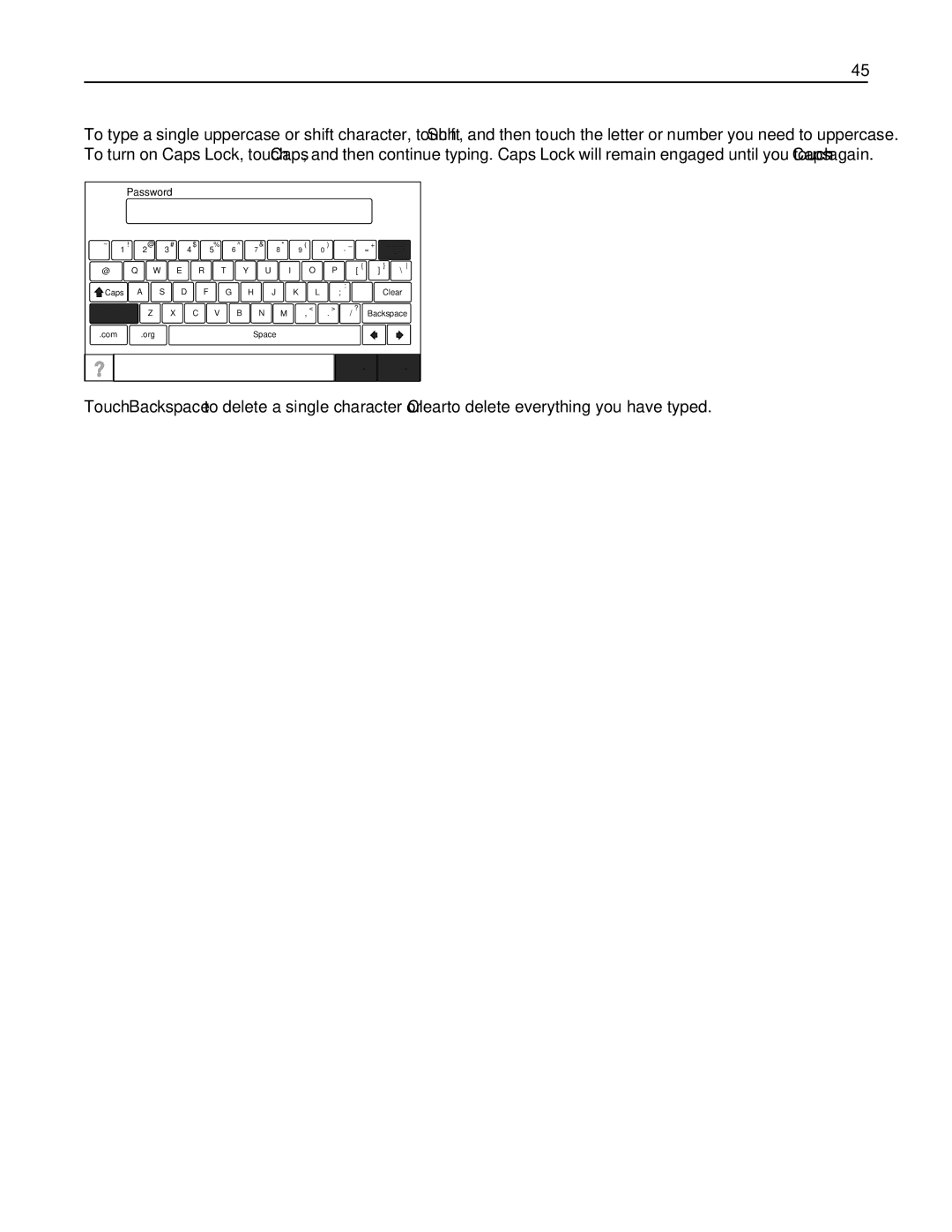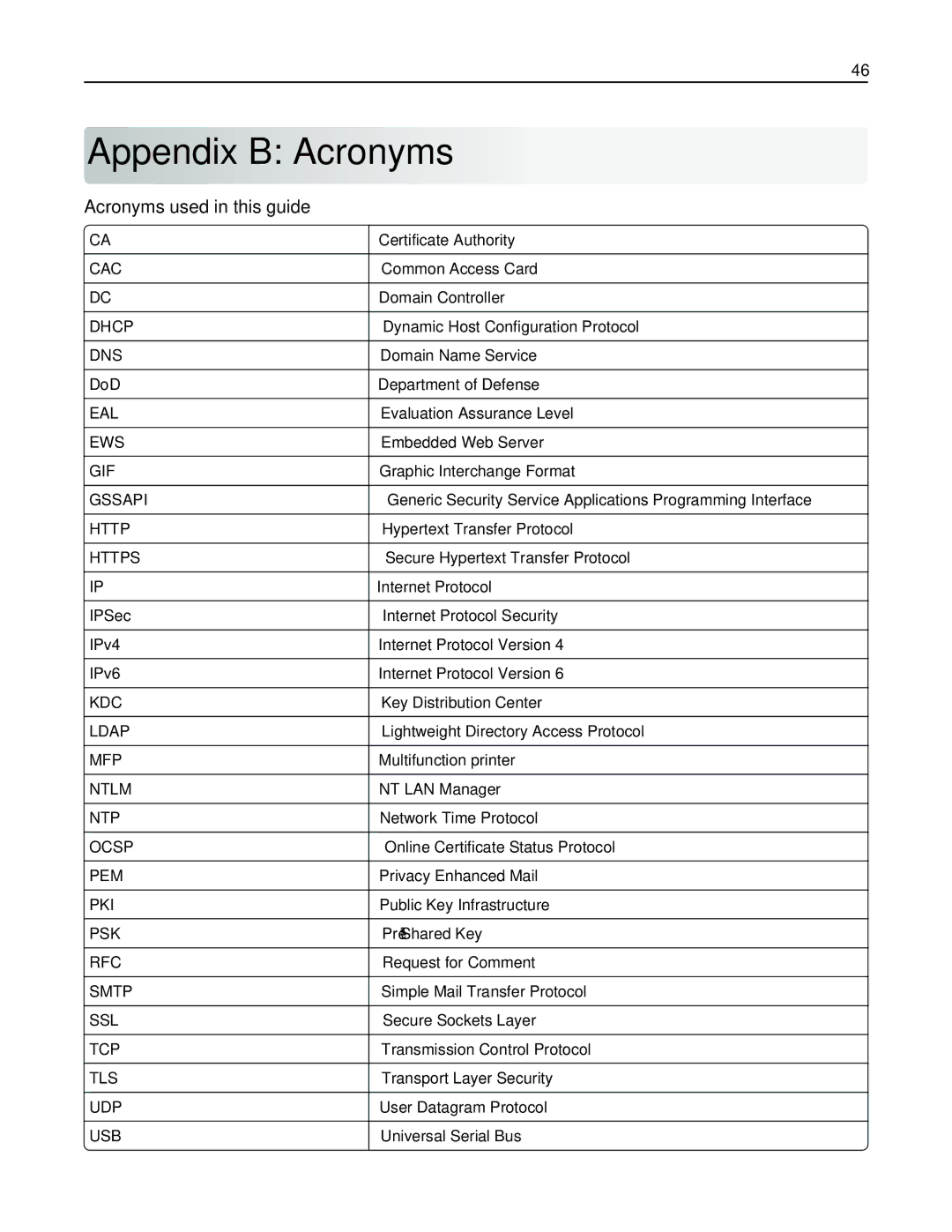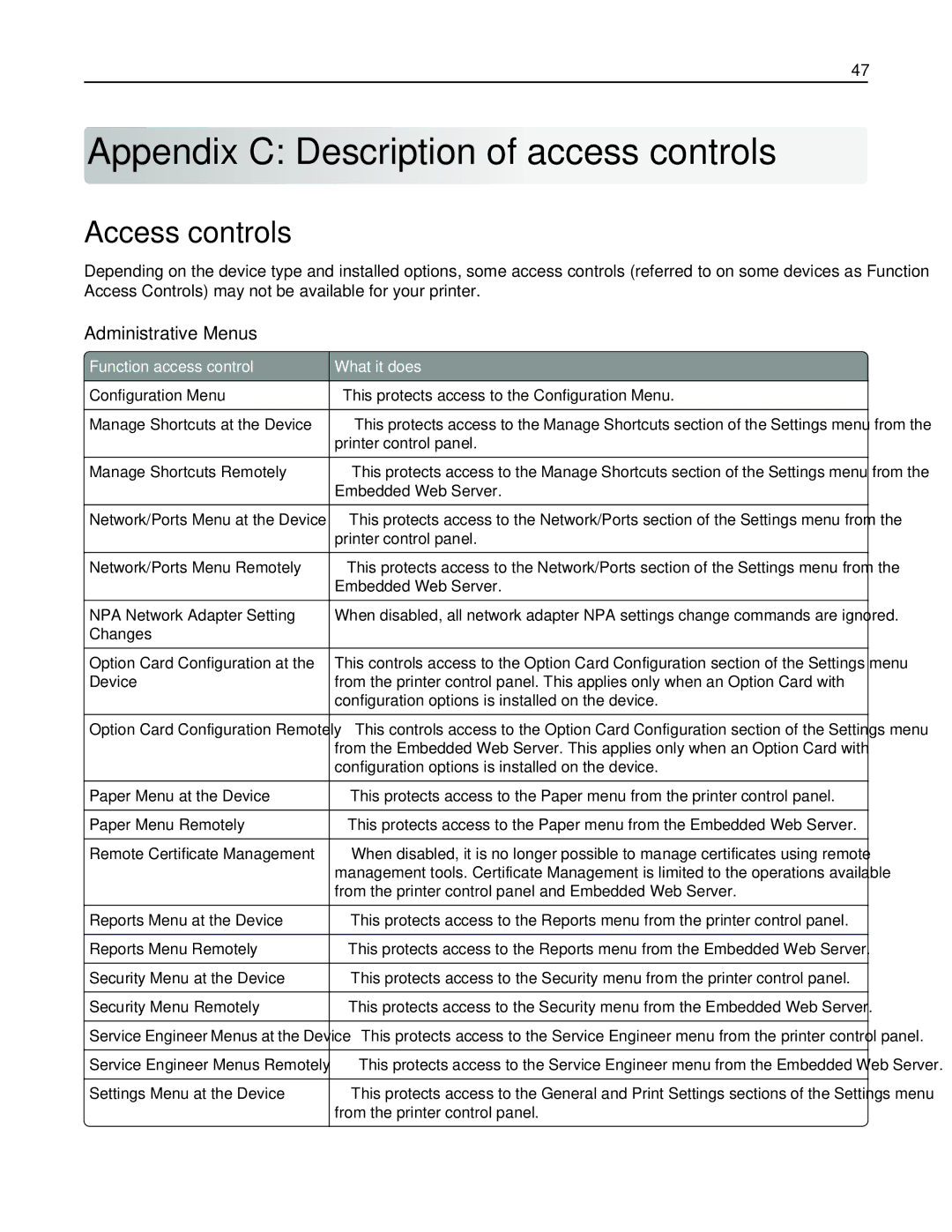X792DTE, 47B1000, X792DE, 47B1001 specifications
Lexmark is renowned for producing high-quality printers and multifunction devices that cater to a variety of business needs. Among its notable products are the Lexmark 47B1001 toner cartridge, the X792DE, and the X792DTE multifunction printers. These devices are designed to enhance productivity and efficiency in work environments, offering an array of features that stand out in the competitive landscape.The Lexmark 47B1001 toner cartridge is specifically designed for use with the Lexmark X792DE and X792DTE printers. This cartridge is known for its impressive yield, providing high-quality prints while reducing overall printing costs. It employs advanced toner technology that ensures sharp text and vibrant images, making it ideal for both color documents and professional-grade presentations.
The X792DE is a versatile multifunction printer that combines print, copy, scan, and fax functions all in one robust device. It boasts a print speed of up to 55 pages per minute, allowing users to manage high-volume printing tasks efficiently. One of its standout features is a user-friendly touchscreen interface, which simplifies navigation and access to various functions. The printer supports a wide range of media sizes and types, from standard letter-size paper to larger formats, enabling versatile printing options for various business needs.
The X792DTE variant further enhances the capabilities of the X792DE by incorporating additional features such as advanced finishing options. This model can perform duplex printing and offers stapling, hole punching, and booklet creation, making it a perfect fit for businesses that require high-quality output with professional finishing touches. Additionally, both models support mobile printing through various platforms, ensuring that users can print documents directly from their smartphones and tablets seamlessly.
Both the X792DE and X792DTE utilize Lexmark’s award-winning color matching technology, which ensures consistency and accuracy in color reproduction across different print jobs. These printers are engineered for durability and reliability, featuring robust components that can withstand the rigors of daily use in a busy office environment.
In summary, the Lexmark 47B1001 toner cartridge, X792DE, and X792DTE multifunction printers represent a powerful combination of efficiency, quality, and versatility. With their impressive features and advanced technologies, they are well-equipped to meet the demands of modern businesses, helping to streamline workflows and enhance productivity in any office setting.