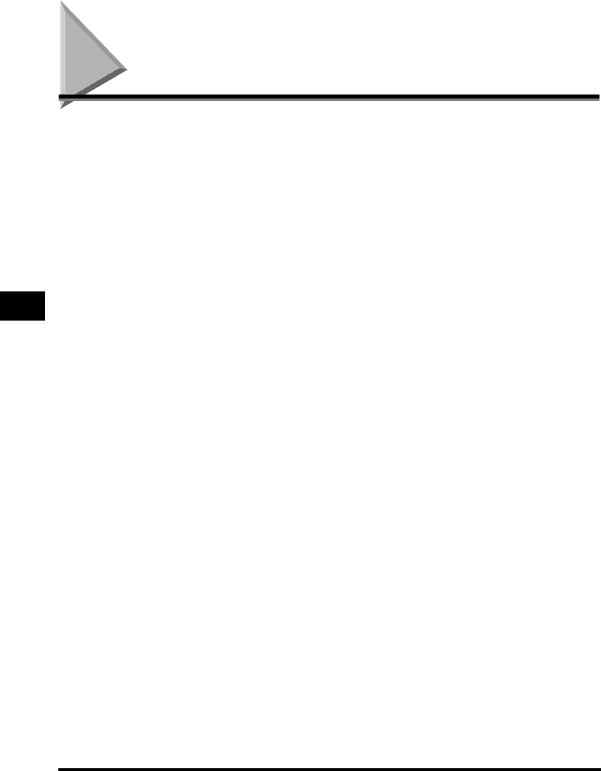
Index
5
Appendix
Numerics
2 on 1,
4 on 1,
A
Additional Functions key,
Additional Functions menu,
Auto sort,
Auto zoom,
B
Book Frame Erase,
Bottom margin,
C
Canceling a Copy Job,
Using the System Monitor Screen,
Changing the Copy (Zoom) Ratio,
Preset zoom,
Zoom by percentage,
Auto Rotate,
Image Quality and Copy Exposure,
Zoom Ratio,
Collate key,
Collate mode,
Combination of Functions Chart,
Copy Basic Features screen,
Automatic,
COPY key,
Copy Quantity,
Copy Settings menu,
D
Department ID,
Different Size Originals,
Dull,
E
Energy Saver mode,
F
Feeder,
Feeder
Finisher mode,