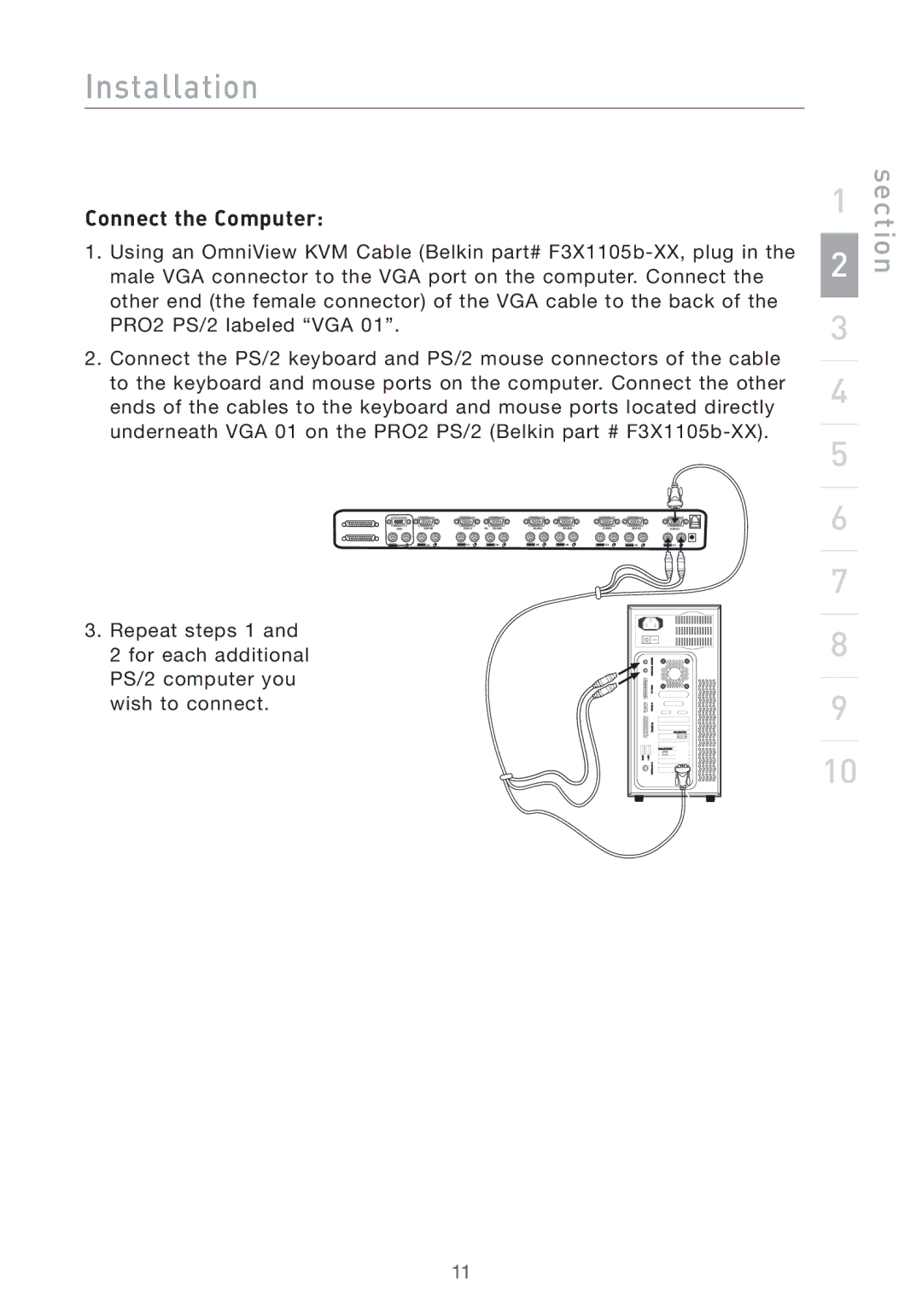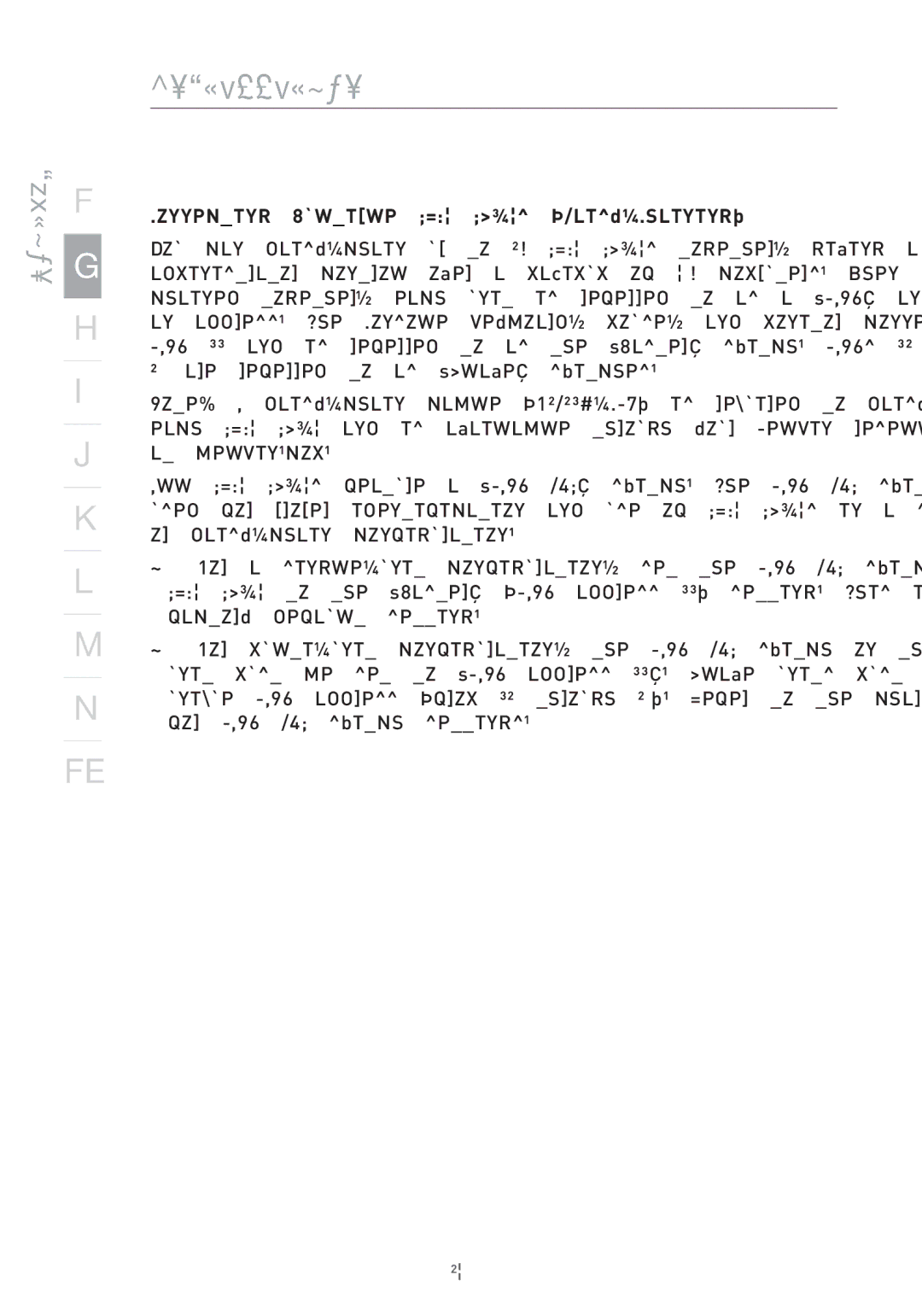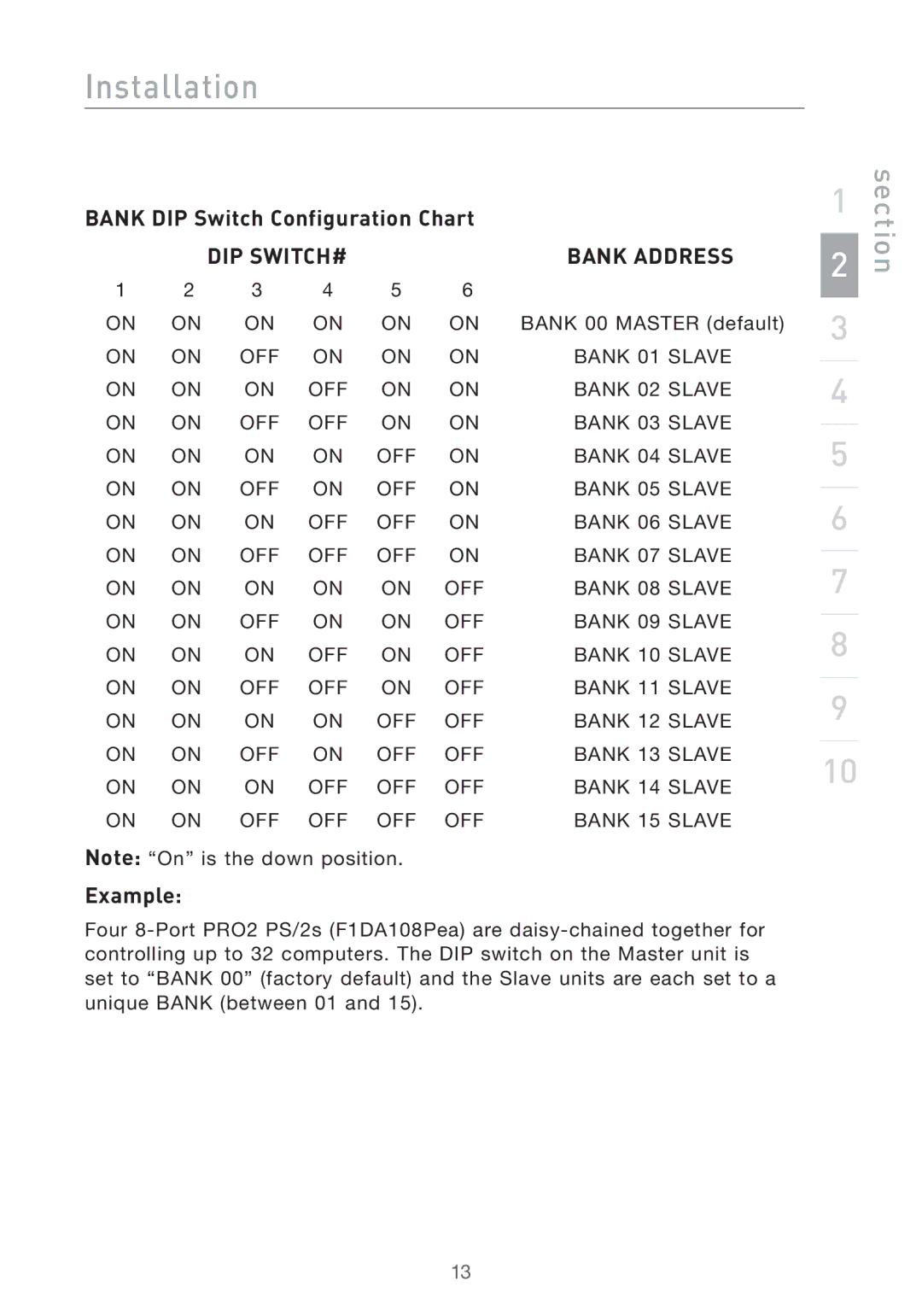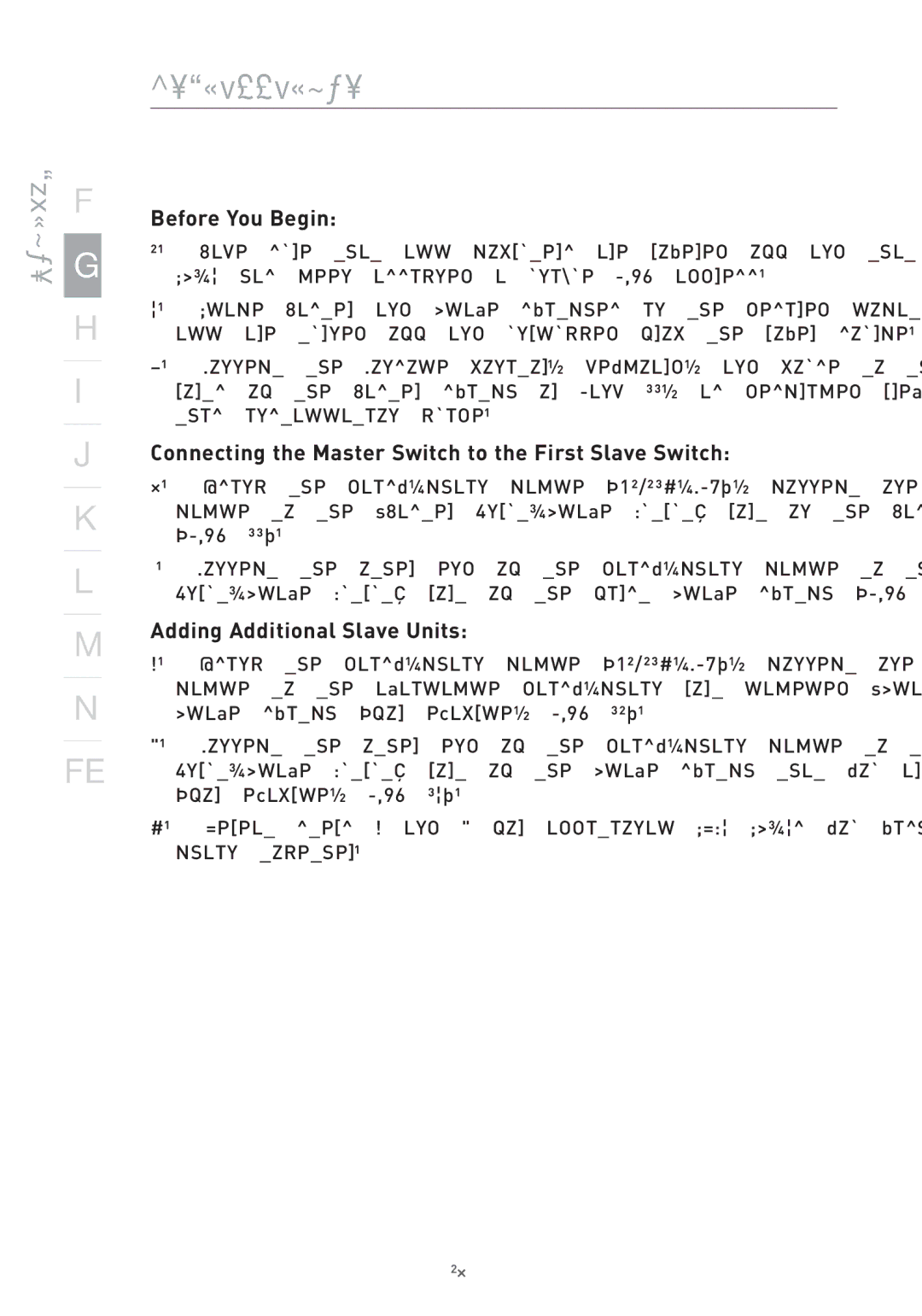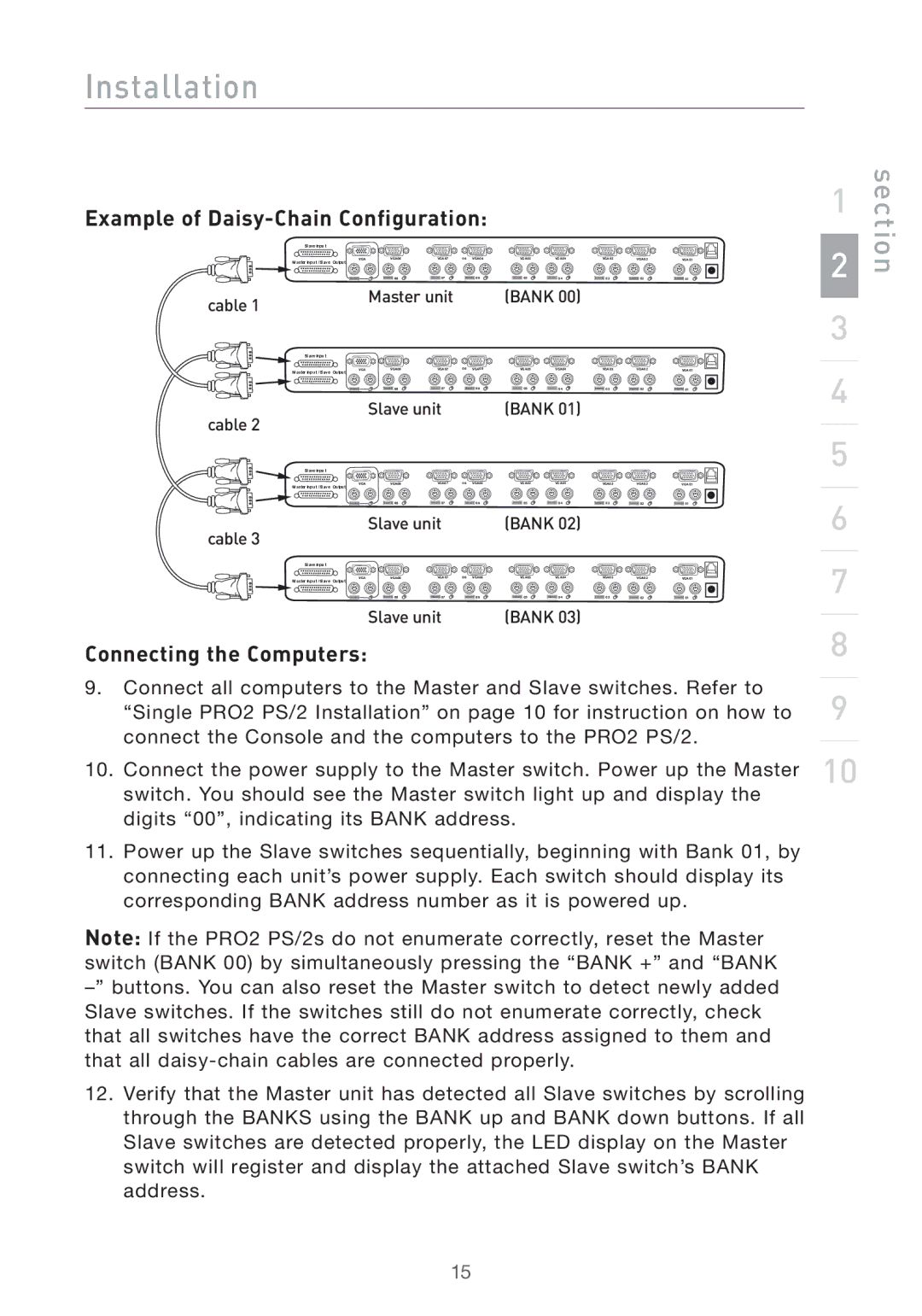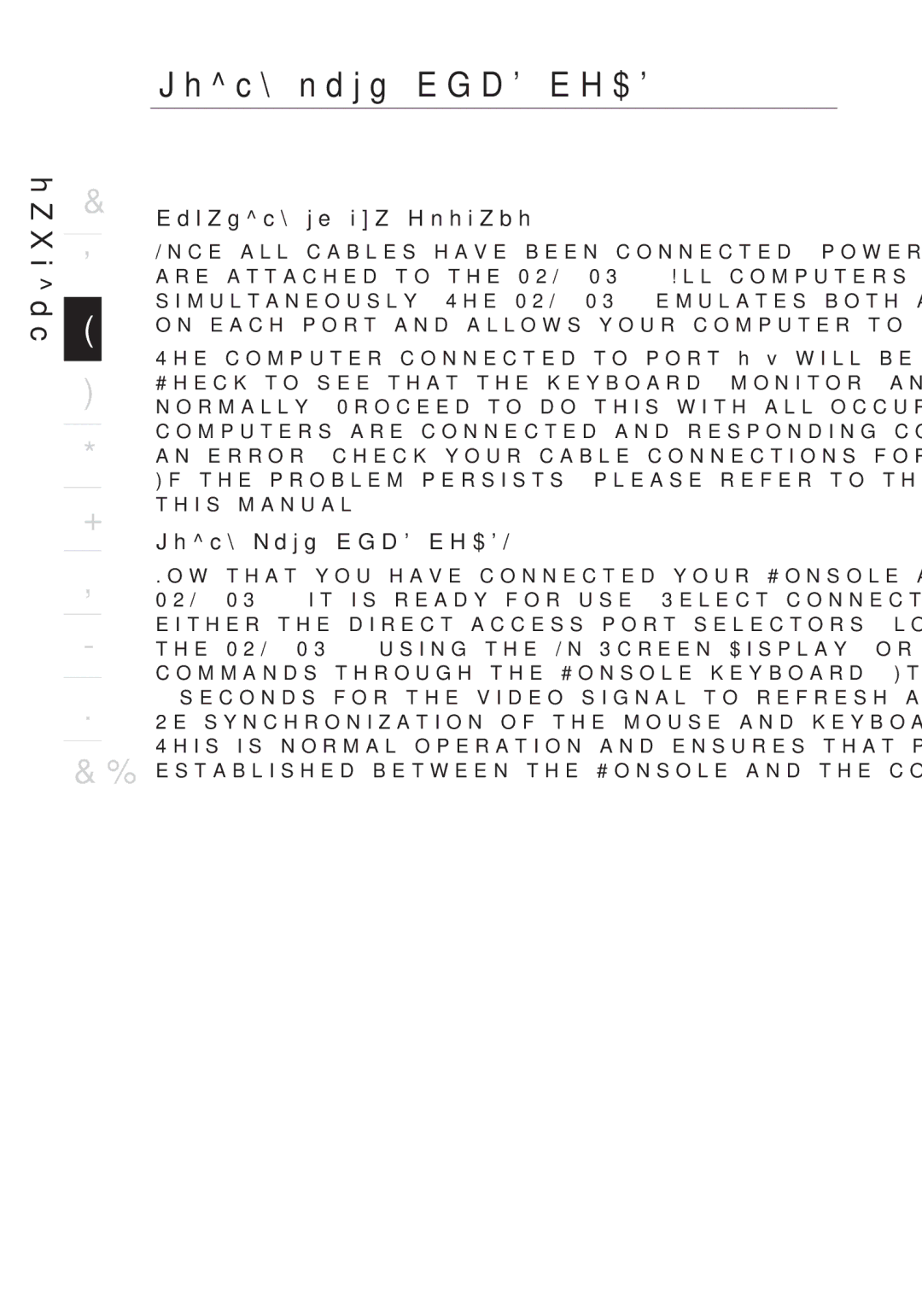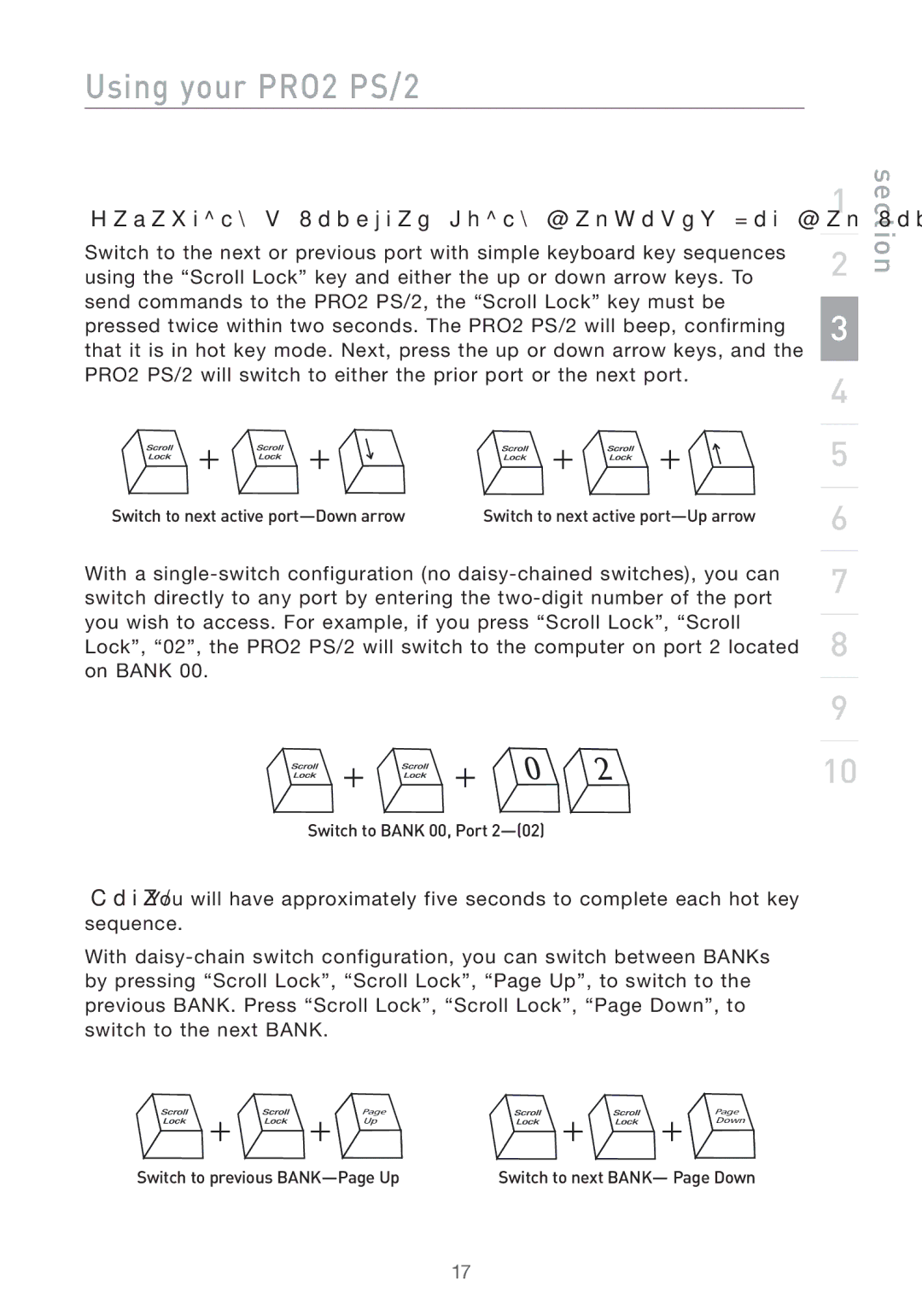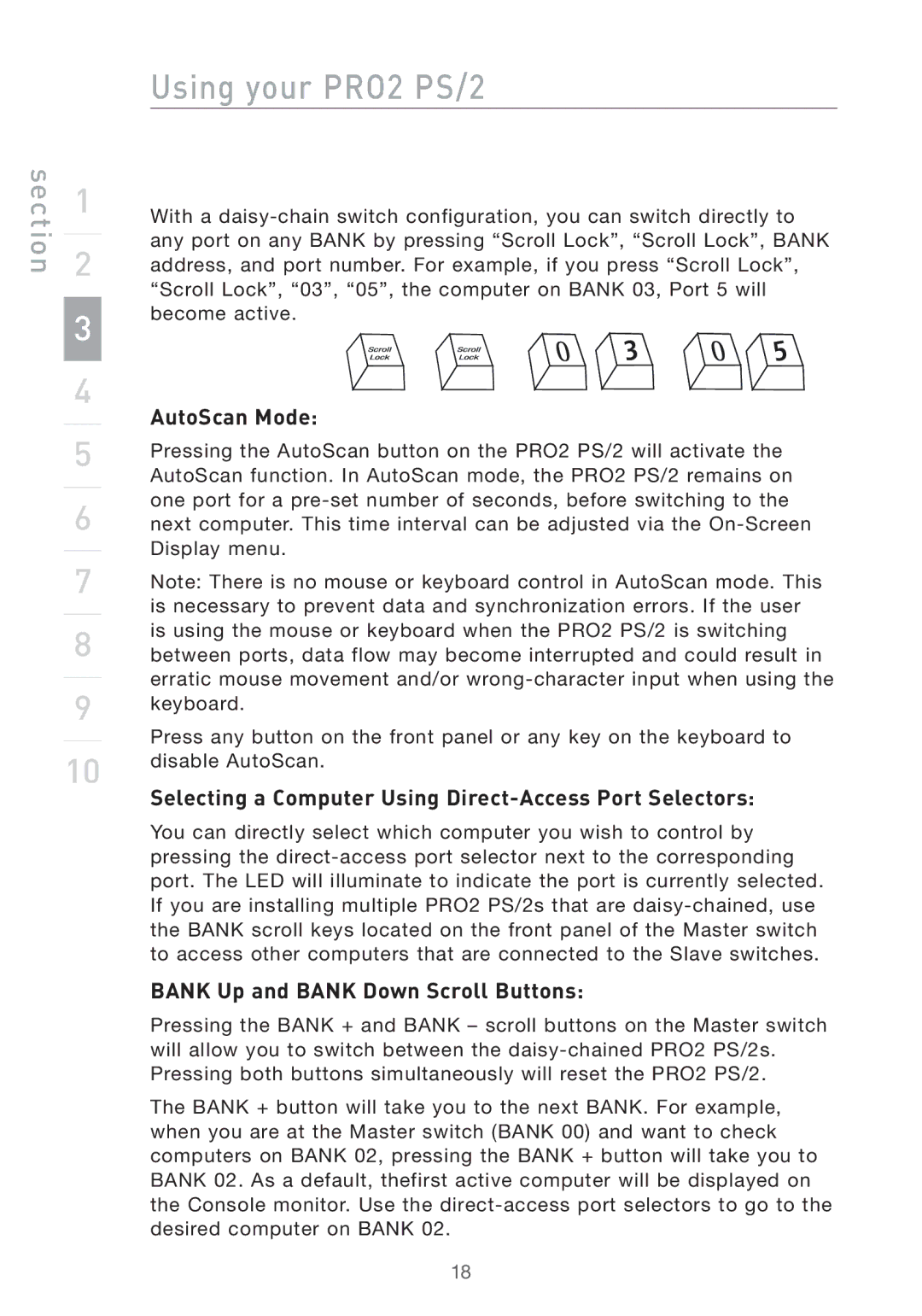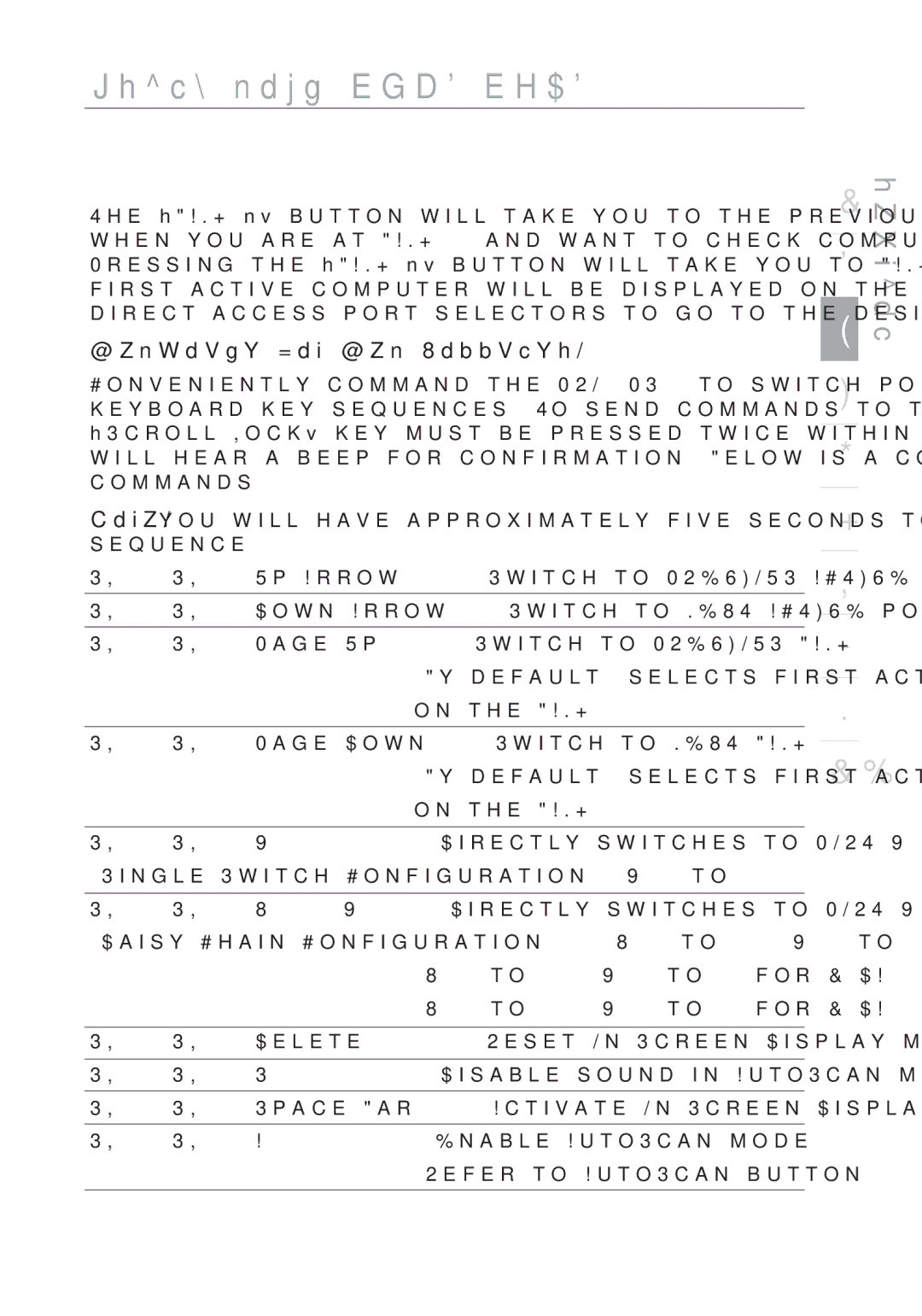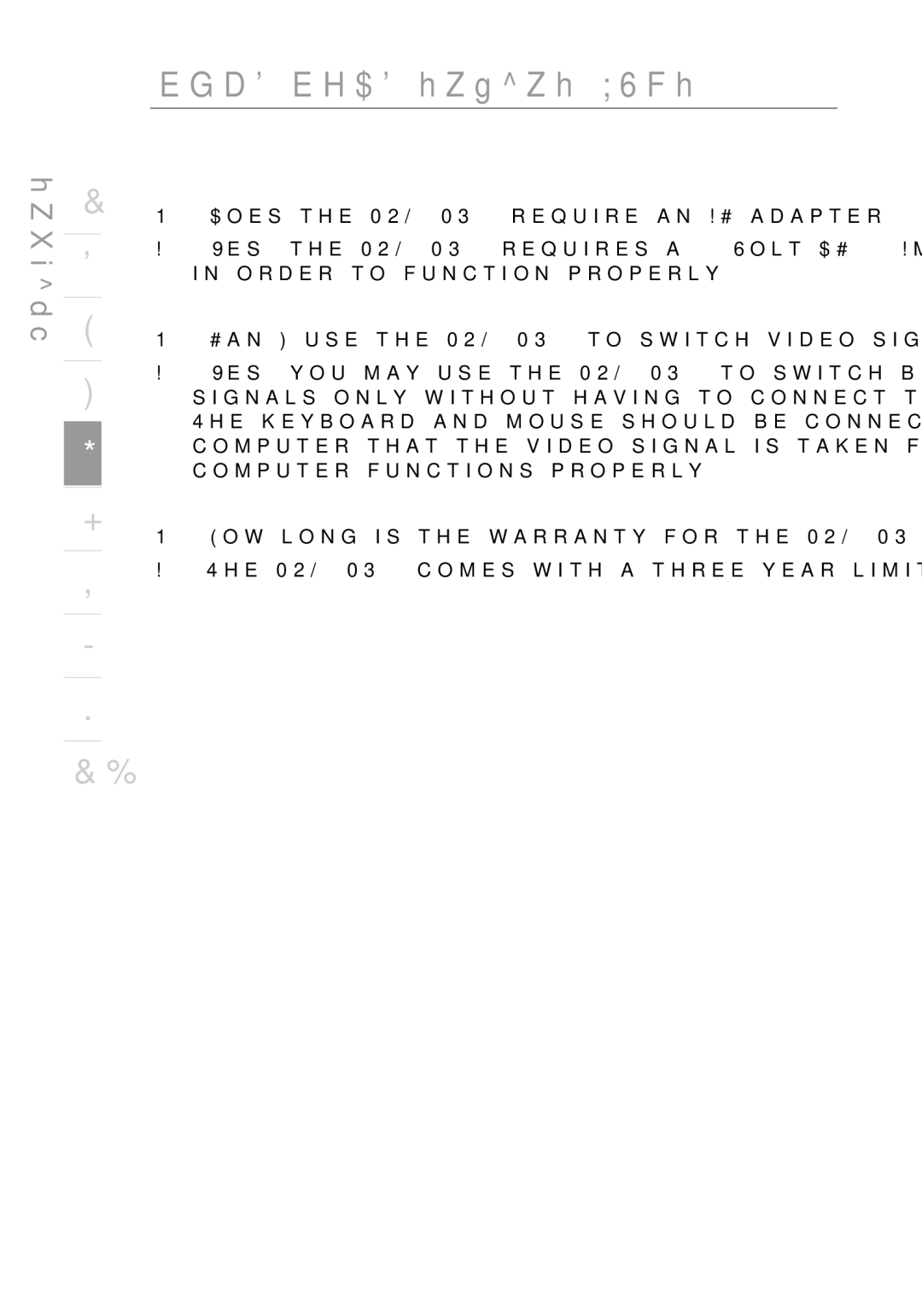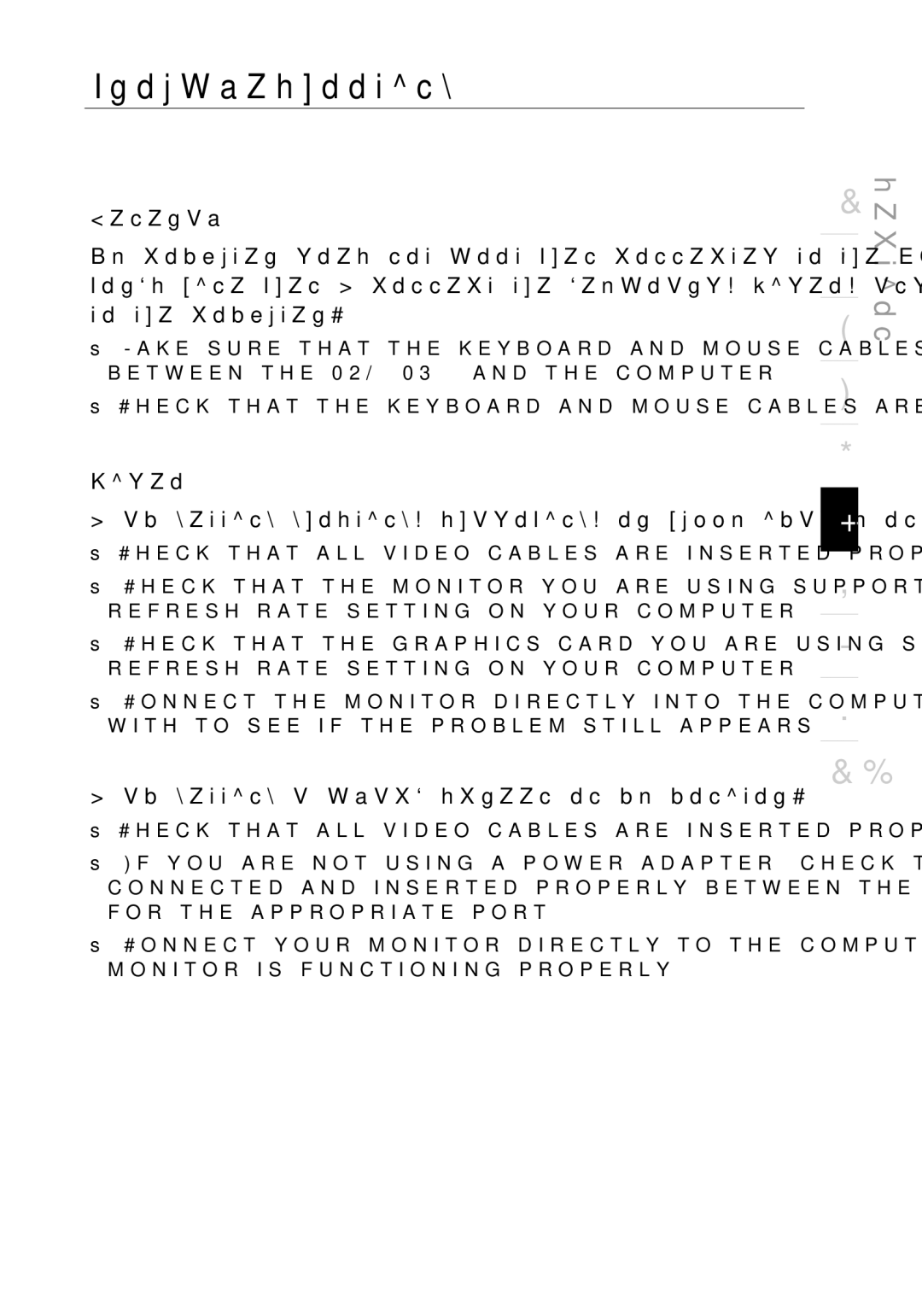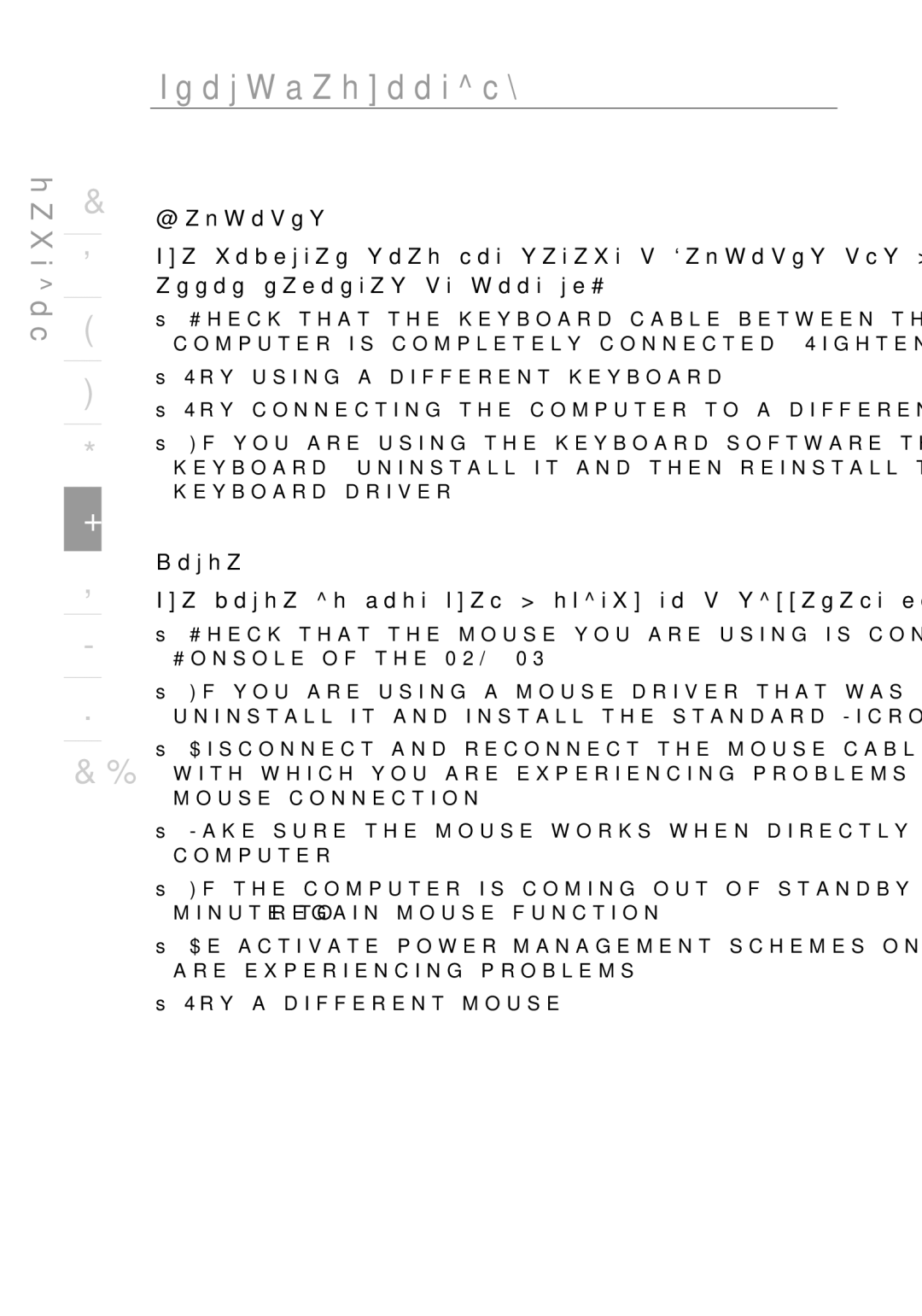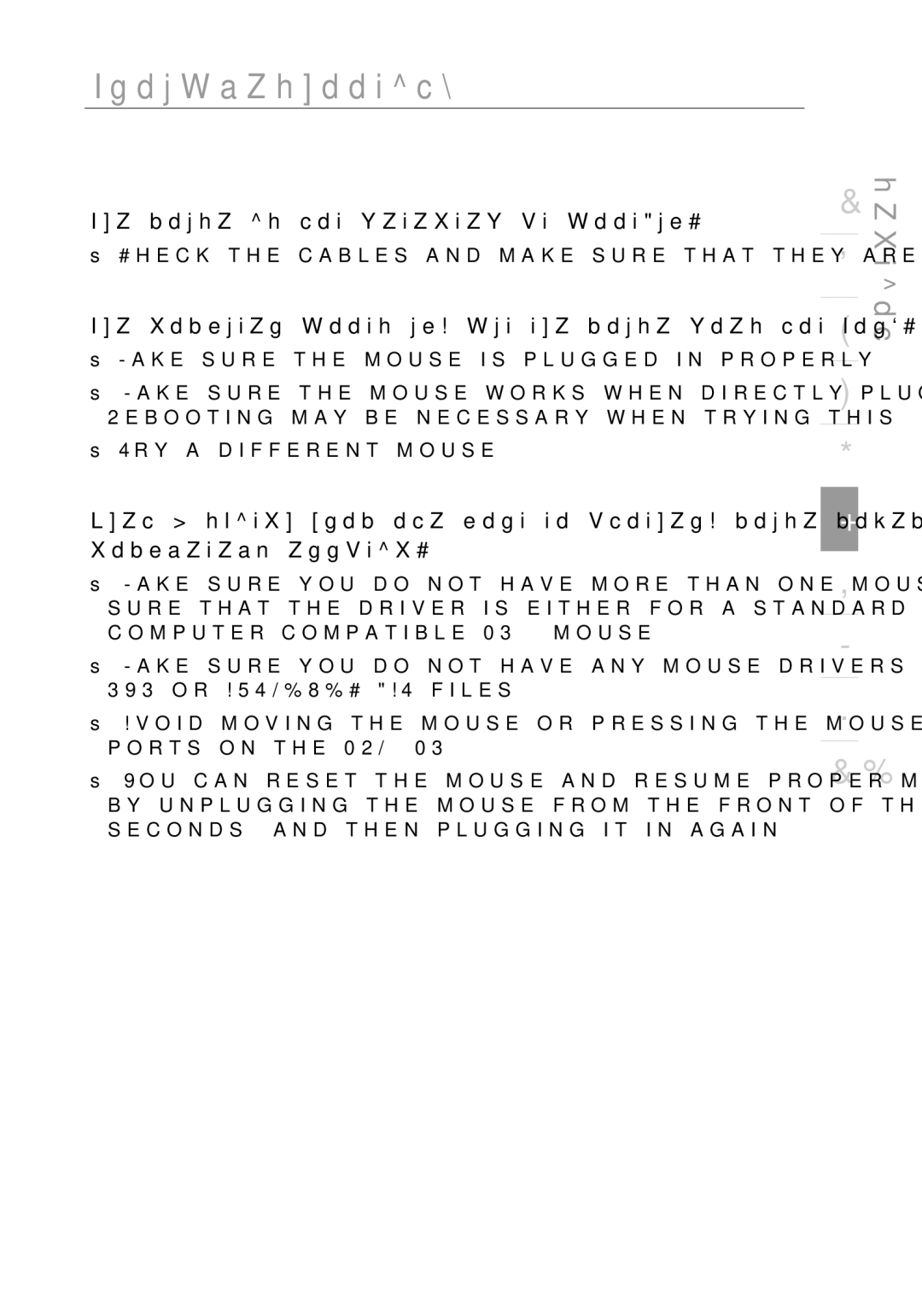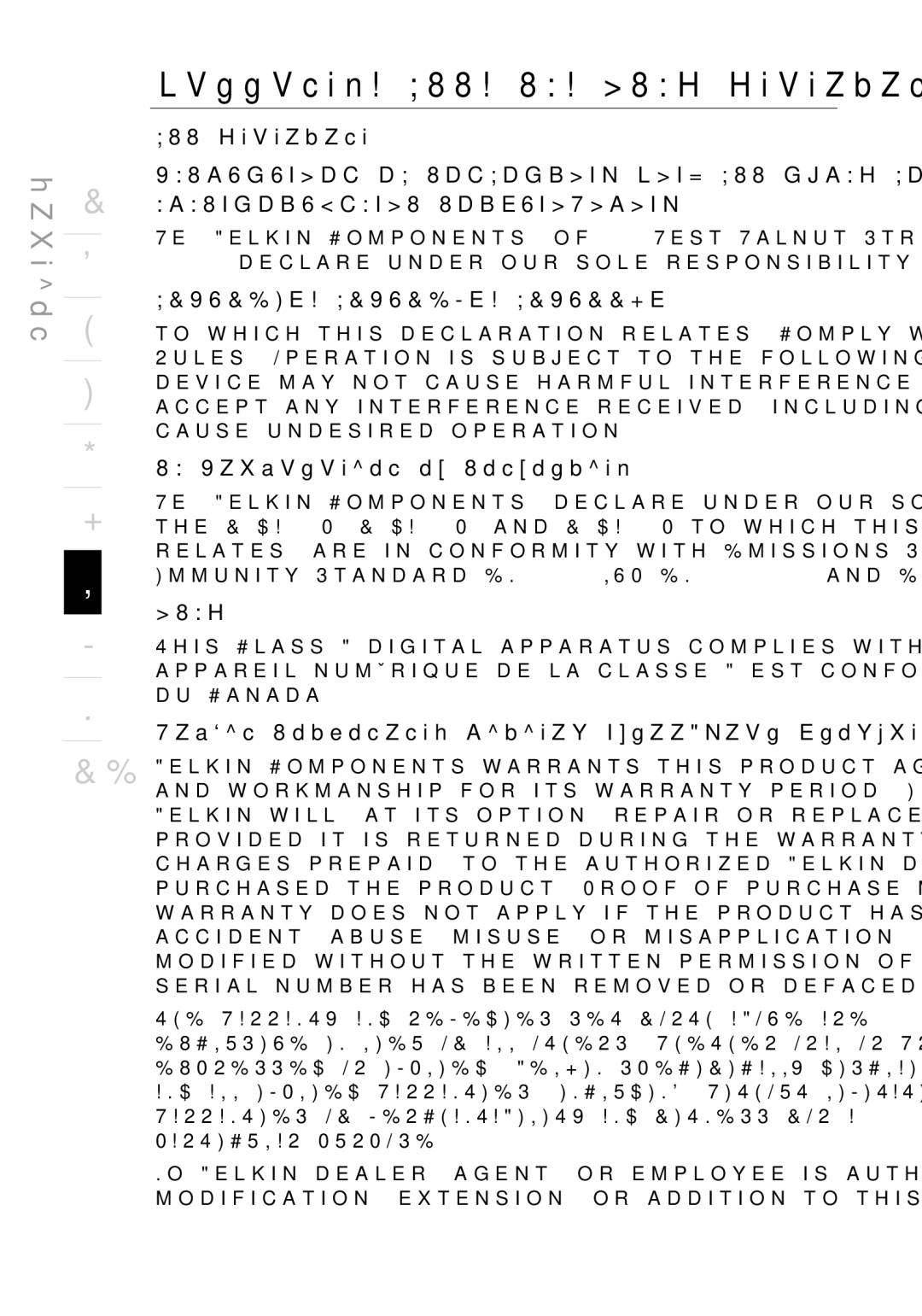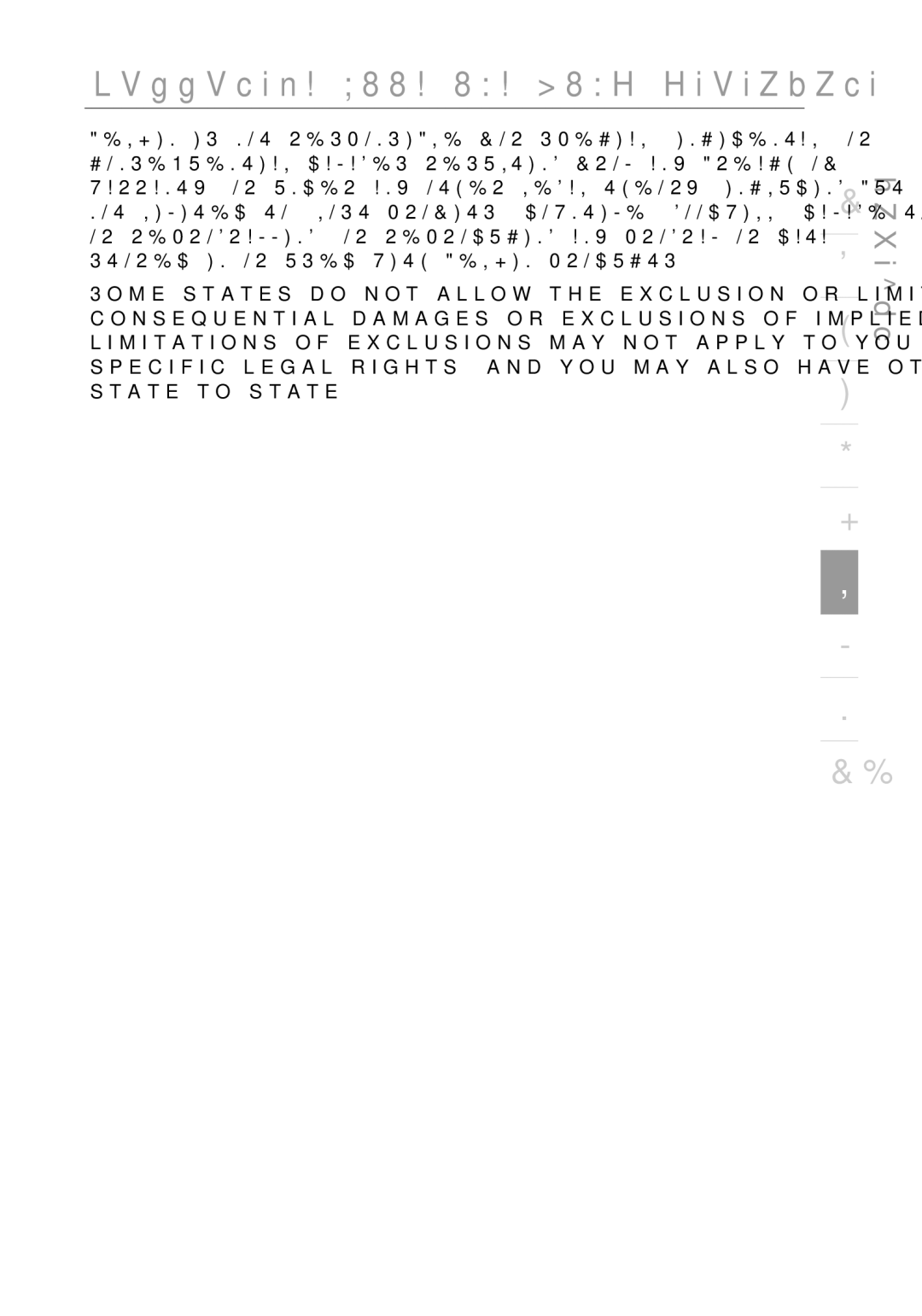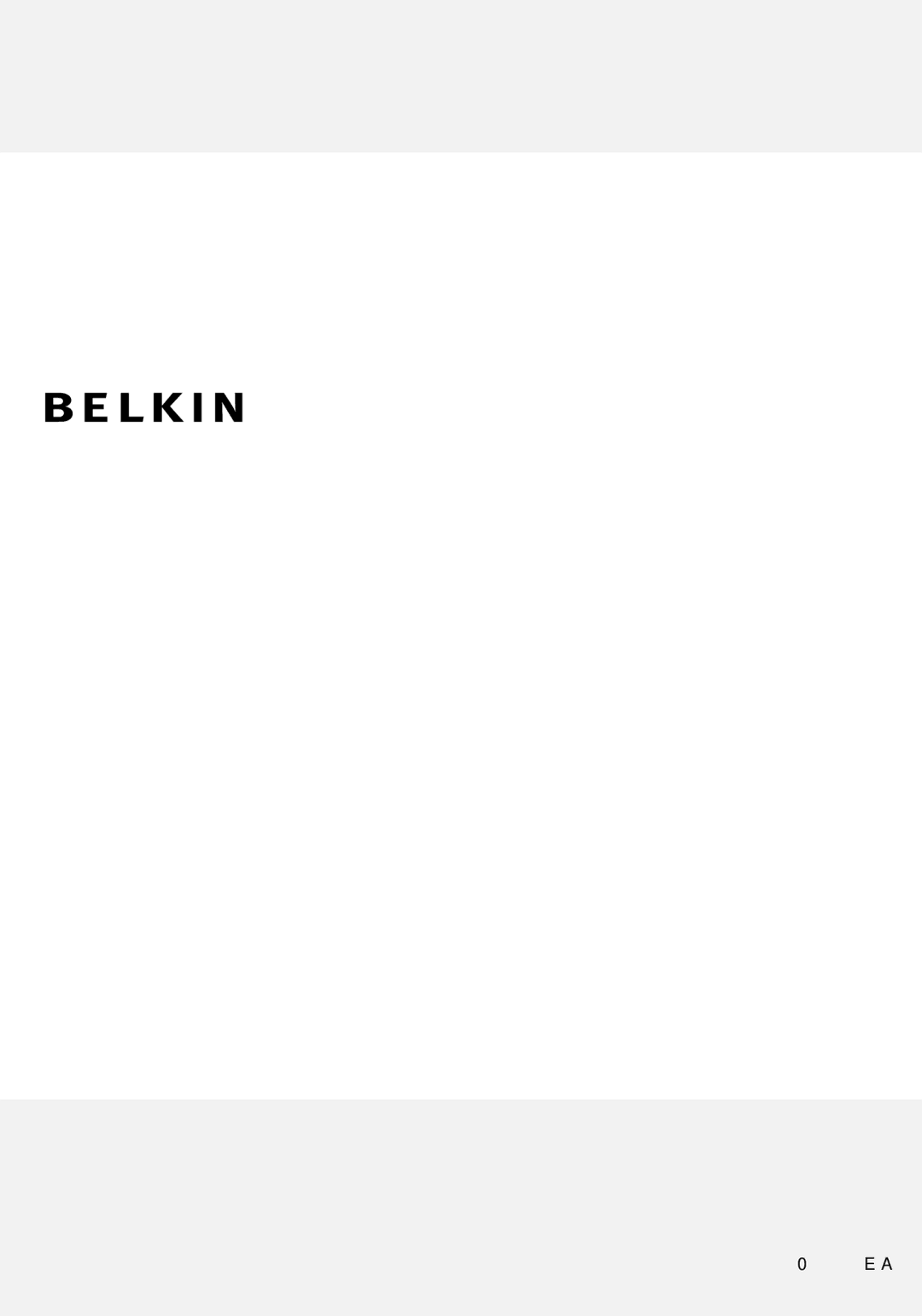section
1
2
3
4
5
6
7
8
9
10
Troubleshooting
Keyboard
The computer does not detect a keyboard and I get a keyboard error reported at boot up.
•Check that the keyboard cable between the PRO2 PS/2 and the computer is completely connected. Tighten any loose connections.
•Try using a different keyboard.
•Try connecting the computer to a different port.
•If you are using the keyboard software that was included with your keyboard, uninstall it and then reinstall the standard Microsoft keyboard driver.
Mouse
The mouse is lost when I switch to a different port.
•Check that the mouse you are using is connected properly to the Console of the PRO2 PS/2.
•If you are using a mouse driver that was included with your mouse, uninstall it and install the standard Microsoft mouse driver.
•Disconnect and reconnect the mouse cable attached to the channel with which you are experiencing problems to
•Make sure the mouse works when directly plugged into the computer.
•If the computer is coming out of standby mode, allow up to one minute to regain mouse function.
•
•Try a different mouse.
30