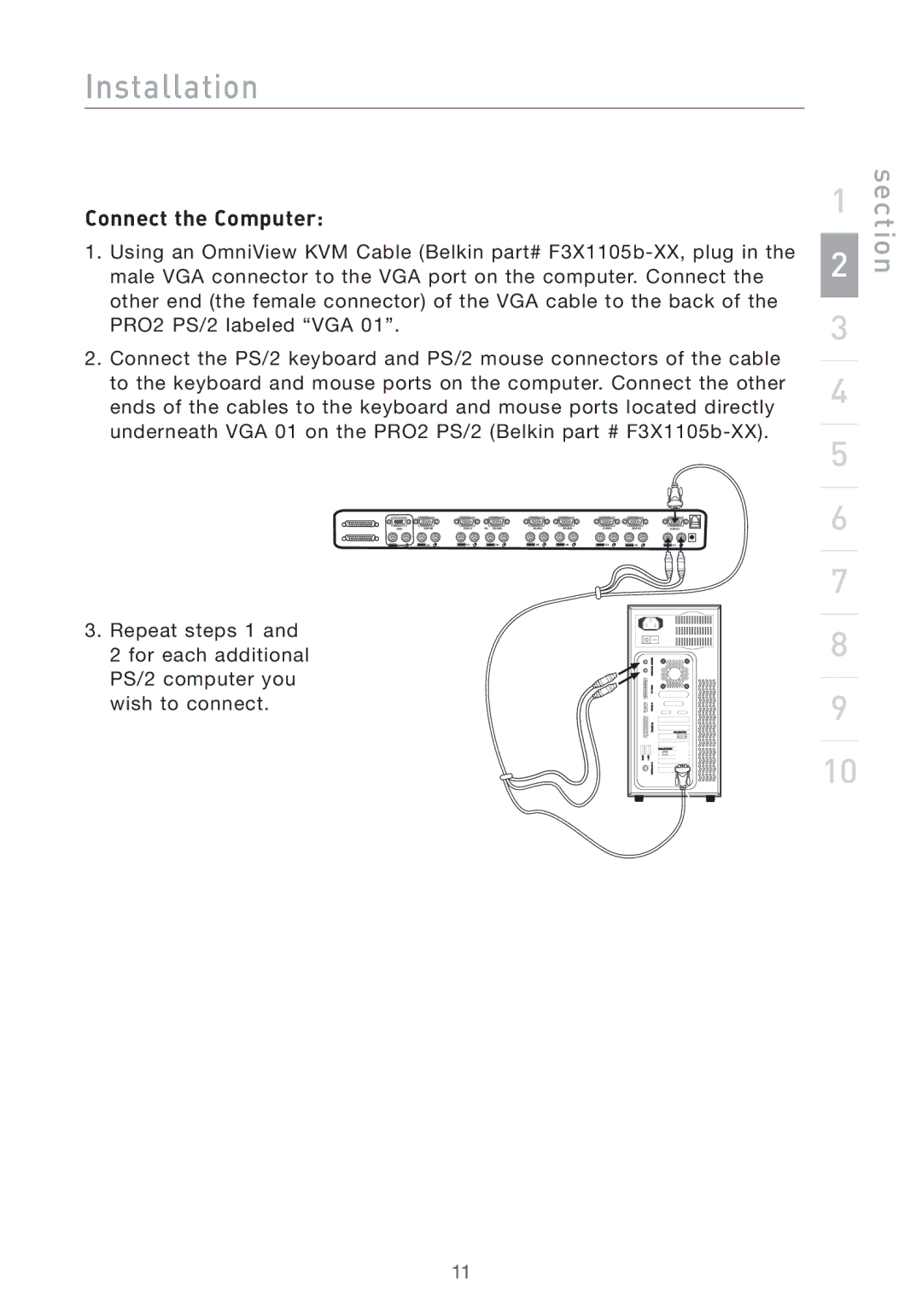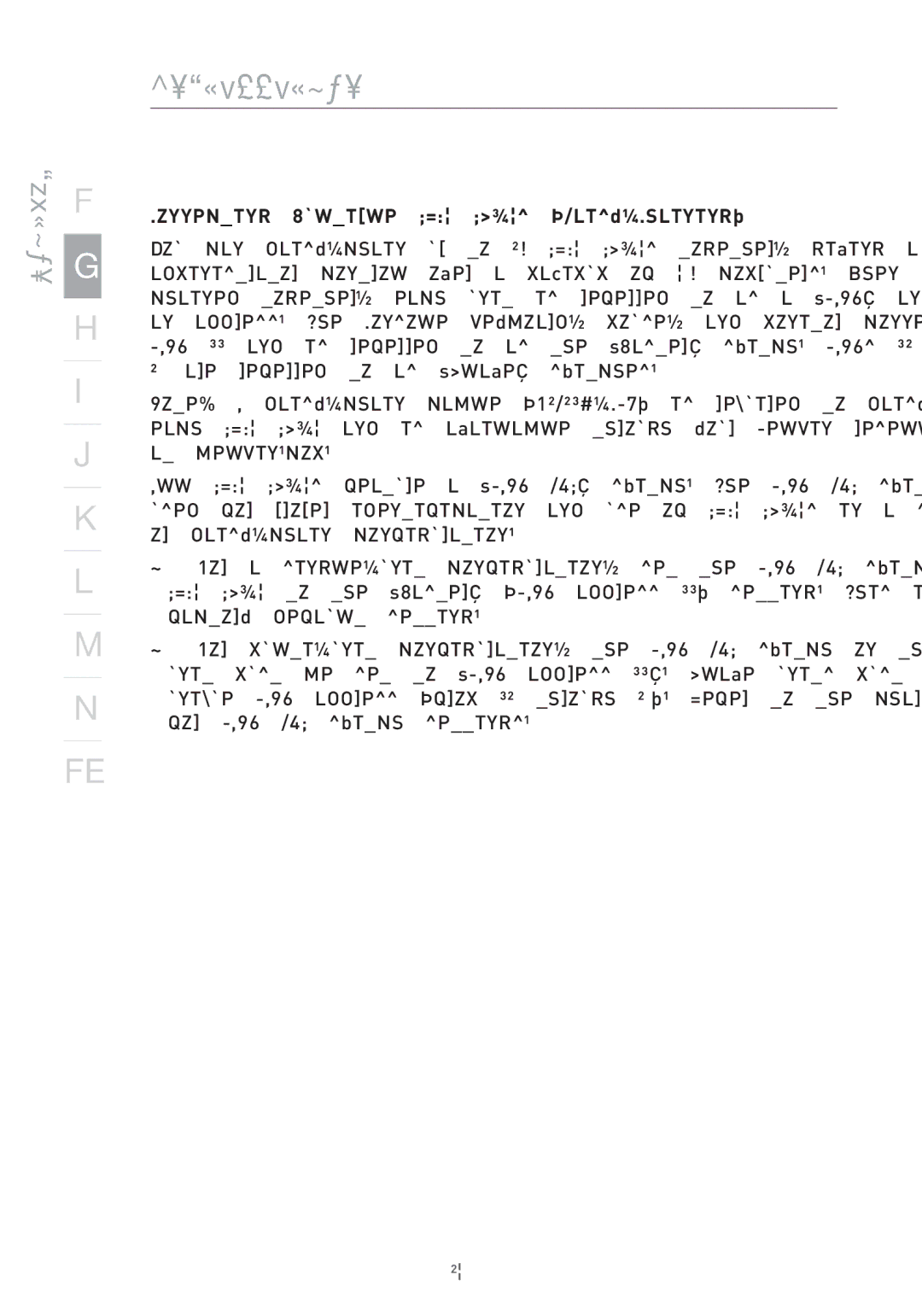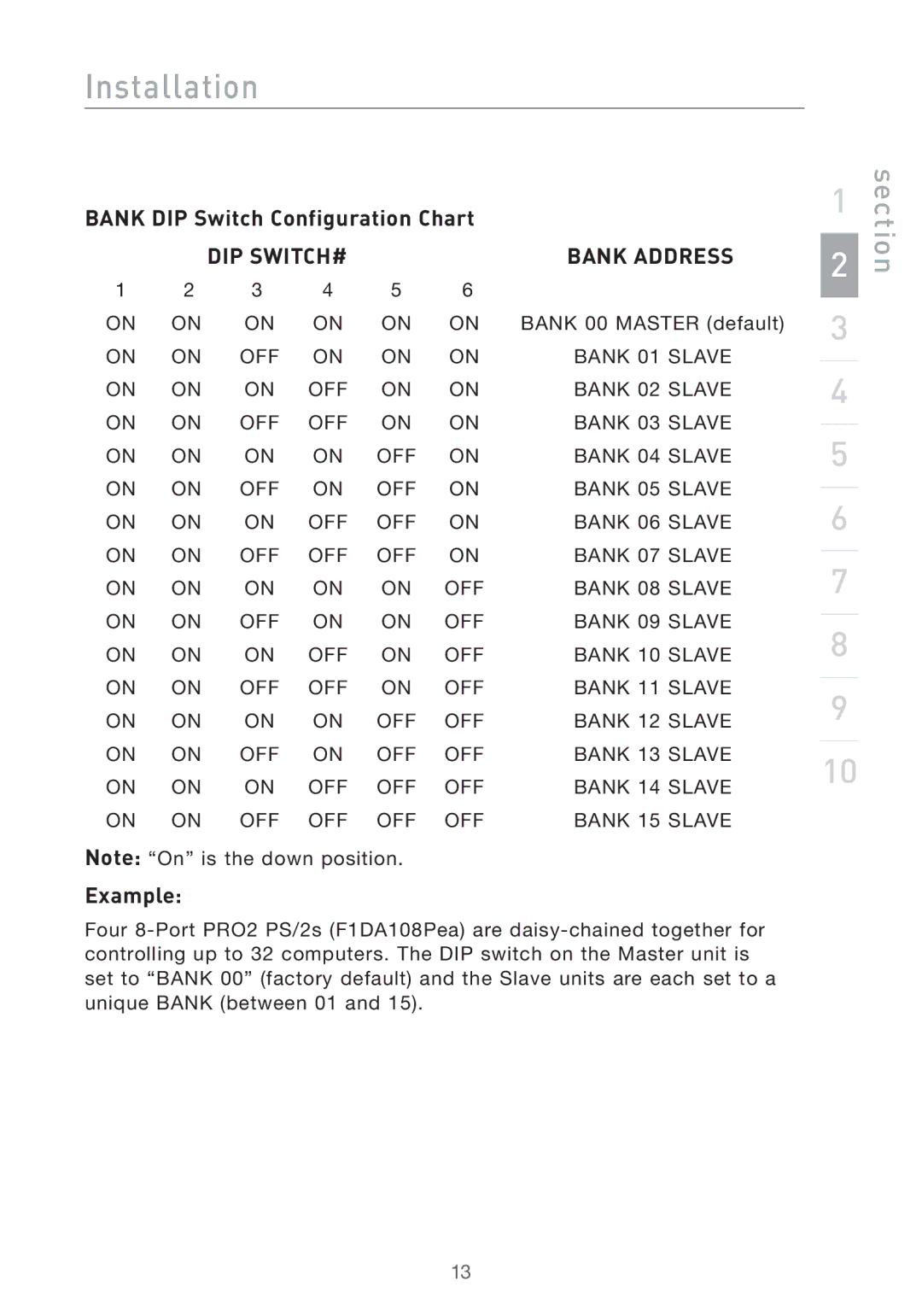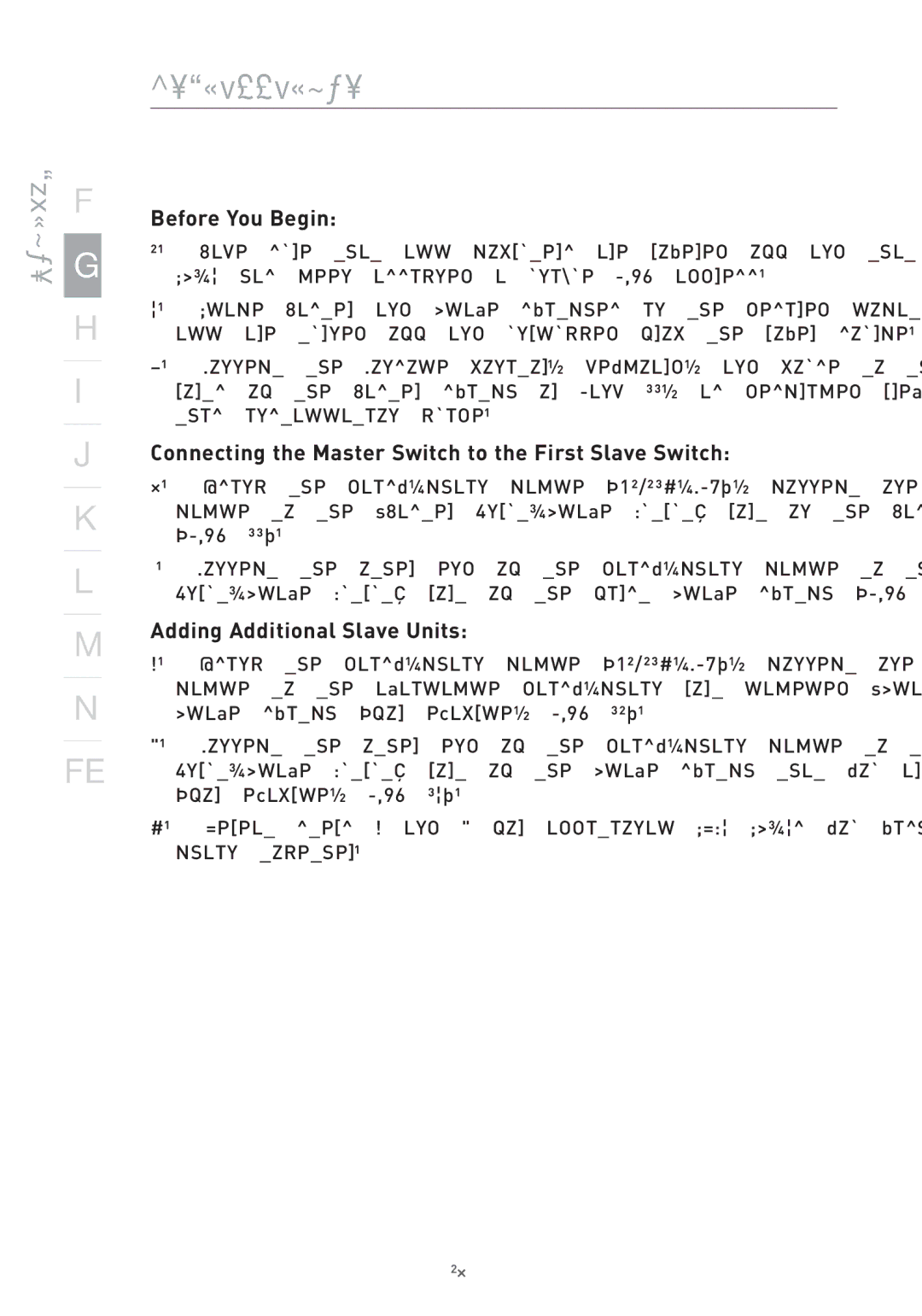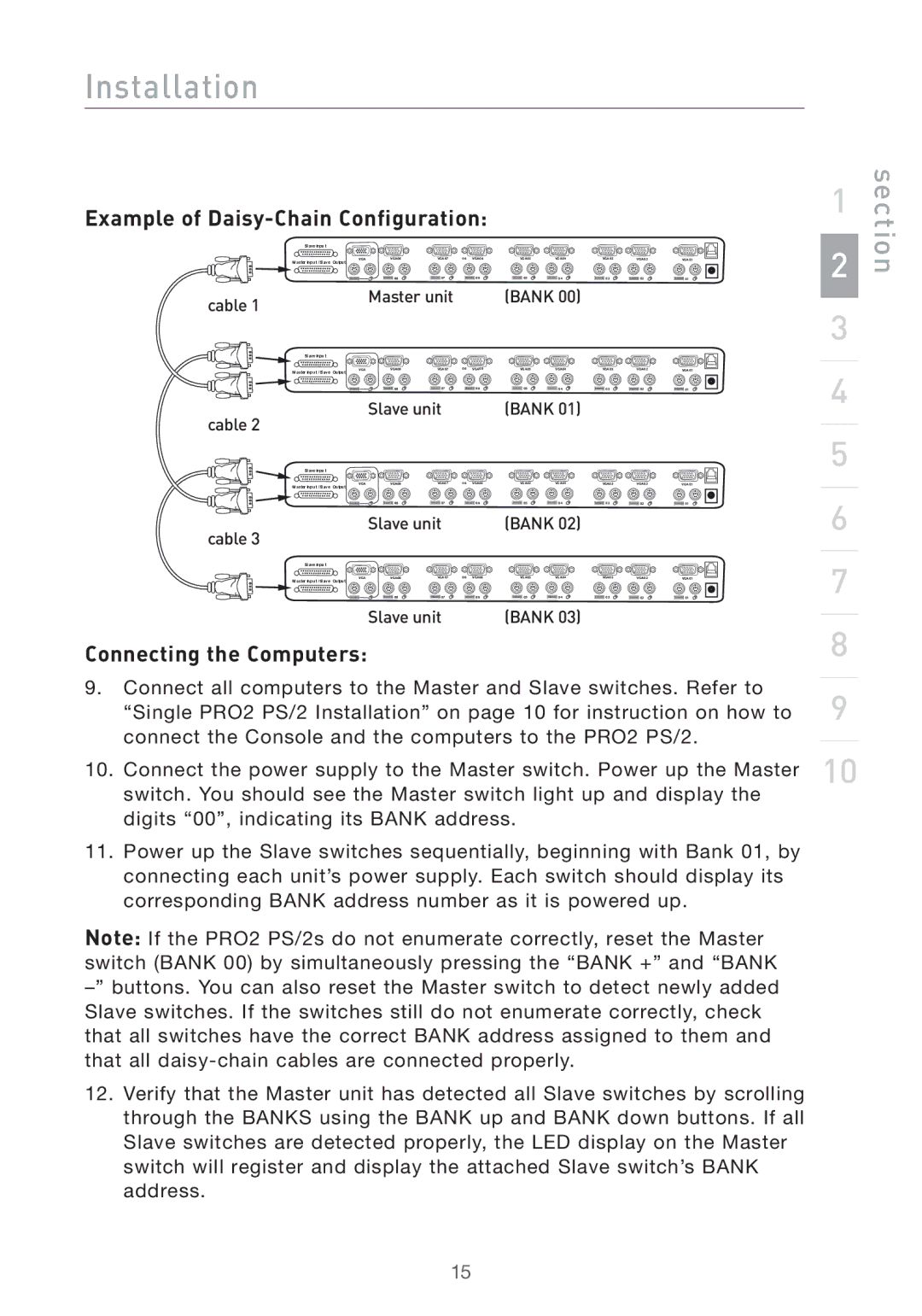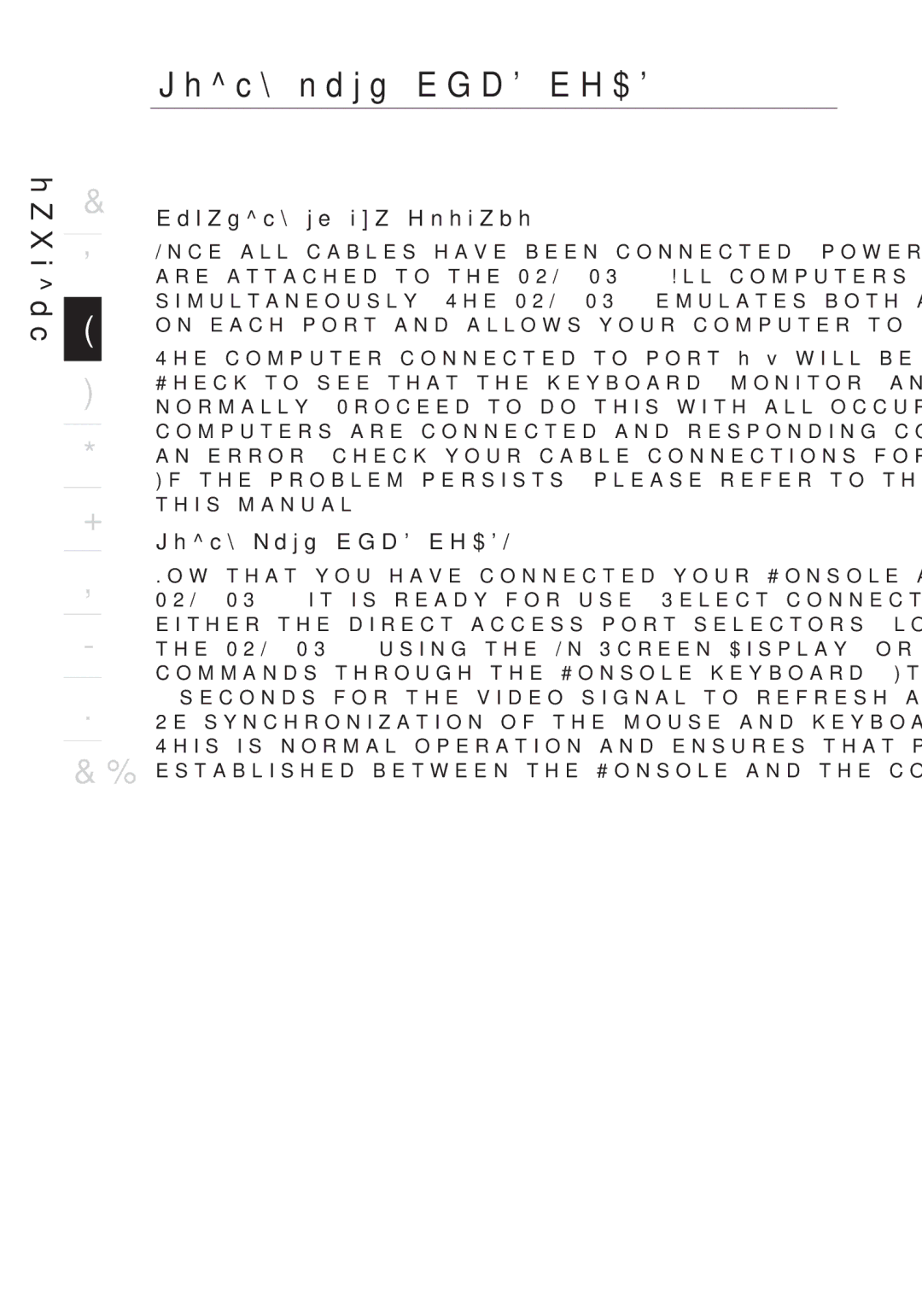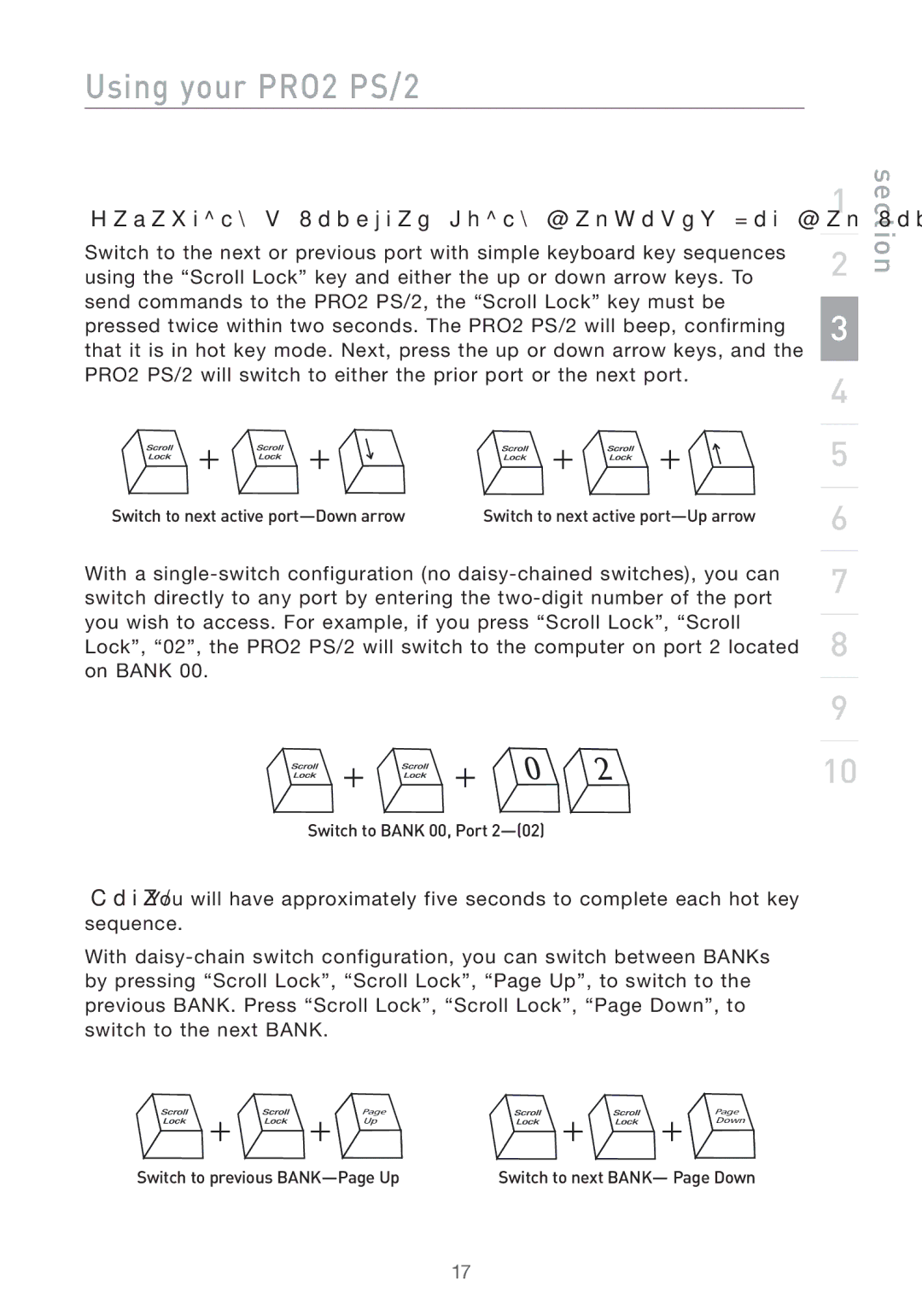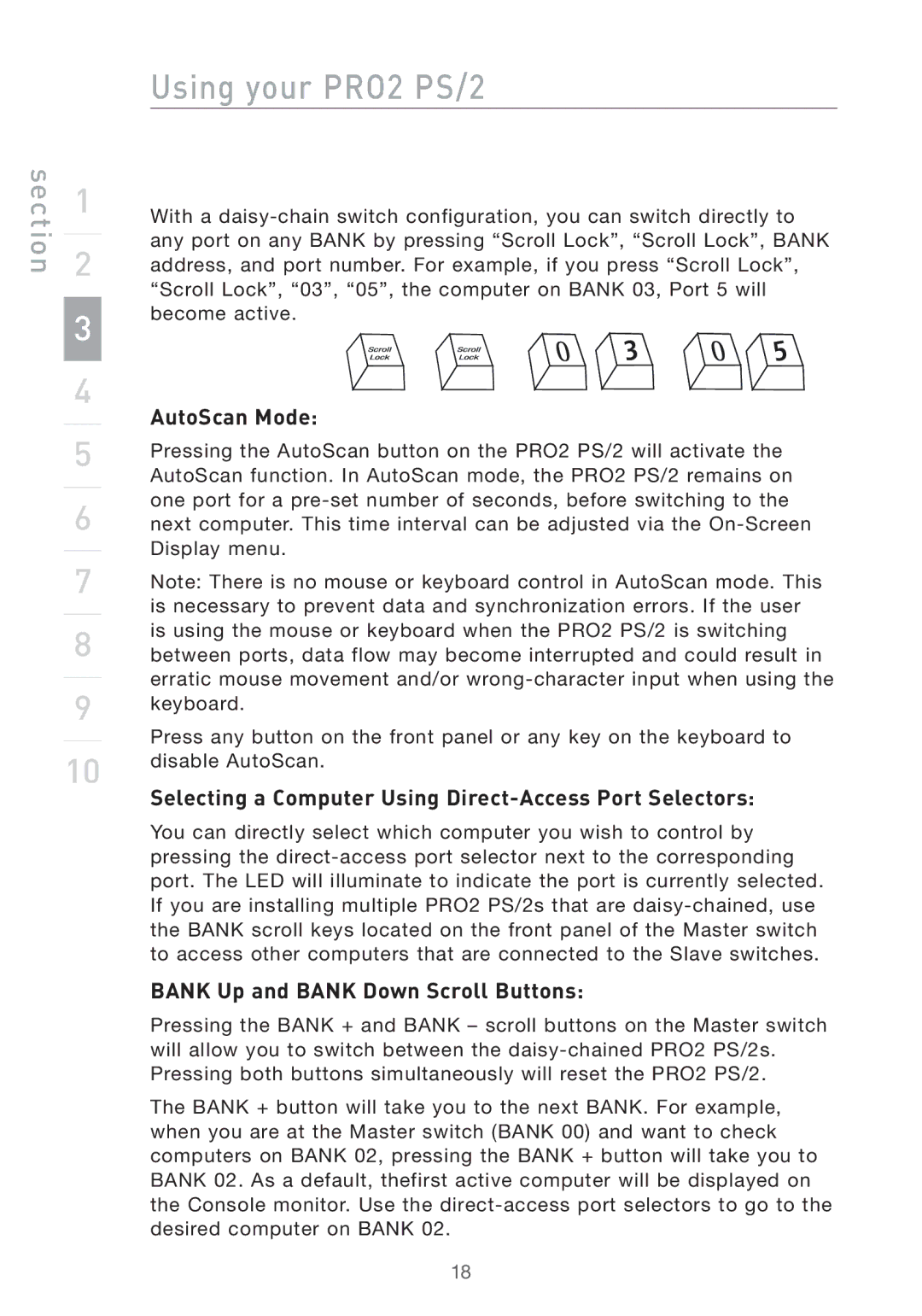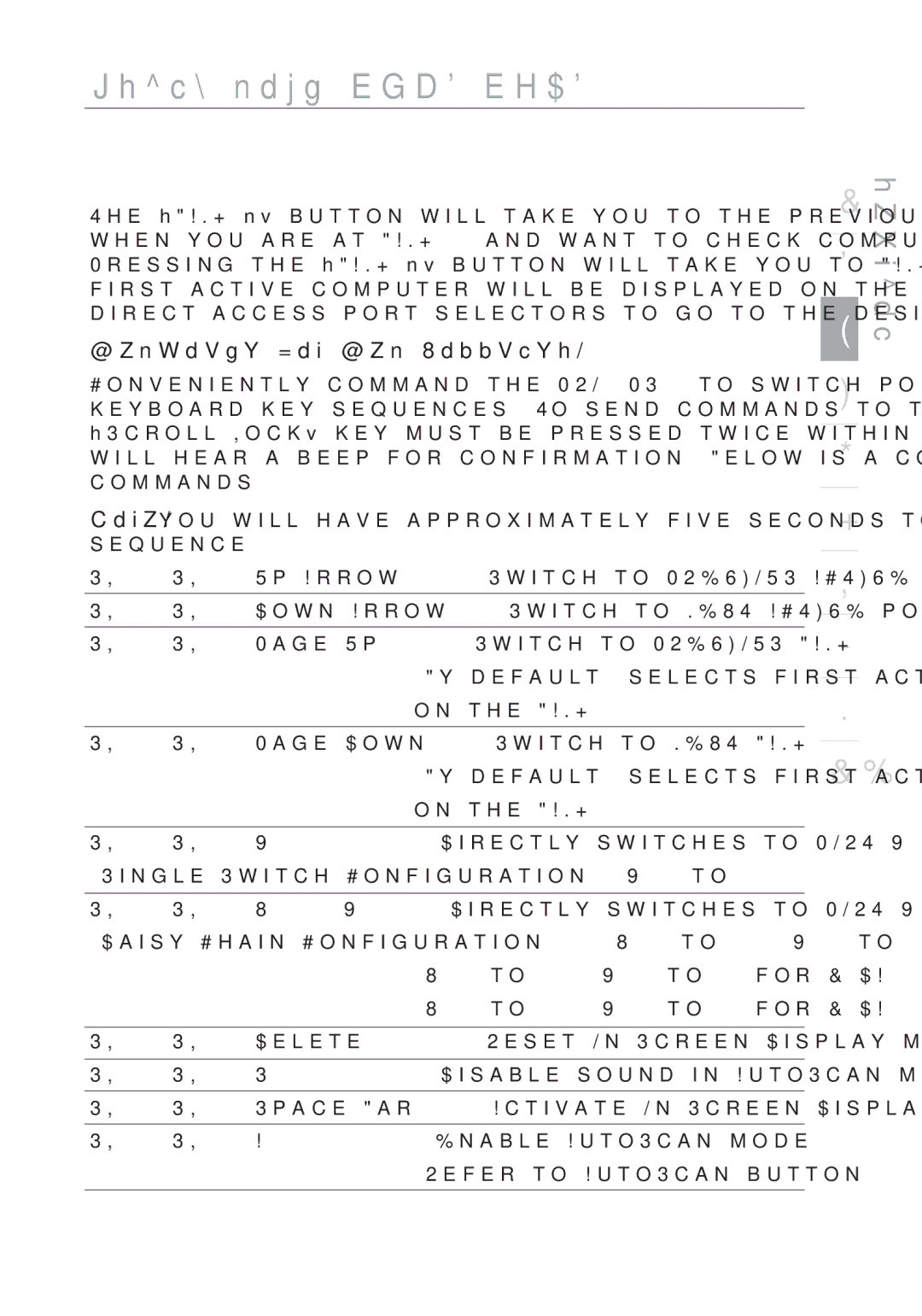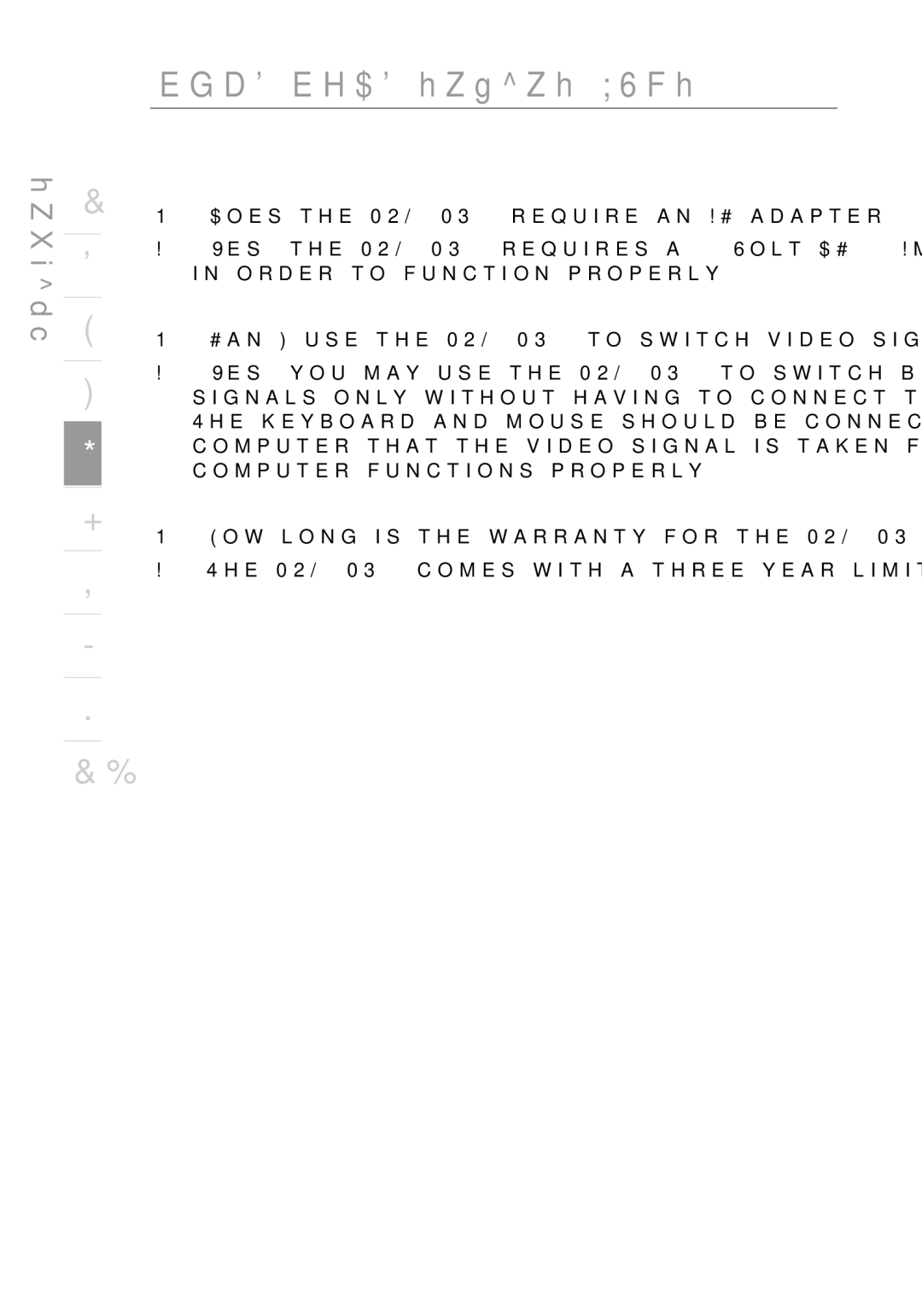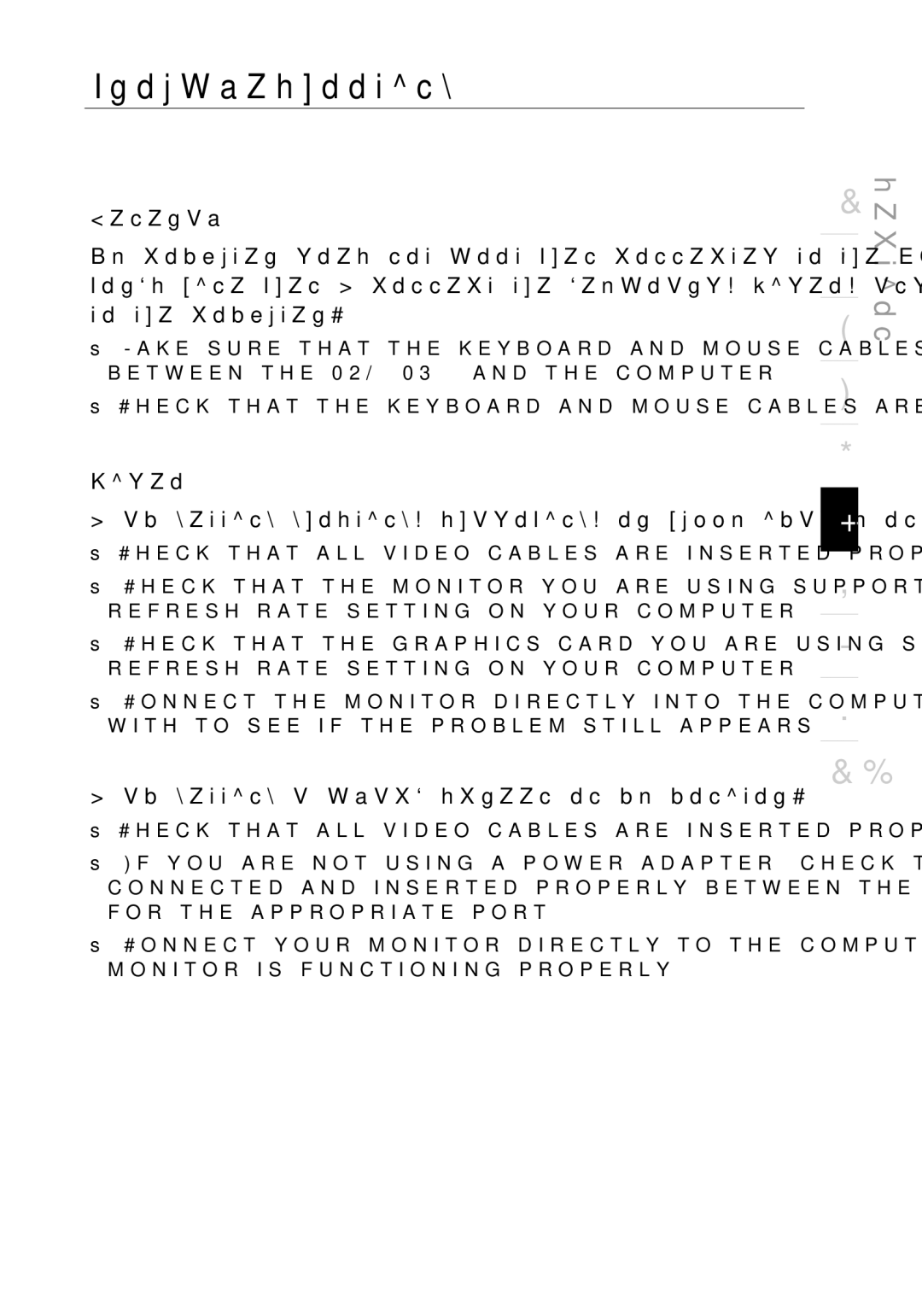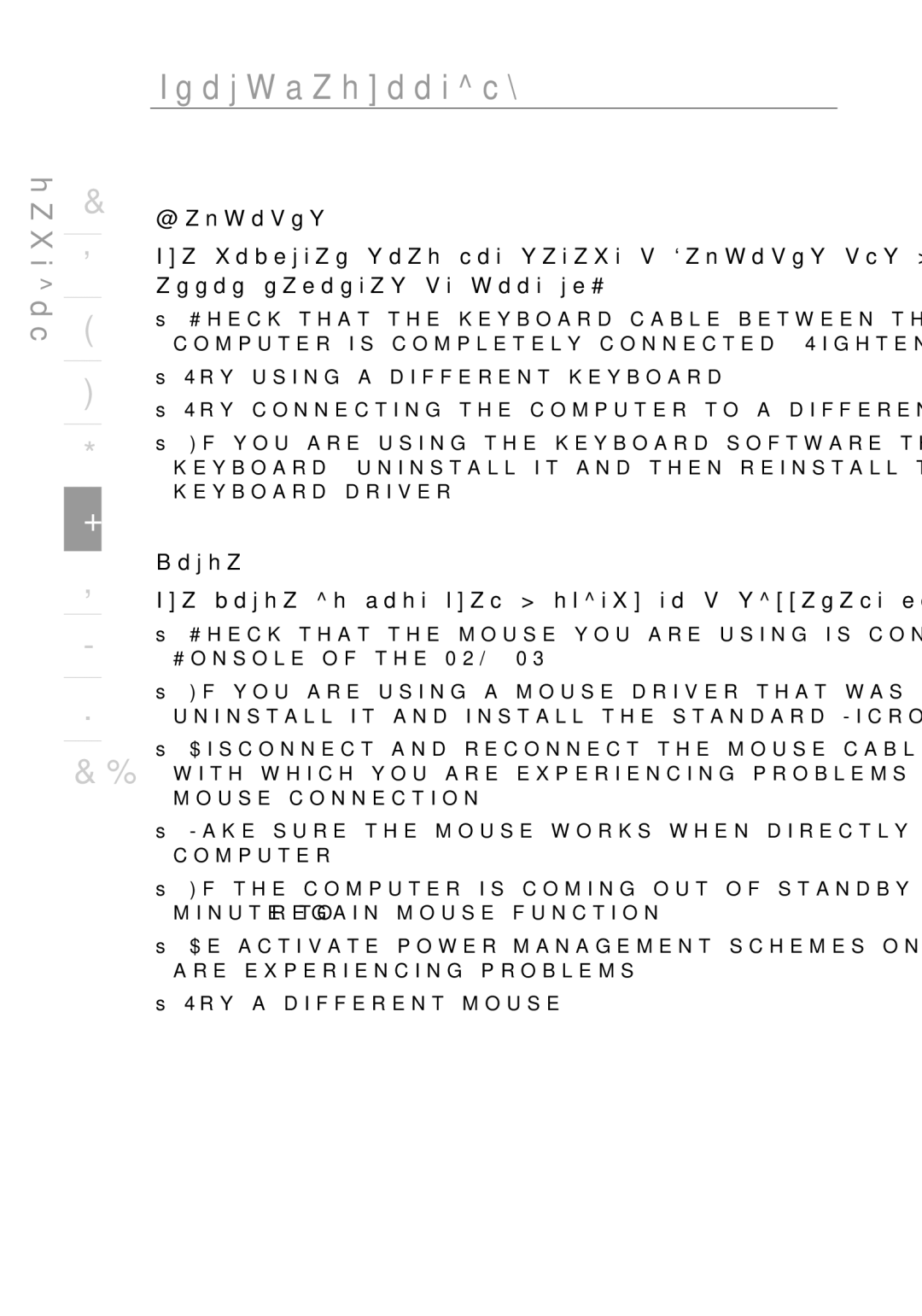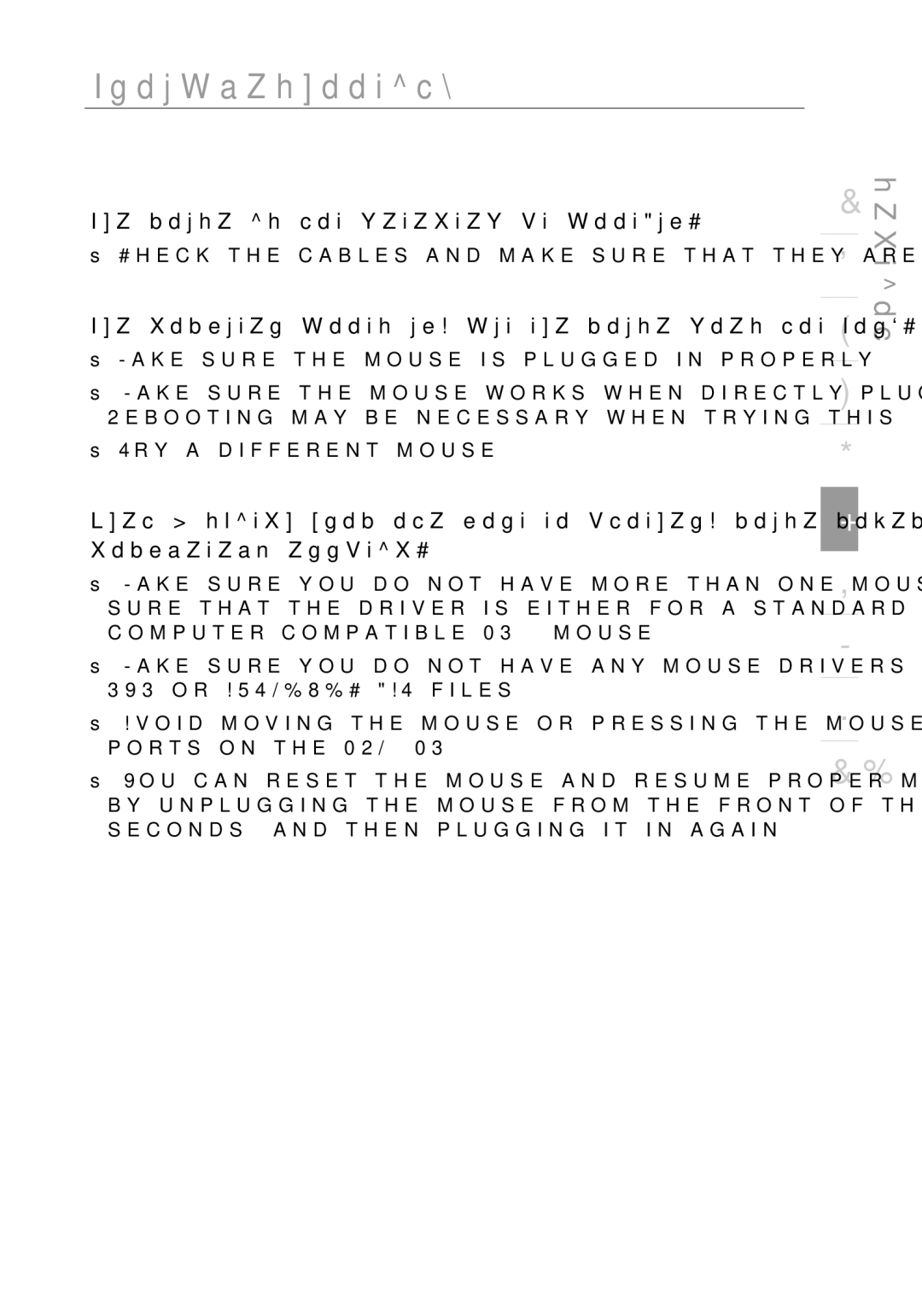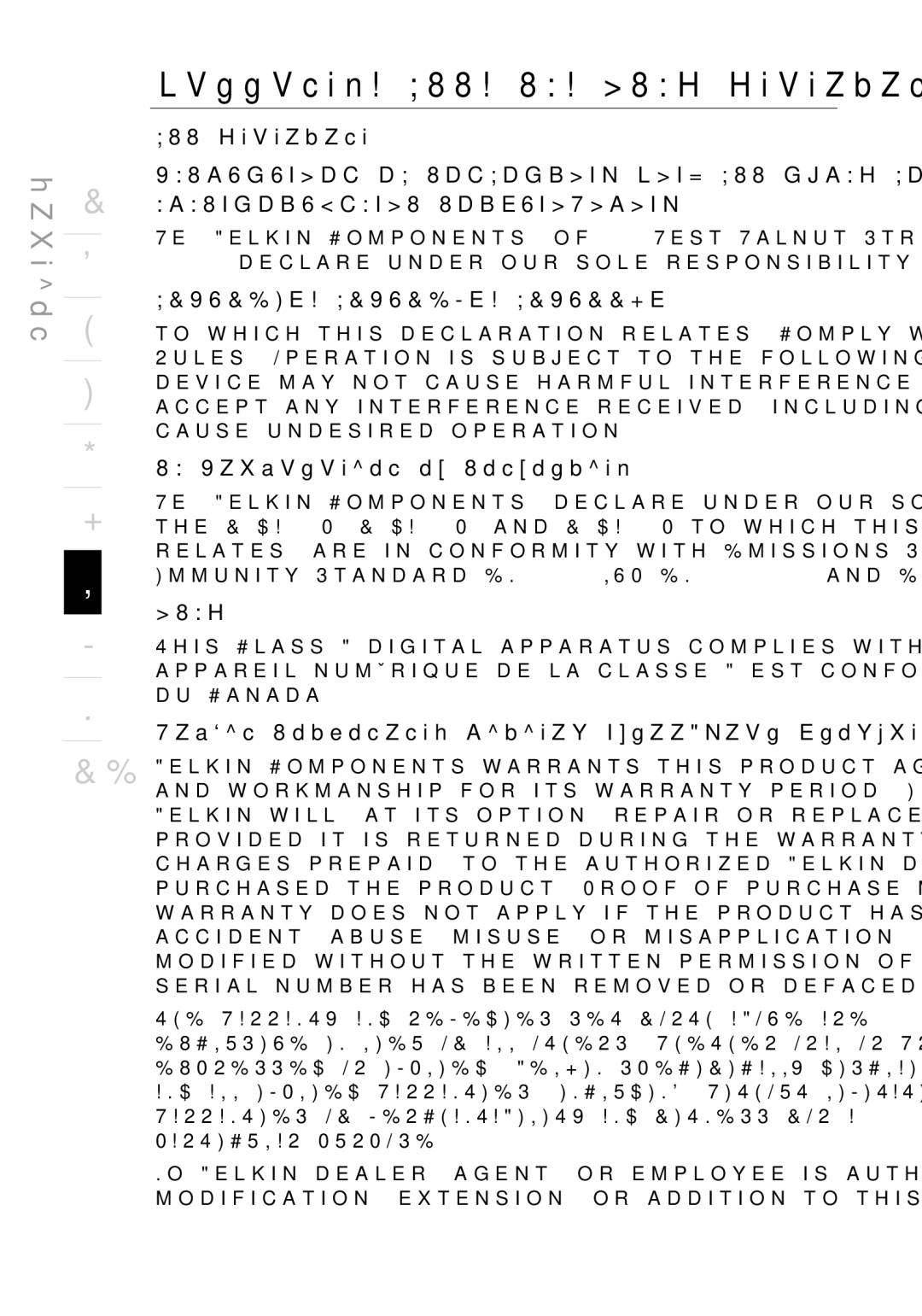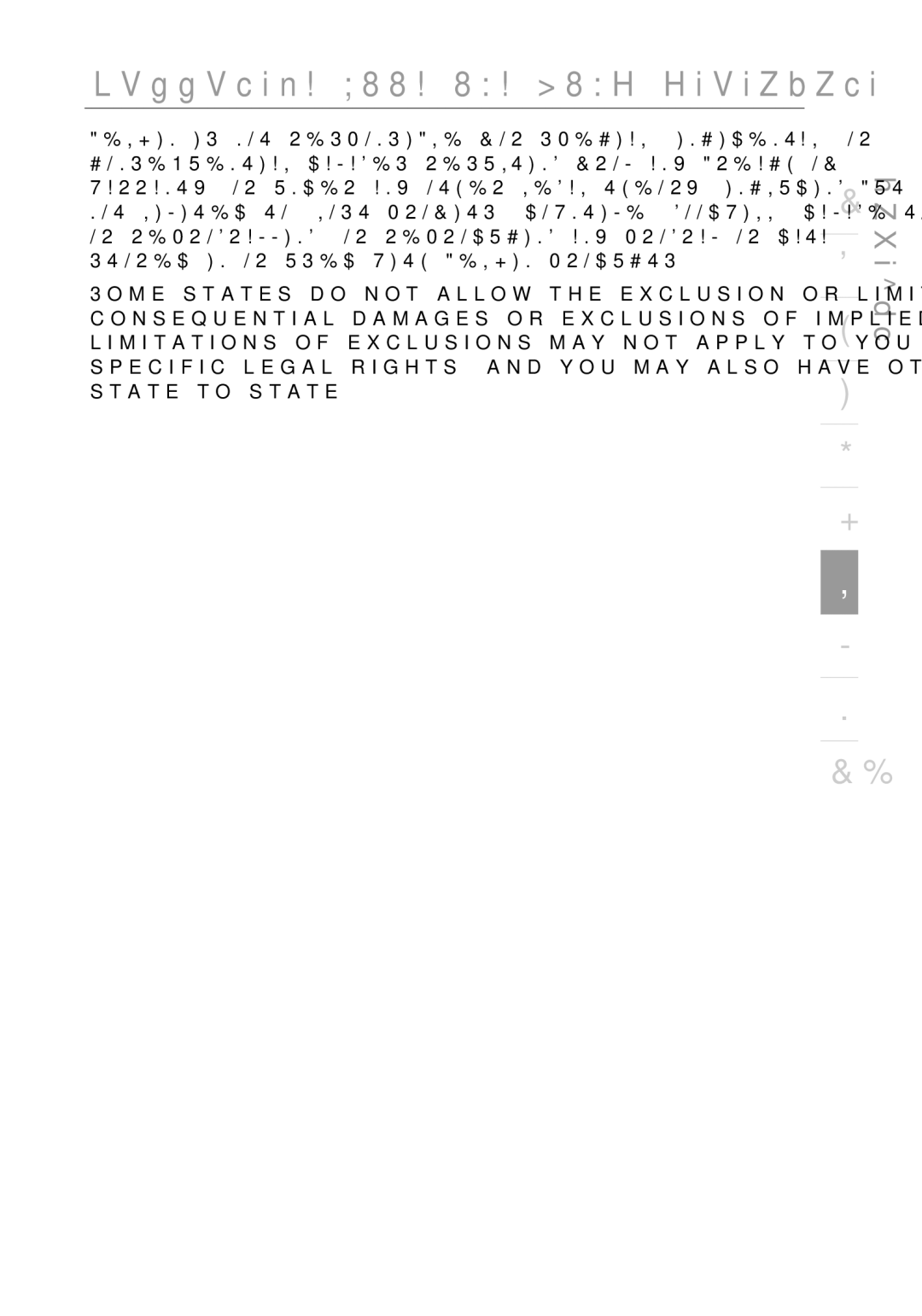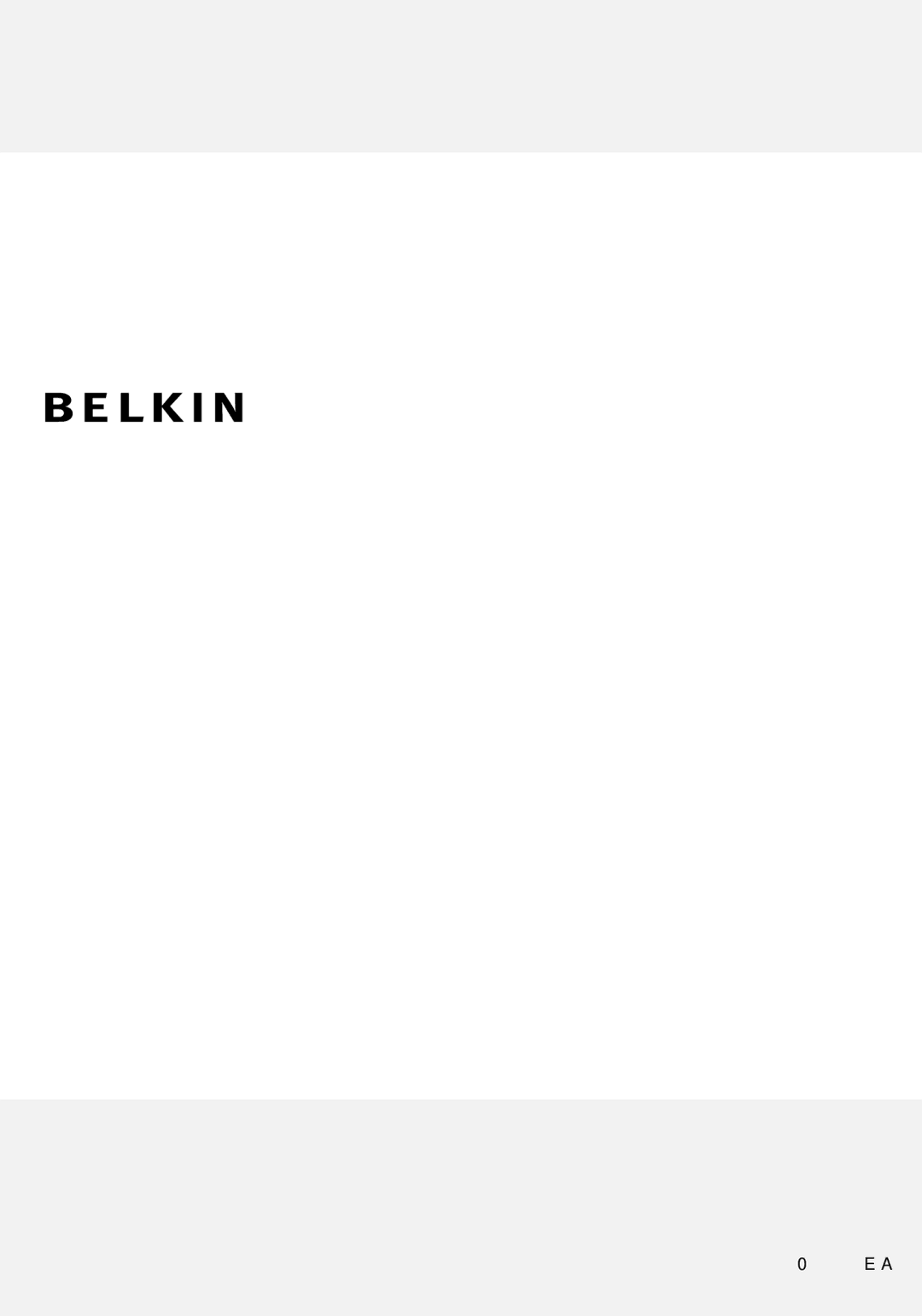section
1
2
3
4
5
6
7
8
9
10
PRO2 PS/2 series FAQs
Q: What operating systems does the PRO2 PS/2 support?
A:The PRO2 PS/2 will support any operating system that runs on a PS/2 platform.
Q: What does flash upgradeable mean?
A:With flash upgrade capability, you can update your PRO2 PS/2 firmware at any time through a simple parallel connection. Internet upgrade capability ensures that your PRO2 PS/2 is always the most current version on the market with the latest features and enhancements. See the section on firmware updates in this manual (page 21) and when to use them.
Q: Does the PRO2 PS/2 support Microsoft IntelliMouse®?
A:The PRO2 PS/2 supports mice from Microsoft, Logitech®, Kensington®, etc., and Belkin. Please contact Belkin Technical Support for compatibility issues you may experience.
Q: How does the PRO2 PS/2 allow the user to switch between ports?
A:The PRO2 PS/2 supports three methods of port selection. The user can select computers using specially designated keyboard hot keys, through
26